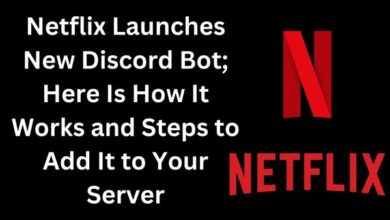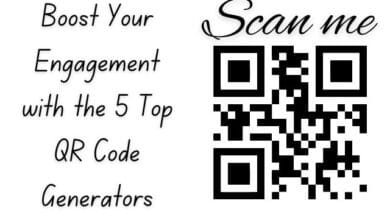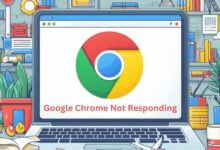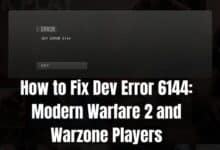How to hide likes and views on your Instagram posts (2022)
On Instagram, users may select whether or not they want to display likes. Discover why it's an option and how to hide likes on Instagram.

Are you Looking for how to hide likes and views on your Instagram posts.
This step by step guide will show you how to hide likes and views on your Instagram posts.
The next feature that Instagram is testing with is the ability to hide the number of likes and views on your photos. This data may be useful for understanding how well your material is being received by your audience, but it may also be a vanity statistic that negatively impacts your mental well-being.
I can attest to how it makes me feel pressurized and, over time, diminishes my sense of value to continuously compare the likes and views on my postings with those of others. Therefore, I’m happy Instagram has introduced this tool to lessen the stress brought on by social comparison online.
Note: Reels and IGTV videos are not yet supported by this functionality. Your followers will still be able to see your view and like totals from IGTV and Reels.
Currently, it is not possible to hide likes on Facebook, but it may become available in the near future. You will be kept informed.
Let’s learn how to hide Instagram likes and views on your own and other people’s posts.
How to hide likes and video views on new Instagram posts
Instagram will no longer display the amount of likes for your post when you utilize this feature. Instead, the text “and others” will be displayed next to the username of a follower who liked your article.
- As you normally would, start a new Instagram post before moving on to the caption writing screen.
- Click Advanced Settings at the bottom.
- Turn on the option to hide view and like counts.
- To post, go back to the previous page and select Share.
Note: There is no option to make this the default setting for all of your future posts. The option must therefore be enabled each time you make a new post:
Hide the number of likes on existing Instagram posts
On any of your previous posts, you can hide the “like count” in just two easy steps:
- Click the three dots icon in the upper right corner of the post for which you want to hide the like count.
- The pop-up menu will appear. Select Hide Like Count.
The amount of likes is no longer accessible.
The approach outlined above for hiding video views on Instagram only works for ordinary video feed posts; it does not work for Instagram Reels or IGTV videos. On Reels and IGTV, likes and views cannot yet be hidden.
How to turn off likes on other’s Instagram posts
You should learn how to hide likes on your posts as well as the total amount of likes on Instagram so that you don’t see them on other users’ posts as well. This can prevent you from becoming sidetracked by the stats and allow you to fully concentrate on appreciating the content.
- Click your profile image at the bottom of Instagram after opening it.
- Click the three-line menu icon.
- Then select Privacy from the pop-up menu under Settings.
- Choose Posts.
- Turn on the option to hide view and like counts.
Of course, you can turn this off at any time to monitor the number of likes and views on previous postings by others.
Unhide the like and view count on Instagram
What if you wish to reverse the actions that you took to remove likes from an Instagram post? However, it only takes two simple actions to return to showing the counts on any post.
- Click the three dots in the top corner of the chosen post.
- Then click Unhide Like Count. I’m done now!
Should I hide Instagram likes?
This is a matter of preference. It could be beneficial for your mental health to turn off likes if you discover that they cause you to feel nervous or compare yourself to others. However, if you manage a business account, you definitely care about these stats because they let you know how your material is received by followers. See how you feel about it after giving it a shot on your own.
If I hide my likes count, can I still see how many likes I get on my Instagram posts?
Yes. You may still see how many people have liked a post even if the “Hide Likes” function has been enabled simply clicking the text that indicates who liked it. Of course, you always have the option to reveal like counts.
Is it possible to hide your Instagram activity?
Yes, you may conceal your Instagram activity status. This entails hiding your online status from other users on the platform. Turn off Show Activity Status by going to Settings Privacy Activity Status.
How to hide likes on other people’s Instagram posts
1. Click the hamburger-style symbol in the top right corner of your screen to access your profile. After that, select Settings from the menu at the top.
2. Select Privacy from the Settings menu. Next, select Posts.
3. You can choose to hide the Like and View counts using the option at the top of the Posts menu. Your Instagram posts’ like counts will now all be hidden after you move the switch to the “on” position (it should turn blue).
How to hide likes on your own Instagram posts
There are two methods for removing likes from certain Instagram photos. You can choose to hide the like count before publishing a new photo or video if you don’t want the number of likes to be shown.
Bonus: Download a free checklist that details the precise steps a fitness influencer took to go from having zero to more than 600,000 Instagram followers without spending a dime or using pricey equipment.
As you normally would, begin by generating your post, but when you get to the screen where you may add a caption, click the Advanced Settings link at the bottom of the page. You can then activate the toggle that says “Hide like and view counts on this post.”
After you’ve posted, go to your post and click the 3 dots in the top right corner of your display to turn off the like counts (the same path you would take to delete or archive the photo or video). Click Hide like count from there.
Why does Instagram allow users to hide likes?
You might be perplexed as to why it is even possible to hide likes.
Simply expressed, it’s for our own benefit. The business began concealing like totals for specific nations to explore if this might “depressurize people’s experience” on Instagram, according to a statement.
According to research, especially in our teens, we frequently mistakenly associate our level of online success—followers, comments, and like counts—with our sense of value. A survey of 513 Brazilian teenage females in 2020 revealed that 78% of them had attempted to cover up or alter a bodily feature they didn’t like before publishing a picture.
According to another study, 43% of adolescents with poor social and emotional functioning have removed social media posts because they received too few likes. Additionally noteworthy is the fact that 25% of teenagers in 2019 reported having experienced cyberbullying.
The internet can sometimes be a very hostile environment. Some individuals have developed entire careers on Instagram, but whether you’re a ghost who posts infrequently or an influencer with a huge following, the like count may be having a negative impact on your mental health.
In March 2021, parent company Meta unveiled a Miley Cyrus-worthy best of both worlds: users have the choice to conceal or unhide their own likes. Instagram had previously experimented with hiding likes but found that the results were “useful for some and frustrating to others.”
How can I hide my likes on Instagram 2022?
To hide likes on other people’s Instagram photos, follow these steps:
1. On your profile, hit the hamburger menu, then select Settings.
2. Click Privacy under the Settings heading.
3. Click Posts under the Privacy section.
4. Turn on the setting for Hide Like and View Counts.
Can others see my Instagram likes in 2022?
Instagram revealed in 2022 that users would have a new option to either unhide or hide likes on the platform. Users can now choose to make their like counts private or keep them public.