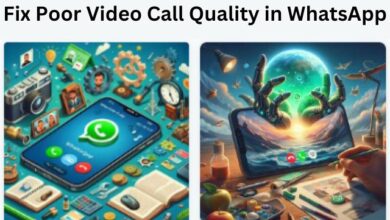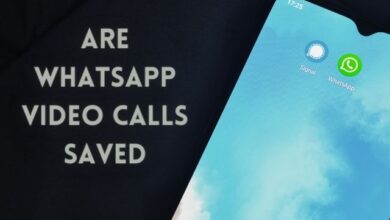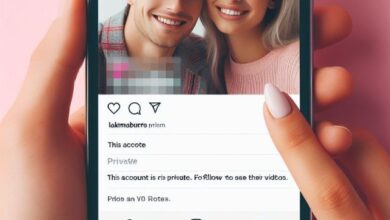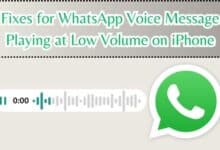How Pictures Not Loading on Twitter Affects User Experience

How Pictures Not Loading on Twitter can be a frustrating issue for many users. Twitter, a platform that thrives on the instant sharing of ideas, thoughts, and experiences, heavily relies on visual content. Pictures, in particular, play a crucial role in enhancing the richness of these shared experiences. They provide context, evoke emotions, and often convey what words cannot.
However, imagine the scenario where these pictures fail to load. The screen displays a blank space or a broken image icon instead of the vibrant visuals you were expecting. This issue not only disrupts the seamless Twitter experience but also hampers the overall engagement on the platform.
There could be several reasons behind this problem – from internet connectivity issues to browser compatibility problems, from Twitter server issues to an outdated app. Understanding and addressing these issues is essential for an uninterrupted Twitter experience.
In this article, we will delve into the various methods to fix the issue of pictures not loading on Twitter. We aim to provide a comprehensive guide that will help you navigate this problem and enhance your Twitter experience. So, let’s embark on this journey to ensure that your Twitter feed is never devoid of the rich, visual content that it is known for.
Understanding Twitter’s Picture Mechanism
Twitter, as a microblogging platform, has revolutionized the way we share and consume information. A significant part of this information exchange is facilitated through pictures. Understanding how Twitter handles pictures can provide insights into why pictures might not load and how to fix this issue.
Twitter started using a saliency algorithm in 2018 to crop images. This was done to improve consistency in the size of photos in your timeline and to allow you to see more Tweets at a glance. The algorithm determines the most important part of a picture and ensures it is visible in the preview. However, this algorithm doesn’t affect the loading of images.
When you upload an image, Twitter processes and displays it in a way that balances quality and load time. Images uploaded directly to Twitter are automatically expanded in the tweet, meaning you don’t need to click a link to see the attached image. This feature enhances the user experience by making visual content readily accessible.
However, the loading of images is not just dependent on Twitter’s mechanisms. Factors like your internet connection and browser settings also play a crucial role. A slow or unstable internet connection can hinder the loading of images. Similarly, incompatible browser settings or outdated versions of the app can also cause images to not load properly.
Now, we will delve deeper into these common reasons for pictures not loading on Twitter and provide effective solutions to address them. By understanding the interplay of these factors, you can ensure a seamless Twitter experience, where every picture loads as intended.
Common Reasons for Pictures Not Loading on Twitter
There are several reasons why pictures might not load on Twitter. Understanding these reasons can help you troubleshoot and resolve the issue effectively. Here are some common causes:
- Internet Connection Issues: Twitter is an online platform, which means it requires an active internet connection to view tweets, including images. If your device is not connected to a Wi-Fi network or does not have mobile data, Twitter pictures will not show up on your timeline. Sometimes, it could also be that your internet connection isn’t fast enough or you’ve run out of bandwidth. This generally occurs with a mobile data connection.
- Browser Compatibility Problems: If you’re using Twitter on a web browser, certain extensions or ad blockers could interfere with Twitter’s functionality. Disabling these or adding Twitter to their exceptions list could resolve the issue.
- Twitter Server Issues: Sometimes, the problem might not be on your end at all. Twitter’s servers could be experiencing issues, preventing images from loading. You can check Twitter’s official API status page or a third-party website monitoring tool like DownDetector to check if everything’s OK with the social media platform.
- Outdated App or Browser: If you’re using an outdated version of the Twitter app or your web browser, it could cause images to not load properly. Updating to the latest version can often resolve this issue.
- Data Saving Modes: Some devices have data saving modes that limit the loading of images to save on data usage. If this feature is enabled, it could prevent images from loading on Twitter. Disabling data saving mode or updating your Twitter app to the latest version can help.
- Corrupt Application Cache: Sometimes, the application cache could get corrupted, causing issues with loading images. Clearing the cache can often resolve this.
How to Fix Pictures Not Loading on Twitter
If you’re facing issues with pictures not loading on Twitter, don’t worry. Here are some effective solutions that can help you resolve this issue:
- Check Your Internet Connection: As an online platform, Twitter requires an active internet connection to load tweets and images. If your device isn’t connected to a Wi-Fi network or doesn’t have mobile data, pictures won’t load. If your internet connection is slow or you’ve run out of bandwidth, try connecting to a stable Wi-Fi network.
- Force-Quit and Re-open Twitter: Sometimes, simply force-quitting and reopening Twitter can resolve image loading issues. On mobile devices, open the app switcher, swipe away the Twitter card, and relaunch it. If you’re using Twitter on a desktop, shut it down using the Task Manager or Activity Monitor before relaunching it.
- Disable Virtual Private Network (VPN): VPNs can sometimes prevent Twitter from displaying images. If you have a VPN set up on your device, try disabling it or connect to a server from another region and try loading Twitter again.
- Disable Ad-blockers or Content Blockers: If you’re using Twitter on a web browser, certain extensions or ad blockers could interfere with Twitter’s functionality. Try disabling these or adding Twitter to their exceptions list.
- Check Data Usage Settings: Ensure that Twitter’s built-in data usage settings aren’t restricting the app from loading images. On the Twitter app for desktop and mobile, tap your profile portrait on the top-left of the screen.
- Update to the Latest Twitter App Version: If you’re using an outdated version of the Twitter app or your web browser, it could cause images to not load properly. Updating to the latest version can often resolve this issue.
- Clear the Twitter App Cache: Sometimes, the application cache could get corrupted, causing issues with loading images. Clearing the cache can often resolve this. On Android, tap and hold on to the Twitter app to bring up additional options. Then, select App info. Select the ‘Storage and cache’ option. First, tap on Clear Cache and then tap on Clear Storage.
- Log Out and Sign Back In: Sometimes, simply logging out and logging back into your Twitter account can resolve the issue. Open the Twitter app on your smartphone. Tap on your profile picture in the top-left corner of the app. Now, select the profile switch icon in the top-right corner of the pane. Choose the Edit option.
Remember, these solutions are not exhaustive. If the issue persists, consider reaching out to Twitter support for further assistance.
Preventive Measures to Avoid Future Issues with Pictures Not Loading on Twitter
To ensure a seamless Twitter experience, it’s essential to take preventive measures that can help avoid future issues with pictures not loading. Here are some tips:
- Regularly Update the App or Browser: Keeping your Twitter app or browser updated ensures that you have the latest features and bug fixes. Regular updates can prevent many issues, including those related to image loading.
- Maintain a Stable Internet Connection: A stable internet connection is crucial for loading images on Twitter. If you’re using mobile data, try to stay in areas with strong network coverage. If you’re on Wi-Fi, ensure that your connection is stable.
- Regularly Clear Cache and Cookies: Over time, the cache and cookies in your Twitter app or browser can accumulate and cause issues. Regularly clearing cache and cookies can help maintain the app’s performance.
- Disable Data Saving Modes: If your device has a data saving mode, it could restrict the loading of images to save on data usage. If you’re not concerned about data usage, consider disabling this mode.
- Manage Browser Extensions: Some browser extensions can interfere with the loading of images. Regularly check and manage your extensions to ensure they’re not causing issues.
- Check Twitter’s Server Status: Sometimes, the issue might be with Twitter’s servers. Regularly checking Twitter’s official API status page or a third-party website monitoring tool like DownDetector can help you stay informed.
By following these preventive measures, you can ensure a smooth and enjoyable Twitter experience, free from issues related to pictures not loading.
FAQ
Why don’t images load on Twitter?
Images may not load on Twitter due to various reasons such as slow or unstable internet connection, a corrupt application cache, or server-side issues. Clearing the cache, updating the app, or checking your internet connection can help resolve this issue.
What does it mean on Twitter when tweets aren’t loading?
When tweets aren’t loading on Twitter, it could be due to an unstable or slow internet connection, server issues, or browser bugs. Restarting the app, checking your internet connection, or waiting for Twitter to resolve server-side issues can help.
Why are Twitter images low quality?
Twitter compresses images and videos to optimize the platform’s performance. However, Twitter has made changes to preserve JPEG encoding and improve image quality. Users can also adjust their settings to view higher-resolution images.
Why does Twitter take so long to upload photos?
Slow internet connection, faulty servers, third-party applications, or corrupted files can cause Twitter to take a long time to upload photos. Ensuring a stable internet connection, clearing cache, or updating the app can help improve upload speed.
Why do some Twitter videos not load?
Twitter videos might not load due to an unstable or weak internet connection, unsupported video format, disrupted internet connectivity, or outdated app version. Checking your internet connection, updating the app, or ensuring the video format is supported by Twitter can help resolve this issue.
What does clearing media storage on Twitter do?
Clearing media storage on Twitter removes all the images, videos, and GIFs that you have uploaded or shared on the platform. This can free up storage space, improve the app’s performance, and ensure your content remains relevant.
How do you see sensitive content on Twitter?
To view sensitive content on Twitter, you need to adjust your settings. On the Twitter website or app, go to Settings and Privacy > Privacy and Safety > Content You See, and check “Display Media That May Contain Sensitive Content”…
Conclusion: Ensuring a Seamless Twitter Experience
Pictures not loading on Twitter can be a frustrating issue, but it’s one that can be resolved with the right knowledge and tools. This guide has provided you with a comprehensive understanding of why this issue occurs and how to fix it. By following the solutions and preventive measures outlined in this article, you can ensure a seamless Twitter experience, where every picture loads as intended. Remember, the key is to stay updated, maintain a stable internet connection, and regularly clear cache and cookies. Here’s to an uninterrupted, visually rich Twitter experience! Happy tweeting!