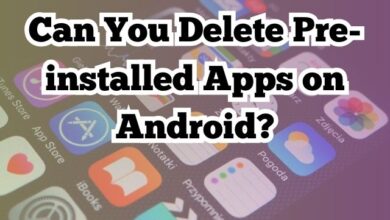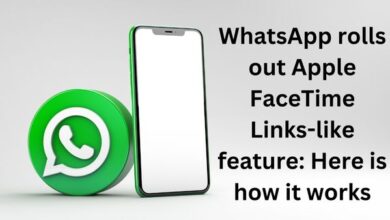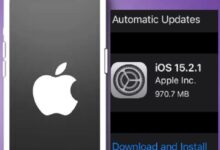What Is the Fastest Way to Remove the Background From a Photo?

Removing the background from a photo can be a tedious and time-consuming task. However, with the right tools and techniques, it is possible to remove the background quickly and efficiently. In this article, we will discuss the fastest way to remove the background from a photo.
Fastest Way to Remove the Background From a Photo
Method 1: Background Eraser Tool in Photoshop
The Background Eraser Tool in Photoshop is a powerful tool that can quickly and accurately remove the background from a photo. Here’s how to use it:
Step 1: Open your image in Photoshop
The first step is to open your image in Photoshop. To do this, go to File > Open and select your image.
Step 2: Select the Background Eraser Tool
Next, select the Background Eraser Tool from the toolbar on the left-hand side of the screen. It looks like a magic wand with a dotted circle around it.
Step 3: Adjust the settings
Before using the tool, you’ll need to adjust the settings. The most important settings are the Sampling and Limits options. Sampling determines how frequently the tool will sample the color under the brush, while Limits determine how the tool will treat the edges of the foreground subject.
Step 4: Begin erasing the background
Once you’ve adjusted the settings, begin erasing the background by clicking and dragging over the areas you want to remove. The tool will automatically erase the color under the brush, leaving only the foreground subject.
Method 2: Remove.bg
Remove.bg is a web-based tool that uses artificial intelligence to automatically remove the background from an image. Here’s how to use it:
Step 1: Go to Remove.bg
The first step is to go to the Remove.bg website.
Step 2: Upload your image
Next, upload the image you want to remove the background from by clicking on the “Upload Image” button.
Step 3: Wait for the image to process
Once you’ve uploaded your image, wait for it to process. This may take a few seconds, depending on the size of the image.
Step 4: Download the image
Once the image has been processed, you’ll be presented with a preview of the image with the background removed. You can then download the image by clicking on the “Download” button.
- How to Change iPhone Background
- How to Play YouTube in Background on iPhone
- Why Do You Need A Good Background Remover For Your Images?
Frequently Asked Questions
Q: Can I use the Background Eraser Tool in Photoshop to remove the background from any image?
A: No, the Background Eraser Tool in Photoshop is best suited for images with a clear contrast between the foreground subject and the background. If the subject and background have similar colors, it may be more difficult to use this tool.
Q: Is Remove.bg free to use?
A: Remove.bg offers both a free and a paid version of their service. The free version allows you to remove the background from up to five images per month.
Q: Can Remove.bg remove the background from images with multiple subjects?
A: Yes, Remove.bg can remove the background from images with multiple subjects. However, the accuracy of the tool may be lower in these cases.
Q: Can I edit the image after using Remove.bg?
A: Yes, you can edit the image after using Remove.bg. The background will be removed as a separate layer, allowing you to make further edits to the foreground subject.
Q: Is it possible to remove the background from an image using free software?
A: Yes, there are several free software options available for removing the background from an image, including GIMP and Paint.NET. However, these tools may not be as fast or accurate as paid options like Photoshop or Remove.bg.