How to Fix Google Chrome Battery Drain Issue on Android 14
Effective Solutions for Google Chrome Battery Drain on Android 14

The Google Chrome Battery Drain Issue on Android 14 is a common concern that many users face. It’s an issue that can significantly impact the usability of your device, reducing the time you can spend browsing, streaming, or simply staying connected. But what exactly is this issue, and how does it affect your device?
Google Chrome, as a web browser, is a powerful tool that allows us to access the vast expanse of the internet. However, this power comes at a cost – it can consume a significant amount of your device’s battery life. This is particularly noticeable on Android 14 devices, where users have reported a noticeable decrease in battery life when using Google Chrome.
The issue arises from various factors, including the way Chrome processes web content, the number of tabs open, and even the type of websites visited. All these factors contribute to the increased battery consumption, leading to the infamous Google Chrome Battery Drain Issue.
In this article, we will delve into the causes of this issue and provide effective solutions to help you maximize your device’s battery life. By understanding and addressing this issue, you can enhance your browsing experience on Android 14, ensuring that your device lasts as long as you need it to.
Stay tuned as we explore the world of Android 14 and the Google Chrome Battery Drain Issue, providing you with the knowledge and tools to take control of your device’s battery life.
Understanding the Google Chrome Battery Drain Issue on Android 14
The Google Chrome Battery Drain Issue on Android 14 is a multifaceted problem that has been reported by numerous users. It’s not just about the battery life of your device being depleted faster than usual. It’s also about the overall performance of your device being affected, and in some cases, even leading to overheating.
Google Chrome is a powerful web browser loved by many for its simple UI and fast browsing. However, it’s this very power that can sometimes lead to excessive battery drain. When you’re browsing the web, Chrome is constantly working in the background, loading web pages, syncing data, and sending notifications. All these activities require energy, which is drawn from your device’s battery.
One of the main culprits behind this issue is the feature of page preloading. This feature allows Chrome to load web pages in the background, enhancing your browsing experience. However, it can also lead to increased battery consumption. Disabling page preloading is one of the first steps you can take to mitigate this issue.
Another feature that can contribute to battery drain is automatic sync. This handy feature allows your Google Account to automatically save your profile data, including passwords, history, and bookmarks. While this is convenient, it can also lead to increased battery usage.
Lastly, Chrome’s ability to run in the background can also contribute to battery drain. Even after you’ve closed the app, Chrome continues to operate in the background, keeping up with updates and sending notifications. This can consume a significant amount of battery, especially if you’re not using the app.
In the following sections, we will delve deeper into these causes and provide effective solutions to help you tackle the Google Chrome Battery Drain Issue on Android 14. Stay tuned!
Common Causes of Battery Drain in Google Chrome
The Google Chrome Battery Drain Issue on Android 14 can be attributed to several factors. Let’s delve into some of the most common causes:
Page Preloading: Google Chrome has a feature called page preloading that allows it to load web pages in the background, enhancing your browsing experience. However, this feature can lead to increased battery consumption as it requires the browser to work even when you’re not actively using it.
Automatic Sync: Another feature that can contribute to battery drain is automatic sync. This feature allows your Google Account to automatically save your profile data, including passwords, history, and bookmarks. While this is convenient, it can lead to increased battery usage as it requires the browser to continuously sync data in the background.
Background Operation: Chrome’s ability to run in the background can also contribute to battery drain. Even after you’ve closed the app, Chrome continues to operate in the background, keeping up with updates and sending notifications. This can consume a significant amount of battery, especially if you’re not using the app.
Outdated Version: One of the reasons why your Google Chrome uses too much battery on your Android 14 may be because you might not have updated it to the latest iteration that has been optimized for it.
Understanding these causes is the first step towards fixing the Google Chrome Battery Drain Issue on Android 14. In the following sections, we will provide effective solutions to address these causes and help you maximize your device’s battery life. Stay tuned!
How to Identify Battery Drain in Google Chrome
Identifying the Google Chrome Battery Drain Issue on Android 14 is the first step towards resolving it. Here’s how you can do it:
- Monitor Battery Usage: Android 14 has built-in tools that allow you to monitor your device’s battery usage. You can access these tools by going to your device’s settings, then selecting ‘Battery’. Here, you’ll see a list of apps and their respective battery usage. If Google Chrome is at the top of this list, it’s likely causing the battery drain.
- Check for Overheating: Excessive battery drain can often lead to your device overheating. If your device gets hot when you’re using Chrome, it’s a clear sign of the issue.
- Notice Speed and Performance: If your device becomes noticeably slower when using Chrome, or if your battery life decreases rapidly, it’s likely that Chrome is the culprit.
By keeping an eye on these signs, you can easily identify if Google Chrome is draining your battery on Android 14. In the next section, we will discuss proven methods to fix this issue. Stay tuned!
Proven Methods to Fix Google Chrome Battery Drain
The Google Chrome Battery Drain Issue on Android 14 can be mitigated by implementing several proven methods. Here are some of the most effective ones:
Disable Page Preloading: Page preloading allows Chrome to load web pages in the background, enhancing your browsing experience. However, disabling page preloading can help mitigate Google Chrome’s battery drain issue. By doing so, you can conserve battery life and improve the overall performance of your Android device. To disable page preloading, launch the Chrome browser, tap the three dots icon, select ‘Settings’, head to ‘Privacy and security’, choose ‘Preload pages’ and select ‘No preloading’.
Turn Off Automatic Sync: Auto sync is a handy feature that allows your Google Account to automatically save your profile data, including passwords, history, and bookmarks. However, it can be why your Google Chrome uses too much battery. Turning off the auto-sync function is simple. Open the Google Chrome app, navigate to the three dots icon, select ‘Settings’, tap on ‘Sync’, toggle off the button next to ‘Sync everything’, and to prevent Chrome from syncing any data, uncheck all the boxes below ‘Sync everything’.
Restrict Chrome From Running in the Background: Chrome operates in the background, keeping up with all the updates and sending you notifications even after you have closed the application. Though it’s helpful, it still consumes a lot of battery. To prevent it from using up all of your device’s battery until you use it again, head to the ‘Settings’ app on your device, tap ‘Apps’, move to ‘Manage apps’, select ‘Chrome’ from the list, tap ‘Force stop’ and confirm by pressing ‘OK’.
Update Chrome to the Latest Version: One of the reasons why your Google Chrome uses too much battery on your Android 14 may be because you might not have updated it to the latest iteration that has been optimized for it. Always ensure that your Chrome browser is up-to-date.
Clear Data and Cache: Clearing data and cache usually solves any temporary bugs or glitches in any app. If you have recently started experiencing high battery drain in Chrome mobile browser, try clearing its cache and data. Note that this will clear all the browser data, so sync all the important data like passwords and bookmarks before you proceed.
Use Chrome in Dark Mode: Dark mode can help save battery life, especially on devices with OLED screens. To enable dark mode, go to ‘Settings’ in your Chrome app, then tap ‘Themes’ and select ‘Dark’.
By implementing these methods, you can effectively tackle the Google Chrome Battery Drain Issue on Android 14.
Preventive Measures to Avoid Future Battery Drain in Google Chrome
Preventing the Google Chrome Battery Drain Issue on Android 14 from recurring is just as important as fixing it. Here are some preventive measures you can take:
Keep Chrome Updated: Always ensure that your Chrome browser is up-to-date. This will help you benefit from the latest features and optimizations, which can improve battery efficiency.
- Limit Background Data Usage: Disallowing background data usage for Chrome is another way to reduce its battery usage. This trick will also help you save valuable mobile data.
- Close Unused Tabs: If you have a habit of keeping too many tabs open, that could increase Chrome’s battery usage. Try to close unwanted tabs when they are no longer needed.
- Use Dark Mode: Dark mode can help save battery life, especially on devices with OLED screens. To enable dark mode, go to ‘Settings’ in your Chrome app, then tap ‘Themes’ and select ‘Dark’.
By implementing these preventive measures, you can ensure that your device’s battery life remains robust even when using Google Chrome on Android 14.
- How to improve battery life on the Samsung Galaxy Watch 6
- The 6 Best Tools to Analyze Laptop Battery Health
- How To Enable Battery Percentage On iPhone 12 And iPhone 12 Mini
FAQ
1. How do I stop Chrome from draining my Android battery?
Google Chrome can sometimes consume a significant amount of battery on Android devices. To mitigate this, you can update Chrome to the latest version, clear data and cache, disable automatic sync, and use features like Dark Mode and Lite Mode.
2. Does Android 14 drain battery?
Some users have reported experiencing battery draining issues after updating to Android 14. This could be due to bugs, incompatible apps, new background activities, or incorrect settings. However, Google has made efforts to optimize Android 14 for better battery and system memory performance.
3. Why is my Chrome battery draining so fast?
Chrome’s battery drain can be attributed to several factors. These include running background apps and processes, display brightness and resolution, Wi-Fi and Bluetooth connectivity, power-hungry extensions and plugins, and outdated Chrome OS or firmware.
4. Why is the new Android update draining my battery?
New Android updates can sometimes cause battery drain due to new features and functionalities, app compatibility issues, or bugs and glitches. Resetting network settings, updating apps, and clearing the cache partition are some ways to fix this.
5. Why is Chrome draining my battery Android?
Chrome can drain your Android device’s battery due to reasons like syncing all your browsing data in the background, keeping many tabs open, and allowing background data usage.
6. Which browser is best for battery life?
Based on various tests, Microsoft Edge and Opera One are considered to be among the most battery-efficient browsers. They are closely followed by UR Browser and Brave Browser.
7. Does Chrome have a battery saver?
Yes, Chrome has introduced an Energy Saver mode that limits background activity and visual effects for websites with animations and videos when your device’s battery level reaches 20%. This helps to extend your device’s battery life.
8. Does Chrome Android use a lot of battery?
Yes, Google Chrome can be a significant battery consumer, especially on Android devices. However, there are several ways to mitigate this, such as disabling automatic sync, closing unused tabs, restricting Chrome’s battery usage, preventing Chrome from using data in the background, and disabling page preloading.
Conclusion
Google Chrome Battery Drain Issue on Android 14 is a significant concern for many users. However, as we’ve discussed in this article, there are several effective methods to tackle this issue.
By understanding the causes of this issue, such as page preloading, automatic sync, and background operation, you can take the necessary steps to mitigate it. Furthermore, by implementing the proven methods we’ve discussed, such as disabling page preloading and automatic sync, restricting Chrome from running in the background, and keeping Chrome updated, you can significantly improve your device’s battery life.
Moreover, by taking preventive measures like limiting background data usage, closing unused tabs, and using dark mode, you can avoid future battery drain.
Remember, the key to resolving the Google Chrome Battery Drain Issue on Android 14 lies in understanding the problem and taking proactive steps to address it. With the knowledge and tools provided in this article, you are well-equipped to take control of your device’s battery life.
Thank you for reading, and here’s to a seamless, effective, and long-lasting Android 14 experience!

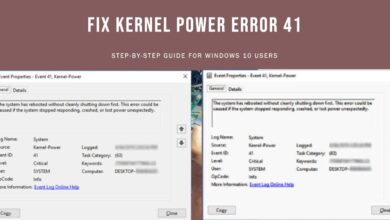
![What to Do When Apple Weather App is Not Working [2023] - 13 Apple Weather App](https://techmodena.com/wp-content/uploads/2023/04/Apple-Weather-App-390x220.jpg)



