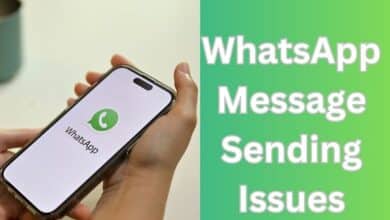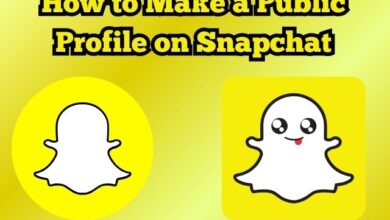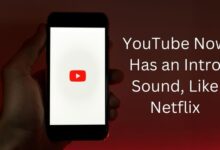Fix ‘Something Went Wrong’ Error on Twitter
Mastering the Fix for Twitter’s ‘Something Went Wrong’ Error
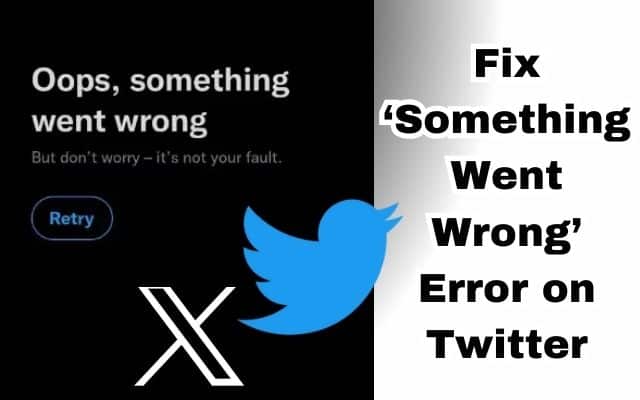
Fixing the ‘Something Went Wrong’ error on Twitter is a common challenge faced by many users. This error can be frustrating, especially when you’re eager to catch up on the latest tweets and trends. But don’t worry, we’ve got you covered.
In this article, we will guide you through simple and effective steps to resolve this issue. We understand that technical jargon can be overwhelming, so we’ve made sure to keep our explanations in simple English. Whether you’re a tech novice or a seasoned pro, you’ll find our guide easy to follow.
The ‘Something Went Wrong’ error can occur for a variety of reasons, from network issues to outdated app versions. But no matter the cause, our guide will provide you with solutions that are easy to implement.
By the end of this article, you’ll be equipped with the knowledge to not only fix this error but also to prevent it from happening in the future. So, let’s dive in and tackle the ‘Something Went Wrong’ error on Twitter together!
Understanding the ‘Something Went Wrong’ Error
The ‘Something Went Wrong’ error on Twitter is a common issue that users encounter while using the platform. This error can disrupt your Twitter experience, preventing you from viewing the latest tweets or interacting with your network.
There are several reasons why this error might occur. It could be due to network connection issues, corrupt cache, server-side issues, an active data saver mode, a VPN connection, and more.
For instance, if your internet connection is unstable or not working properly, Twitter may not load correctly, leading to this error. Similarly, a wrongly configured VPN or proxy can prevent Twitter from loading.
Another common reason is the daily post limit. Twitter recently implemented a rate limit for unverified and verified accounts. Unverified accounts can view up to 600 posts daily, while the limit extends to 6000 posts for verified ones. If your account has reached this limit, you may encounter the ‘Something Went Wrong’ error.
Moreover, glitches, outdated versions, or conflicts with other software can cause this error. If Twitter servers are experiencing load or are down, this can also lead to the error.
Lastly, your Twitter account might have some restrictions due to violations, which could result in this error.
Understanding these potential causes is the first step towards resolving the ‘Something Went Wrong’ error. Now, we will delve into each of these causes in more detail and provide effective solutions to help you fix this error and enhance your Twitter experience.
Common Scenarios of the Error
The ‘Something Went Wrong’ error on Twitter can occur in various scenarios. Here are some of the most common ones:
Network Connection Issues: If your internet connection is unstable or not working properly, Twitter may not load as expected, leading to the ‘Something Went Wrong’ error.
VPN or Proxy Services: A wrongly configured VPN or proxy can prevent Twitter from loading, causing this error.
Twitter Server Outage: When Twitter servers are down or experiencing high traffic, you may face issues with basic functions in the app, including this error.
Corrupted Web Browser or App Cache: Sometimes, the cache of your web browser or Twitter app might get corrupted, leading to this error.
Faulty Twitter App Installation Data: If the installation data of your Twitter app is faulty, it can cause this error.
Daily Post Limit Reached: Twitter recently implemented a rate limit for unverified and verified accounts. If your account has reached this limit, you may encounter the ‘Something Went Wrong’ error.
Account Restrictions: If your Twitter account has some restrictions due to violations of Twitter’s community guidelines, you might see this error.
Data Saver Mode: An active data saver mode can also lead to this error.
Understanding these scenarios can help you identify the cause of the ‘Something Went Wrong’ error on your Twitter account. Now, we will provide a step-by-step guide to fix this error based on these scenarios.
Step-by-Step Guide to Fix the Error
When you encounter the ‘Something Went Wrong’ error on Twitter, it can be frustrating. However, there are several methods you can use to resolve this issue.
Check Network Connection: The first step is to check your network connection. If your internet connectivity is unstable, Twitter may not load as expected, leading to the error. You can enable Airplane mode on your phone and disable it after some time to fix network-related issues. Desktop users need to connect to a reliable Wi-Fi network and try again.
Reached Rate Limit: Twitter recently implemented a rate limit for unverified and verified accounts. If your account has reached this limit, you may encounter the error. Unverified accounts can view up to 600 posts daily, while the limit extends to 6000 posts for verified ones.
Your Account Is Restricted: If you post content that violates Twitter’s community guidelines, the company may temporarily restrict your account, leading to this error. You will receive an email from the Twitter Support team about the same.
Check Twitter Servers: When the Twitter servers are down, you will face issues with basic functions in the app. You can visit Downdetector and search for Twitter. If you notice high outage graphs, it confirms the server-side outage. You need to wait for Twitter to fix the issue and try again after some time.
Subscribe to Twitter Premium: Twitter offers a paid subscription to elevate your social media experience. Dubbed Twitter Premium, the plan starts at $8 per month on the web and $11 per month if you purchase it from an iPhone. Twitter Premium offers bookmark folders, an extended video upload limit, the ability to view more posts in a day, a verified badge, custom app icons, and more. You should subscribe to Twitter Premium to troubleshoot such glitches.
Force Stop Twitter App: Twitter for Android users can temporarily force-stop the app and open it again to check if it is a temporary glitch.
By following these steps, you can effectively resolve the ‘Something Went Wrong’ error on Twitter.
Preventive Measures to Avoid the Error
To avoid encountering the ‘Something Went Wrong’ error on Twitter, there are several preventive measures you can take:
- Regularly Update Your App: Keeping your Twitter app up-to-date is crucial for optimal performance. Outdated versions of Twitter might be buggy and less compatible with the latest server-side updates.
- Maintain a Stable Internet Connection: Network-related issues such as unstable Wi-Fi or mobile internet connections can disrupt the app’s ability to communicate with Twitter’s servers. Ensure your device maintains a strong internet connection.
- Manage Your Browser and App Cache: An overloaded cache or corrupt cookies might prevent Twitter from loading correctly. Regularly clearing your browser and app cache can often prevent and quickly fix errors.
- Check Twitter Settings: Checking Twitter settings for any account-specific issues can also be helpful.
- Disable VPN/Proxy: A wrongly configured VPN or proxy can prevent Twitter from loading. If you’re using a VPN or proxy, make sure it’s configured correctly.
- Subscribe to Twitter Premium: If you’re an unverified user and you’ve reached the daily post limit, consider subscribing to Twitter Premium. This will allow you to view more posts in a day.
By taking these preventive measures, you can ensure a smooth and uninterrupted Twitter experience.
FAQ
Why is Twitter showing something went wrong?
Twitter may show the error message “Something went wrong” due to several reasons such as network connection issues, corrupt cache, server-side issues, an active data saver mode, a VPN connection, and more. If you’ve reached the daily limit of viewing posts, you may also encounter this error.
Why do I keep getting an error on Twitter?
Errors on Twitter can occur due to various reasons such as issues with internet connectivity, the app not opening, Twitter not refreshing your feed, and more. It could also be due to server-side issues or problems with your browser or the Twitter app.
How do I fix my Twitter login error?
To fix Twitter login issues, you can check your internet connection, ensure you’ve entered the correct username and password, make sure your account is not suspended, check Twitter’s server status, clear cookies and cache of your web browser, change your Twitter account’s password, turn off/on VPN, disable browser extensions, or contact the Twitter team.
Why is my Twitter saying something isn’t right?
Twitter may display the message “Something isn’t right” if there’s a problem with the platform’s servers, your internet connection is unstable, you’re using a VPN or Proxy Services, or there’s an issue with your browser or the Twitter app.
How do I clear my Twitter cache?
To clear the cache from your Android device, long tap the Twitter icon on your phone’s home screen and select “App info.” Scroll down to find “Storage” or “Storage usage” and tap it. Tap “Clear cache”.
How do I fix my Twitter settings?
You can fix your Twitter settings by visiting the Personalization and data settings page when you are logged in to your Twitter account. You can also try troubleshooting common problems like notifications not working, the app not opening, Twitter not refreshing your feed, and more.
Is there a problem with Twitter today?
To check if there’s a problem with Twitter, you can visit websites like Downdetector or IsTheServiceDown which provide real-time information about Twitter’s status based on user reports.
How do you know if you are blocked on Twitter?
If someone has blocked you on Twitter, their profile will display a message saying that you can’t view their tweets. However, Twitter does not send any notification when a user blocks someone.
Who just unfollowed me on Twitter?
There are several third-party services like Unfollowers.com and Who.Unfollowed.Me that can help you find out who unfollowed you on Twitter.
Can I see who viewed my Twitter?
Twitter does not provide a feature that allows users to see who views their profiles or tweets. However, you can use Twitter Analytics to view monthly statistics on how many times your profile and tweets have been viewed.
Can you be blocked on Twitter without knowing?
Yes, you can be blocked on Twitter without knowing because Twitter does not send any notification when a user blocks someone. The only way to know if you’ve been blocked is by visiting the profile of the person you suspect has blocked you.
Conclusion
Fixing the ‘Something Went Wrong’ error on Twitter is a task that many users face. However, with the right knowledge and tools, it’s a challenge that can be easily overcome.
This guide has provided you with a comprehensive understanding of the error, its common scenarios, and a step-by-step guide to fix it. We’ve also discussed preventive measures to avoid encountering this error in the future.
Remember, regular updates, a stable internet connection, proper cache management, and a good understanding of Twitter settings can go a long way in ensuring a smooth Twitter experience.
While encountering errors can be frustrating, they are often a part of the digital experience. The key is to stay patient, follow the right steps, and seek help when needed.
We hope this guide has been helpful in resolving the ‘Something Went Wrong’ error on Twitter. Happy tweeting!