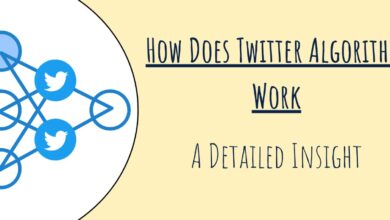Fixes for Links Not Opening in WhatsApp on iPhone and Android
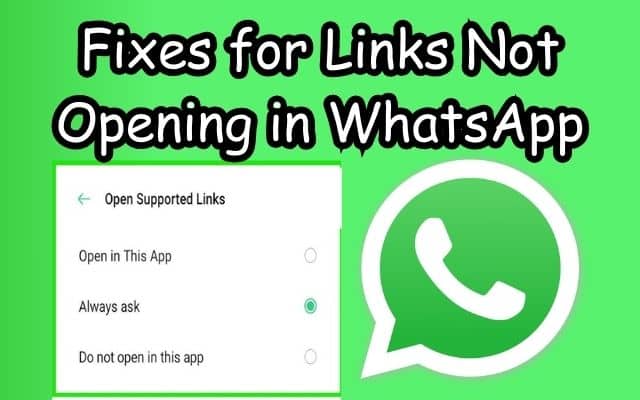
Links not opening in WhatsApp is a common issue that many users face, regardless of whether they’re using an iPhone or an Android device. This problem can be quite frustrating, especially when you’re trying to access important information or connect with others via shared links.
WhatsApp, being one of the most popular messaging apps worldwide, is a platform where millions of links are shared every day. These links could be anything from a funny meme, a news article, a YouTube video, or a link to a product that caught your friend’s eye. When these links fail to open, it disrupts the flow of conversation and the exchange of information.
There could be several reasons why links don’t open in WhatsApp. It could be due to outdated app versions, phone settings, or even issues with the links themselves. But no matter the cause, what’s important is that there are solutions available.
In this article, we will delve into the various fixes for when links are not opening in WhatsApp on both iPhone and Android devices. We aim to provide you with simple, step-by-step methods to resolve this issue and ensure a smoother WhatsApp experience. So, let’s dive in and tackle this problem together.
Understanding Links Not Opening in WhatsApp Issue
Links not opening in WhatsApp is a problem that has been reported by numerous users across different platforms. This issue can occur on both iPhone and Android devices, and it can cause significant inconvenience, especially when you’re trying to access important information or connect with others via shared links.
The problem typically manifests itself in one of two ways. In some cases, when you tap on a link in a WhatsApp message, it simply doesn’t respond. In other cases, the link might open a blank page or an error message. Regardless of the specific symptoms, the end result is the same: you’re unable to access the content that the link is supposed to lead to.
There are several potential causes for this issue. It could be due to outdated app versions, phone settings, or even issues with the links themselves. For instance, the link might be broken, or it might lead to a website that’s been blocked by your device’s settings. In some cases, the issue might be caused by a temporary glitch in the WhatsApp app itself.
Regardless of the cause, it’s important to remember that this is a fairly common issue, and there are several potential solutions available. Now, we’ll explore these solutions in detail, providing step-by-step instructions for each one. Whether you’re an iPhone user or an Android user, you’ll find helpful tips and tricks to resolve this issue and ensure a smoother WhatsApp experience…
Common Causes for Links Not Opening in WhatsApp Issue
When it comes to links not opening in WhatsApp, there are several potential causes that could be at play. Understanding these causes is the first step towards finding a solution.
One of the most common causes is an outdated version of the WhatsApp application. Just like any other software, WhatsApp needs to be updated regularly to function optimally. Updates often include bug fixes and improvements that can resolve issues like links not opening.
Another common cause is related to the settings on your phone. For instance, if the settings on your Android device restrict the opening of external links, this could prevent links in WhatsApp from opening. Similarly, if your iPhone is in Low Power Mode, this could also interfere with the ability to open links.
Issues with the links themselves can also cause them not to open in WhatsApp. For example, the link might be broken, or it might lead to a website that’s been blocked by your device’s settings.
In some cases, the issue might be caused by a temporary glitch in the WhatsApp app itself. This is where force quitting and relaunching the app can often resolve the problem.
Lastly, poor internet connectivity can also prevent links from opening in WhatsApp. If you’re on a slow or unstable internet connection, links may take longer than usual to open or may not open at all.
In the following sections, we’ll explore how to address each of these potential causes and provide step-by-step instructions to help you resolve this common WhatsApp issue.
Fixes for Links Not Opening in WhatsApp on iPhone Users
If you’re an iPhone user and you’re experiencing issues with links not opening in WhatsApp, don’t worry. There are several solutions that you can try.
- Check if the Link Is Correct and Working: The first step is to ensure that the link you’re trying to open is correct. You can do this by copying the link from WhatsApp and trying to open it in a separate browser tab. If the link works in the browser, then the issue is likely with WhatsApp.
- Switch to Wi-Fi or 5G: If the link is not opening, it could be due to a lack of good internet connectivity. Try switching to a Wi-Fi network or, if your device supports it, a 5G connection. This might help the link to open more quickly.
- Force Quit and Relaunch WhatsApp: Sometimes, simply force quitting and relaunching the WhatsApp app can resolve the issue. To do this, swipe up and hold on the home screen of your iPhone to reveal the background app windows, swipe right to look for WhatsApp, and then swipe up to remove the app. Then, open WhatsApp again to check if the problem is solved.
- Disable Low Power Mode: If your iPhone is in Low Power Mode, this could interfere with the ability to open links. To disable it, open the Settings app on your iPhone, scroll down and tap on Battery, and then tap the toggle next to Low Power Mode to disable it. After doing this, check if the problem is solved.
- Update WhatsApp: If you’re using an outdated version of WhatsApp, this could be causing the issue. Open the App Store on your iPhone and go to your account to update WhatsApp to the latest version. After updating, check if the issue is resolved.
- Reinstall WhatsApp: If none of the above solutions work, you might need to reinstall WhatsApp. Uninstall the app from your device, restart your device, and then download and install the app again. This can often resolve any issues with the app.
Remember, these are just potential solutions, and what works might vary depending on the specific cause of the issue. If the problem persists, you might need to contact WhatsApp support for further assistance.
Fixes for Links Not Opening in WhatsApp on Android Users
If you’re an Android user and you’re experiencing issues with links not opening in WhatsApp, there are several solutions that you can try.
- Check if the Link Is Correct and Working: The first step is to ensure that the link you’re trying to open is correct. You can do this by copying the link from WhatsApp and trying to open it in a separate browser tab. If the link works in the browser, then the issue is likely with WhatsApp.
- Check if External Link Permission Is Enabled: If you can’t open any links shared with you in WhatsApp on your Android, you need to check if access to opening external links is enabled for the app. Long-press the WhatsApp app icon and tap on App Info. Tap on Open By Default. Tap the toggle next to ‘Open Supported Links’ to enable the feature.
- Switch to Wi-Fi or 5G: If the link is not opening, it could be due to a lack of good internet connectivity. Try switching to a Wi-Fi network or, if your device supports it, a 5G connection. This might help the link to open more quickly.
- Force Quit and Relaunch WhatsApp: You can try to force quit and relaunch WhatsApp on your Android to give the app a fresh start. Long-press the WhatsApp app icon and tap on App Info. Tap on Force Stop. Select Ok to confirm. Close App Info and launch WhatsApp again to check if the problem is solved.
- Disable Battery Saver: If you have a low battery and have switched on the Battery Saver, we suggest disabling it for a while and checking if the problem is solved. Open the Settings app on your Android phone. Tap on Battery. Select Battery Saver. Tap the toggle next to Use Battery Saver to disable the feature.
- Update WhatsApp: If you’re using an outdated version of WhatsApp, this could be causing the issue. Open the Google Play Store on your Android and go to My apps & games to update WhatsApp to the latest version. After updating, check if the issue is resolved.
Remember, these are just potential solutions, and what works might vary depending on the specific cause of the issue. If the problem persists, you might need to contact WhatsApp support for further assistance.
Preventive Measures
To prevent the issue of links not opening in WhatsApp from recurring, there are several measures you can take.
- Regularly Update WhatsApp: Ensure that your WhatsApp is always updated to the latest version. Updates often include bug fixes and improvements that can prevent issues like links not opening.
- Check Your Internet Connection: Poor internet connectivity can prevent links from opening in WhatsApp. Always ensure that you have a stable internet connection, whether it’s Wi-Fi or mobile data.
- Enable External Link Permission: If you’re an Android user, make sure that the permission to open external links is enabled for WhatsApp. This can be done in the App Info section of your device settings.
- Avoid Using Low Power Mode While Using WhatsApp: If you’re an iPhone user, try to avoid using WhatsApp while your device is in Low Power Mode. This mode can interfere with the ability to open links.
- Regularly Clear WhatsApp Cache (Android): Regularly clearing the cache for WhatsApp can also help prevent issues. This can be done in the Storage section of the App Info.
By following these preventive measures, you can ensure a smoother WhatsApp experience and prevent issues like links not opening.
FAQ
Why are links not clickable in WhatsApp?
Links may not be clickable in WhatsApp due to several reasons. One common reason is that the sender’s phone number is not saved in your contacts. This is a security feature to prevent spam. To make the links clickable, you can save the sender’s number in your contacts.
How do I enable hyperlinks on WhatsApp?
Hyperlinks are automatically enabled in WhatsApp. If a message includes a web address or URL, it should appear as a clickable link. If a link is not clickable, it might be due to the sender’s number not being saved in your contacts.
Why is my WhatsApp not showing link a device on iPhone?
If the “Link a Device” option is not showing in WhatsApp on your iPhone, it could be due to several reasons. You might need to update your WhatsApp app, or there could be an issue with your device. You can try force closing the app or tweaking the developer settings.
Why are links not opening in my phone?
Links might not open on your phone due to various reasons. It could be due to software updates, app issues, or a bad Wi-Fi connection. On Android 12, Google has added a mechanism that prevents Android from opening links with non-official/third-party apps.
Do hyperlinks work on WhatsApp?
Yes, hyperlinks work on WhatsApp. When you share a URL in a WhatsApp message, it appears as a clickable link. However, the link might not be clickable if the sender’s number is not saved in your contacts.
How can I add clickable links over WhatsApp status images or videos?
Currently, WhatsApp does not support adding clickable links over status images or videos. However, you can add links to text-only status updates.
How do I enable hyperlinks?
Enabling hyperlinks depends on the application you are using. In Outlook, you can enable automatic detection of internet addresses. In Excel, you can use the HYPERLINK function to create clickable links.
How do I enable hyperlinks in messages?
In Outlook, you can enable hyperlinks in messages by checking the box for ‘Internet and network paths with hyperlinks’ in the AutoFormat As You Type settings. In Gmail, you can insert a hyperlink by clicking the Insert link button at the bottom of the message window.
How do I enable hyperlinks in text?
In HTML, you can create hyperlinks using the <a> tag. The href attribute specifies the destination of the link. In Microsoft Word, you can create a hyperlink by right-clicking the text and selecting Hyperlink.
Conclusion: Links Not Opening in WhatsApp
Issue of links not opening in WhatsApp on iPhone and Android devices is a common one, but it’s not without solutions. Whether the cause is an outdated app version, phone settings, issues with the links themselves, or even a temporary glitch in the app, there are several fixes available.
For iPhone users, solutions range from checking if the link is correct, switching to Wi-Fi or 5G, force quitting and relaunching WhatsApp, disabling Low Power Mode, updating WhatsApp, to reinstalling WhatsApp. For Android users, similar solutions apply, with the addition of checking if external link permission is enabled and disabling Battery Saver.
Preventive measures such as regularly updating WhatsApp, checking your internet connection, enabling external link permission, avoiding using Low Power Mode while using WhatsApp, and regularly clearing WhatsApp cache (for Android users) can help prevent this issue from recurring.
Remember, these are just potential solutions, and what works might vary depending on the specific cause of the issue. If the problem persists, you might need to contact WhatsApp support for further assistance. Here’s to a smoother, more enjoyable WhatsApp experience!