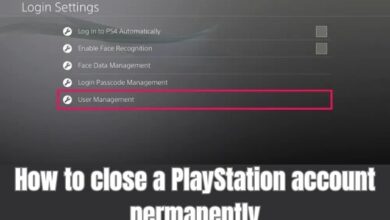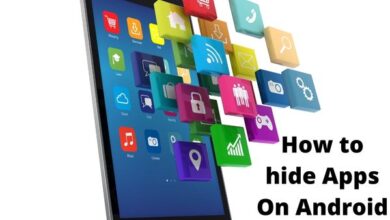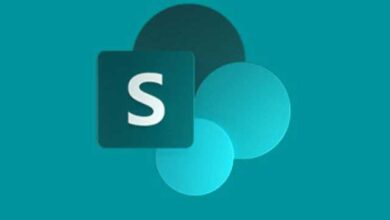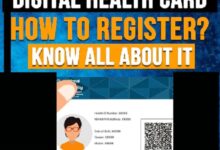How to delete your Google Play Store history
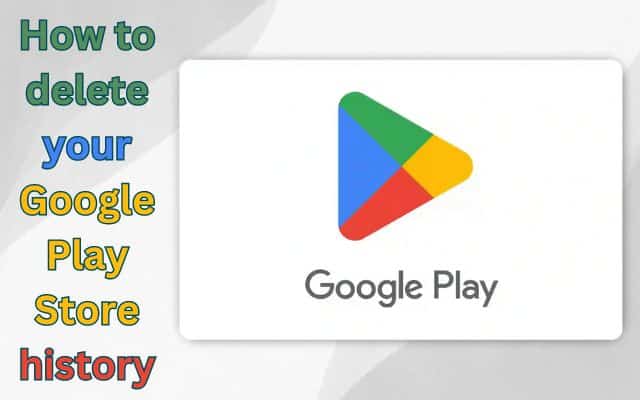
How to delete your Google Play Store history is a common question for those who want to keep their app searches private. In the age of smartphones and smart devices, we often find ourselves using Google services for a variety of reasons. Google’s Play Store is our go-to place for downloading apps, but did you know that Google tracks your activity on the Play Store, including your search history and download history? While this feature can be convenient, there may be times when you’d prefer to keep your digital tracks to yourself. Don’t worry; you can take control of your Play Store history. This guide will walk you through the steps to delete your Google Play Store search and download history.
Deleting Your Google Play Store Search History
If you find your Play Store search history no longer useful or you want to keep it private, you can delete it. It’s essential to note that you can’t turn off this feature, so you’ll need to delete your history manually. Here’s how you can do it using your Android smartphone:
- Using an Android device, launch the Google Play Store app.
- On the screen, tap the icon for your profile located in the upper-right corner.
- Choose the Settings item from the menu that displays.
- Then, choose General and tap on Account and device preferences.
- Scroll down to the History section and select Clear device search history.
- A menu will pop up. To proceed, select Clear history. This action will erase all your previous Play Store searches.
Deleting Your Google Play Store App Download History
Google keeps a record of the apps you’ve downloaded from the Play Store, even if they are no longer on your device. While this helps Google provide more relevant recommendations, you might want to remove this history. Follow these steps to delete your Play Store app download history from your Android device:
- Open the Play Store app on your smartphone.
- In the top-right corner of the screen, press the icon for your profile.
- In the menu that appears, choose Manage apps and device, and then tap the Manage tab.
- Under the Manage tab, you’ll see the apps currently installed on your device.
- To access your App download history, tap the Installed button and select Not installed. This list contains all apps you’ve installed in the past but are no longer on your device.
To remove apps from this list, tap the checkbox next to the app’s name. Please note that there’s no option to select all apps at once, so you’ll need to do this for each app you want to remove.
Once you’ve made your selections, tap the delete icon in the upper-right corner and select Remove to finish.
By following these steps, you can take control of your Google Play Store data, keeping your digital footprint in check. While you’re at it, consider exploring other ways to protect your digital privacy on Android, and if you’re looking for alternative app stores, you can check out the best Play Store alternatives that align more with your preferences. Your data, your control!
- How to Resolve Google Play Payment Decline Issues: 8 Solutions
- How to Fix an Unavailable Payment Method in Google Play
- Google Play Books Introduces ‘Reading Practice’ Feature for Kids
FAQ: Deleting Your Google Play Store History
Why should I delete my Google Play Store history?
Deleting your Play Store history can help you maintain privacy and prevent reminders of your past app searches and downloads.
Can I delete my Play Store history from a desktop or only on an Android device?
To delete your Play Store history, you’ll need to use an Android device; it cannot be done from a desktop.
Do I have to delete my Play Store history after every search?
Yes, currently, there is no way to deactivate the search history, so you need to delete it manually after each new search.
What happens when I delete my Play Store search history?
Deleting your search history removes the record of your previous searches within the Google Play Store.
Does deleting my Play Store search history affect app recommendations?
While it might affect immediate recommendations, Google uses various data points to make recommendations, and deleting your search history may not have a significant long-term impact.
Can I selectively delete specific searches or downloads from my Play Store history?
Unfortunately, you can’t selectively delete individual searches or downloads. It’s an all-or-nothing process.
Can I recover my deleted Play Store search or download history?
No, once you delete your Play Store history, it cannot be recovered.
Are there any consequences to deleting my Play Store history?
The primary consequence is that you won’t have access to a record of your previous app searches and downloads within the Play Store. However, this can help maintain your privacy.
Do I need to delete my Play Store app download history to free up storage space on my device?
No, deleting your Play Store download history does not free up storage space on your device; it only removes the historical record of your app downloads. To free up storage space, you should uninstall unused apps.
Is there a way to automate the deletion of Play Store history?
Currently, there is no built-in automated feature to delete your Play Store history, so it needs to be done manually.