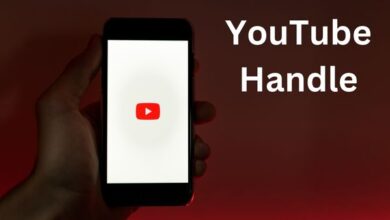In the digital age, Twitter has emerged as a powerful platform for sharing and discovering videos. Whether it’s a viral meme, a heartwarming story, or a news clip, Twitter videos offer a wealth of content at our fingertips. But what if you want to watch these videos offline or share them outside of Twitter? That’s where knowing how to download Twitter videos on iPhone comes in handy.
This guide will walk you through the process of downloading Twitter videos on your iPhone, allowing you to enjoy your favorite content anytime, anywhere, without the need for an internet connection. We’ll explore various methods, each with its own set of advantages, to help you find the one that suits your needs best.
Whether you’re a tech novice or a seasoned pro, this guide is designed to be easy to follow. We’ve broken down the steps into simple, digestible instructions, ensuring that you can successfully download Twitter videos on your iPhone without any hassle.
So, if you’ve ever found yourself wishing you could save a Twitter video to your iPhone for later viewing, you’re in the right place. Let’s dive into the world of Twitter video downloading and unlock the potential of your iPhone.
Why Download Twitter Videos?
Twitter has become a hub for real-time news, viral content, and a platform for sharing and discovering videos. From breaking news and entertainment to sports and politics, Twitter videos offer a wealth of content that caters to diverse interests.
But why would you want to download Twitter videos on your iPhone? Here are a few reasons:
- Offline Viewing: Internet connection is not always guaranteed. Downloading Twitter videos allows you to watch them anytime, anywhere, even without an internet connection.
- Content Creation: If you’re a content creator, you might want to incorporate Twitter videos into your work. Downloading videos can provide you with the necessary resources.
- Sharing Outside Twitter: Not everyone is on Twitter. By downloading videos, you can easily share them on other platforms or with people who aren’t on Twitter.
However, it’s important to respect copyright laws when downloading and using Twitter videos. Always ensure you have the necessary permissions and give credit where it’s due.
Understanding Twitter’s Policy on Video Download
Twitter, like many other social media platforms, has certain policies in place regarding the downloading of videos. It’s important to understand these policies to ensure you’re using the platform responsibly and ethically.
As of July 25, 2023, Twitter allows verified users who have subscribed to Twitter Blue to download videos directly from the app. However, this feature is only available if the original poster has allowed the video to be downloaded. Videos posted before this date are not available for download.
If you’re not a Twitter Blue subscriber, or if the original poster has not enabled downloads, you’ll need to use alternative methods to download videos. These methods often involve third-party apps or online tools.
It’s crucial to respect the rights of content creators when downloading videos. Always ensure you have the necessary permissions and give credit where it’s due.
Method 1: Using an Online Video Downloader
One of the most common methods to download Twitter videos on your iPhone is by using an online video downloader. These tools are typically free to use and do not require you to download any additional software. Here’s a step-by-step guide on how to use an online video downloader:
- Find the Video: Open the Twitter app on your iPhone and navigate to the tweet that contains the video you want to download.
- Copy the Video Link: Tap on the share icon under the tweet and select ‘Copy Link’.
- Visit the Online Video Downloader: Open Safari on your iPhone and visit an online video downloader like Twitter Video Downloader.
- Paste the Video Link: Paste the copied link into the input field on the downloader’s website.
- Download the Video: Tap on ‘Download’. The website will process the video and provide a download link.
While this method is straightforward and doesn’t require any additional apps, it does have a few drawbacks. For instance, the video quality may not be as high as the original, and some online video downloaders may have intrusive ads.
Method 2: Using a Downloading App
Another effective way to download Twitter videos on your iPhone is by using a downloading app. These apps are designed specifically for downloading videos from various platforms, including Twitter. Here’s a step-by-step guide on how to use a downloading app:
- Find a Reliable App: Start by searching for a reliable video downloading app from the App Store.
- Download and Install the App: Once you find a suitable app, download and install it on your iPhone.
- Navigate to the Video: After installation, open the app and navigate to the Twitter video you want to download.
- Copy the Video’s URL: Copy the video’s URL by tapping and holding on the video and selecting “Copy Link”.
- Paste the URL in the App: Open the downloading app and paste the copied URL.
- Download the Video: Follow the app’s instructions to download the video.
While downloading apps offer a more streamlined process, they do come with their own set of drawbacks. For instance, some apps may have intrusive ads, while others may require in-app purchases for certain features. Additionally, you’ll need to ensure that the app you choose respects your privacy and doesn’t misuse your data.
Method 3: Using Screen Recording
The iPhone’s built-in screen recording feature is a handy tool that can be used to download Twitter videos. This method doesn’t require any additional apps or tools, making it a simple and straightforward option. Here’s a step-by-step guide on how to use screen recording to download Twitter videos:
Enable Screen Recording: If you haven’t already, you’ll need to add the Screen Recording feature to your Control Center. You can do this by going to Settings > Control Center > Customize Controls. Under the “More Controls” section, find “Screen Recording” and tap the green plus icon next to it to add it to your Control Center.
Find the Video: Open the Twitter app on your iPhone and navigate to the tweet that contains the video you want to download.
Start Recording: Swipe up from the bottom of your screen to access the Control Center. Tap on the “Screen Recording” icon to start recording your screen.
Play the Video: Once the recording has started, go back to the Twitter app and play the video you want to download.
Stop Recording: After the video has finished playing, go back to the Control Center and tap the “Screen Recording” icon again to stop the recording.
The recorded video will be saved to your iPhone’s Photos app. While this method is easy and doesn’t require any additional tools, it does record everything that’s happening on your screen, including notifications. So, you might want to enable Do Not Disturb mode to avoid interruptions.
- How to Set Who Can Reply to Your Tweet on Twitter
- How to Create and Use a Twitter Circle on Android and iOS
- How to Fix Twitter Notifications Not Working on Android and iPhone
- How to see sensitive content on Twitter
FAQ
How do I download just the video from Twitter?
You can download videos from Twitter using third-party tools. One method involves changing the URL of the tweet containing the video by adding ‘sss’ between ‘www.’ and ‘twitter.com’, which redirects you to a site that allows you to download the video.
Can you upload videos to Twitter on iPhone?
Yes, you can upload videos to Twitter on iPhone. The maximum file size for videos on Twitter is 512MB. The mobile app supports MP4 and MOV video files. You can record a video, import videos from your device, or upload videos to twitter.com.
How to download video on iPhone?
There are several ways to download videos on iPhone. You can use third-party apps like ‘Documents: Files, PDF, Browser’ by Readdle Inc. You can also use online video downloader sites or inspect the page source and save the video.
Why can’t I download Twitter videos?
Twitter does not have a native video downloader. However, there are several workarounds that allow you to download Twitter videos. Slow or interrupted connections can make downloading the video difficult. Some videos may be restricted by the uploader and can’t be downloaded.
What is the best Twitter video downloader for iPhone?
There are several Twitter video downloader apps for iPhone. Some of the popular ones include AnySave, TWSaver, Twitter Video Downloader, and SaveTweetVid.
Is Twittervideodownloader safe?
While some sources suggest that Twitter Video Downloader is safe, others caution that some online Twitter video downloaders can lead to malicious sites. It’s always recommended to use reliable and well-reviewed tools.
How to download private video?
Downloading private videos often requires specific methods or tools. It’s important to respect intellectual property laws and only download videos that you have the right to access or when authorized to do so.
How do I download a video link?
You can download a video from a link using online video downloader tools. These tools usually require you to paste the video link into a search field, then select the quality of the video to download.
Conclusion: Download Twitter Videos on iPhone
We’ve explored various methods to download Twitter videos on your iPhone, each with its own set of advantages and considerations. Whether you choose to use an online video downloader, a dedicated downloading app, or the iPhone’s built-in screen recording feature, the choice ultimately depends on your specific needs and preferences.
Remember, while downloading Twitter videos on your iPhone can be incredibly useful, it’s important to respect copyright laws and the rights of content creators. Always ensure you have the necessary permissions and give credit where it’s due.
Ability to download Twitter videos on your iPhone opens up a world of possibilities. From offline viewing and content creation to sharing videos outside of Twitter, this skill can enhance your Twitter experience.