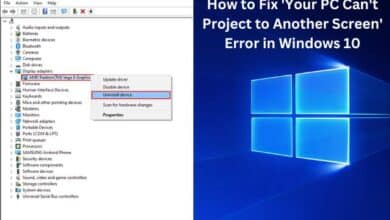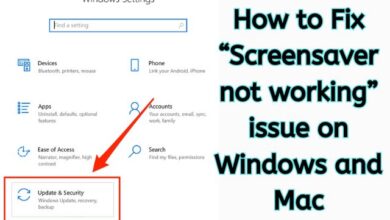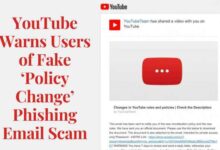How to Create and Use a Twitter Circle on Android and iOS
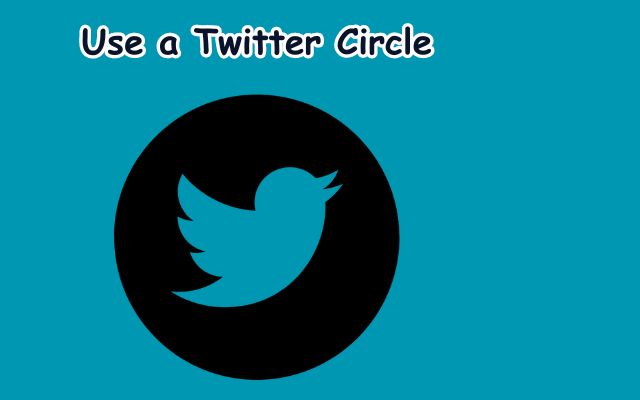
In the ever-evolving world of social media, knowing how to create and use a Twitter circle on your Android or iOS device can significantly enhance your online experience. Twitter circles, a lesser-known but incredibly useful feature, allow you to organize your Twitter feed into manageable sections, making it easier to keep up with the accounts that matter most to you.
Creating and using a Twitter circle can seem daunting at first, especially if you’re new to Twitter or not particularly tech-savvy. However, with a little guidance and practice, you’ll find it’s a straightforward process that can be mastered in no time.
This article aims to provide that guidance. By the end, you’ll not only understand what a Twitter circle is and why it’s beneficial, but you’ll also know how to create and use one on your Android or iOS device. So, whether you’re a seasoned Twitter user looking to streamline your feed or a newcomer eager to learn, this guide is for you.
Let’s dive into the world of Twitter circles and discover how this feature can transform your Twitter experience on Android and iOS.
Understanding Twitter Circles
Twitter circles, introduced in 2022, are a powerful feature that allows users to connect more intimately on the platform. In the simplest terms, a Twitter circle is a privacy feature that lets you create a group of up to 150 people, regardless of whether you follow them or not, and share tweets that you don’t want to disclose to everyone.
This feature gives you control and flexibility to share tweets with a limited number of people without making your Twitter account private. It’s similar to the ‘Close Friends’ feature on Instagram and has been in development for at least a year before its introduction.
People in your Twitter circle can see your tweets and their replies unless they are protected. However, they can’t retweet those tweets. They can still take screenshots to show to someone, so it’s important to be careful about what you share.
Twitter circles could potentially grow as an exclusive Patreon-like feature for creators to share exclusive information within their circle in the long run. This could be part of Twitter’s future plans.
It’s worth noting that Twitter circle is in its early stages and only a limited number of people globally can create Twitter circle tweets. This means that the feature is being rolled out gradually and more users will gain access to it over time.
Now, we’ll delve into how to set up Twitter on your Android and iOS devices, paving the way for you to create and use your own Twitter circle.
Setting Up Twitter on Android and iOS
Before we dive into creating and using Twitter circles, it’s important to ensure that you have Twitter set up on your Android or iOS device.
Firstly, you’ll need to download and install the Twitter app from the Google Play Store or Apple App Store. Once installed, open the app and sign up for a new account if you don’t already have one. The sign-up process is straightforward: simply enter your name, email address or phone number, and create a password.
After signing up, you’ll receive a verification code via email or SMS. Enter this code to verify your account. You can then customize your account settings, including notifications and privacy.
For added security, consider setting up two-factor authentication. This feature requires you to confirm your identity a second time whenever you log in, providing an extra layer of protection for your account.
Now that you have Twitter set up on your Android or iOS device, you’re ready to start exploring the world of Twitter circles. Let’s move on to the next where we’ll guide you through the process of creating a Twitter circle.
Creating a Twitter Circle on Android and iOS
Creating a Twitter circle on your Android or iOS device is a straightforward process. Here’s a step-by-step guide to help you get started:
- Open the Twitter App: Start by opening the Twitter app on your phone.
- Compose a Tweet: Tap the Compose button, marked with a ‘+’ icon, to start creating a new tweet.
- Choose Your Audience: Tap on the ‘Public’ button at the top of the screen. This will open a menu where you can choose the audience for your tweet.
- Select Twitter Circle: In the ‘Choose audience’ menu, select ‘Twitter Circle’. This will allow you to create a new Twitter circle or select an existing one.
- Add People to Your Circle: You can add people to your Twitter circle in two ways. You can either choose from a list of recommended users or use the search tool to find specific users. You can add up to 150 people to your Twitter circle.
- Compose Your Tweet: Once you’ve selected your audience, return to the tweet page. You’ll see that ‘Twitter Circle’ has been chosen as your preferred audience. You can now compose your tweet as usual.
- Post Your Tweet: When you’re ready, tap ‘Tweet’ to post. Your tweet will only be visible to the people in your Twitter circle.
Remember, only the creator of a Twitter circle can see the list of people added to their circle. However, people can still track the added members judging by the likes and comments on your circle tweet.
Creating a Twitter circle allows you to share tweets with a select group of people, providing a more intimate and controlled sharing experience.
Use a Twitter Circle on Android and iOS
Once you’ve created a Twitter circle, using it is a breeze. Here’s how you can share tweets with your Twitter circle on your Android or iOS device:
- Open the Twitter App: Start by opening the Twitter app on your phone.
- Compose a Tweet: Tap the Compose button, marked with a ‘+’ icon, to start creating a new tweet.
- Choose Your Audience: Tap on the ‘Public’ button at the top of the screen. This will open a menu where you can choose the audience for your tweet.
- Select Twitter Circle: In the ‘Choose audience’ menu, select ‘Twitter Circle’. This will allow you to select the Twitter circle you created earlier.
- Compose Your Tweet: Once you’ve selected your audience, return to the tweet page. You’ll see that ‘Twitter Circle’ has been chosen as your preferred audience. You can now compose your tweet as usual.
- Post Your Tweet: When you’re ready, tap ‘Tweet’ to post. Your tweet will only be visible to the people in your Twitter circle.
Remember, only the people in your Twitter circle can see your tweets and their replies unless they are protected. However, they can’t retweet those tweets. They can still take screenshots to show to someone, so it’s important to be careful about what you share.
Using a Twitter circle allows you to share tweets with a select group of people, providing a more intimate and controlled sharing experience.
Best Practices for Twitter Circles
Now that you’re familiar with how to create and use a Twitter circle, let’s discuss some best practices to ensure you’re making the most of this feature.
- Diversity: Avoid creating circles that are too exclusive or excluding individuals based on superficial criteria. Embrace diverse perspectives, encourage respectful conversations, and foster an environment where everyone feels welcome and valued.
- Privacy: Remember, tweets sent to your circle will appear with a green badge underneath them. They can only be seen by those you’ve selected to be in your circle and cannot be retweeted or shared. However, they can still take screenshots to show to someone, so it’s important to be careful about what you share.
- Flexibility: You can adjust who’s in and who’s out of your circle at any time. Don’t worry, no one will be notified of any changes you make to your circle.
- Engagement: Twitter Circle eliminates the fear of the wrong person seeing the wrong tweet and has allowed users to connect more honestly and purposefully with their followers. It’s a great way to share information with a smaller group of people without completely locking your profile.
- Avoid Common Mistakes: Some common mistakes to avoid include creating circles that are too exclusive, not updating your circle regularly, and sharing sensitive information that could be screenshotted and shared.
By following these best practices, you can effectively use Twitter circles to enhance your Twitter experience, build closer connections, and engage in more intimate conversations.
Frequently Asked Questions about Twitter Circle
How do I activate my Twitter Circle?
Twitter Circle is available for everyone on Twitter. If you’re having trouble accessing it, try logging out and back into your account. If you’re using a browser, you might also need to clear your cache.
How do you make multiple circles on Twitter?
Currently, you can only create one Twitter Circle from your account. However, you can be a part of several circles at once.
How do I change my Twitter circle 2023?
You can edit your Twitter Circle by selecting the ‘Public’ option when writing a new tweet and hitting the ‘Edit’ button next to ‘Twitter Circle’. You can add or remove people from your Circle.
How do you use Twitter circle on Android?
To use Twitter Circle on Android, open the Twitter app and tap the ‘Compose’ button. Then, tap on the ‘Public’ button at the top and select ‘Twitter Circle’ under ‘Choose audience’.
Why is my Twitter circle not working?
Some users have reported that the Twitter Circle feature has disappeared or gone missing. If you’re experiencing this issue, try logging out and back into your account.
How many followers do you need for a Twitter circle?
There’s no minimum number of followers required to create a Twitter Circle. You can add up to 150 people to your Circle, regardless of whether they follow you or not.
What is Twitter circle and how do you use it?
Twitter Circle is a feature that allows you to send tweets to a select group of up to 150 people. When composing a tweet, you can choose to share it with your Circle instead of all your followers…
Conclusion: Embracing Twitter Circles on Android and iOS
Learning how to create and use a Twitter circle on your Android or iOS device can significantly enhance your Twitter experience. This feature, introduced in 2022, allows you to connect more intimately with a select group of people, providing a more controlled and personalized sharing experience.
Whether you’re a seasoned Twitter user or a newcomer, mastering Twitter circles can help you navigate the platform more effectively. It eliminates the need for alternate or secondary accounts, allows you to share content with a close and evolving group of friends, and avoids toggling between protected and public account settings.
Remember, while Twitter circles offer a great deal of flexibility and control, it’s important to use them responsibly. Be mindful of what you share, as members of your circle can still take screenshots of your tweets.
With this guide, you’re now equipped with the knowledge to create and use Twitter circles on your Android and iOS devices. So go ahead, dive into the world of Twitter circles, and discover how this feature can transform your Twitter experience.