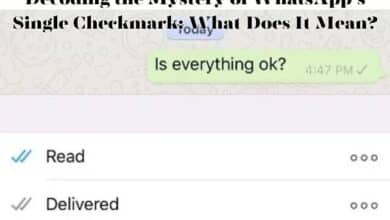How to Fix the ‘WhatsApp Not Installing’ Problem: A Comprehensive Guide
“Resolve the ‘WhatsApp Not Installing’ problem with our comprehensive guide. Learn about common issues, solutions, and preventive measures.”
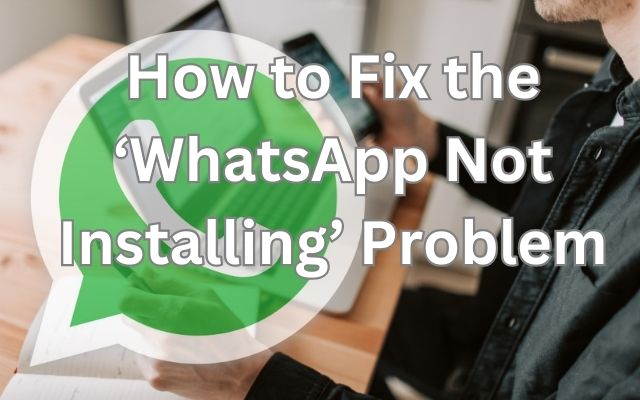
The ‘WhatsApp Not Installing’ problem is a common issue that many smartphone users encounter. This issue can be particularly frustrating, as WhatsApp is a vital communication tool for millions of people worldwide. It allows us to stay connected with friends, family, and colleagues, share important documents, and even conduct business. Therefore, when WhatsApp refuses to install, it can disrupt our daily routines and communication.
In this guide, we will delve into the possible reasons behind this problem and provide comprehensive solutions to help you overcome it. Whether you’re a tech-savvy individual or a novice, this guide will assist you in resolving the ‘WhatsApp Not Installing’ problem, ensuring that you can continue to use WhatsApp without any interruptions. Let’s dive in and explore the solutions together.
‘WhatsApp Not Installing’ Problem
The ‘WhatsApp Not Installing’ problem can occur due to a variety of reasons. Let’s delve into some of the most common ones:
- Insufficient Storage Space: WhatsApp requires a certain amount of space to install and function properly. If your device doesn’t have enough available storage, you may encounter errors during the installation process.
- Outdated Operating System: WhatsApp regularly releases updates to introduce new features and enhance security. However, these updates often require a minimum operating system version. If your device has an outdated operating system, you may face installation issues.
- Incompatible Device: WhatsApp has specific requirements in terms of hardware and software compatibility. If your device doesn’t meet these requirements, you may encounter errors while trying to install WhatsApp.
- Network Connection Issues: A stable and reliable internet connection is crucial for downloading and installing the app. Network issues can also contribute to WhatsApp installation problems.
Understanding these common issues is the first step towards resolving the ‘WhatsApp Not Installing’ problem.
Basic Troubleshooting Steps for ‘WhatsApp Not Installing’ Problem
Before we delve into advanced troubleshooting, let’s start with some basic steps:
- Check Your Internet Connection: A stable and reliable internet connection is crucial for downloading and installing WhatsApp. Make sure you’re connected to a strong Wi-Fi network. If you’re using mobile data, try switching to Wi-Fi.
- Verify Device Compatibility: WhatsApp has specific requirements in terms of hardware and software compatibility. Ensure your device meets these requirements. You can check this information on the official WhatsApp website or your device manufacturer’s specifications.
- Ensure Sufficient Storage Space: WhatsApp requires a certain amount of space to install and function properly. If your device doesn’t have enough available storage, you may encounter errors during the installation process. Try deleting unnecessary files, such as unused apps, old photos, or videos. You can also move files to an external storage device or cloud storage services like Google Drive or Dropbox.
If you’ve tried these basic troubleshooting steps and are still facing the ‘WhatsApp Not Installing’ problem, don’t worry.
Advanced Troubleshooting Steps for ‘WhatsApp Not Installing’ Problem
If the basic troubleshooting steps didn’t resolve the ‘WhatsApp Not Installing’ problem, don’t worry. Here are some advanced troubleshooting steps you can try:
- Update the Device’s Operating System: WhatsApp regularly releases updates to introduce new features and enhance security. However, these updates often require a minimum operating system version. If your device has an outdated operating system, you may need to update it to the latest available version. Check your device’s settings for system updates and install any pending updates.
- Clear Cache and Data of Google Play Store: Sometimes, the Google Play Store’s cache and data can cause installation issues. Go to your device’s Settings, then tap Apps & notifications > Google Play Store > App info > Storage > CLEAR CACHE. Tap CLEAR DATA > OK. Restart your device, then try installing WhatsApp again.
- Uninstall and Reinstall WhatsApp: If you already have WhatsApp installed on your device, but it’s not working properly, try uninstalling and reinstalling the app. This can often resolve any issues you’re experiencing.
- Manual Installation Using APK File: If you’re unable to download or update WhatsApp from the Google Play Store, you can try downloading WhatsApp as an APK file and updating the app. Visit the official WhatsApp website to download the APK file. When opening the APK file, you’ll need to tap SETTINGS > Allow from this source.
Remember, it’s important to only download APK files from trusted sources like the official WhatsApp website to avoid installing malicious software on your device.
These advanced troubleshooting steps should help you resolve the ‘WhatsApp Not Installing’ problem. However, if you’re still experiencing issues, you may need to contact WhatsApp support for further assistance.
Preventive Measures for ‘WhatsApp Not Installing’ Problem
To avoid encountering the ‘WhatsApp Not Installing’ problem in the future, consider the following preventive measures:
- Regular Updates: Keep your device’s operating system and apps updated to the latest version. This not only ensures compatibility with WhatsApp but also enhances the overall performance of your device.
- Maintain Sufficient Storage Space: Regularly clear unnecessary files such as unused apps, old photos, or videos. You can also move files to an external storage device or cloud storage services like Google Drive or Dropbox. A minimum of 1 GB of free space is recommended when installing or updating apps.
- Clear Cache Regularly: Clearing cached data can help improve the performance of your device and prevent installation issues. You can do this by going to your phone’s Settings > Apps & Notifications > WhatsApp > Storage & cache > Clear cache > Clear storage.
- Download from Official Sources: Always download apps from official sources like the Google Play Store or the Apple App Store to avoid installing malicious software.
By following these preventive measures, you can ensure a smooth and hassle-free experience while installing WhatsApp and other apps on your device.
- How to Fix the ‘This Version of WhatsApp Became Obsolete’ Error
- How to Fix WhatsApp’s ‘Unable to Connect to the Internet’ Issue
- Resolving WhatsApp’s Download Failed Error
FAQ
What to do if WhatsApp is not installing?
- Check your internet connection.
- Verify your device’s compatibility with WhatsApp.
- Ensure you have sufficient storage space on your device.
- Update your device’s operating system.
- Clear cache and data of Google Play Store.
- Try uninstalling and reinstalling WhatsApp.
- Consider manual installation using an APK file from the official WhatsApp website.
How to install WhatsApp guide?
- Visit your device’s app store (Google Play Store for Android, Apple App Store for iOS).
- Search for “WhatsApp” in the search bar.
- Click on “Install” and wait for the app to download and install.
- Once installed, open the app and follow the on-screen instructions to set up your account.
Why can’t I install apps on my phone?
This could be due to several reasons such as insufficient storage space, outdated operating system, network issues, or restrictions set on your device. Check these factors and try again.
Why not install app in Play Store?
If you’re unable to install apps from the Play Store, it could be due to network issues, insufficient storage space, an outdated version of the Play Store, or restrictions set on your device. Clearing the cache and data of the Play Store might help.
Why is GB WhatsApp not installing?
GB WhatsApp is a modified version of WhatsApp and is not officially supported. Its installation issues could be due to the same reasons as regular WhatsApp. However, it’s recommended to use the official WhatsApp app to ensure security and privacy.
How can I install GB on WhatsApp?
As mentioned, GB WhatsApp is not officially supported. It’s recommended to use the official WhatsApp app. If you still want to proceed, you would need to download the APK file from a trusted source and manually install it on your device. However, this comes with risks and is generally not recommended.
Conclusion: ‘WhatsApp Not Installing’ Problem
In this guide, we’ve explored the common reasons behind the ‘WhatsApp Not Installing’ problem and provided comprehensive solutions to help you overcome it. We’ve also discussed preventive measures to avoid encountering this issue in the future. Remember, regular updates, sufficient storage space, and downloads from official sources are key to a smooth app installation experience.
If you’re still experiencing issues, don’t hesitate to contact WhatsApp support for further assistance. We hope this guide has been helpful in resolving the ‘WhatsApp Not Installing’ problem and ensuring a seamless communication experience on WhatsApp. Thank you for reading!