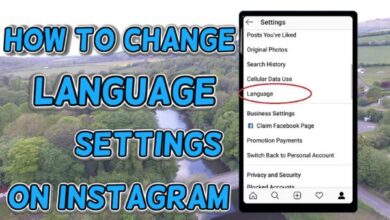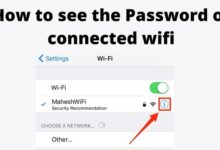Discover How to Download Twitter DM Videos on PC and Mobile
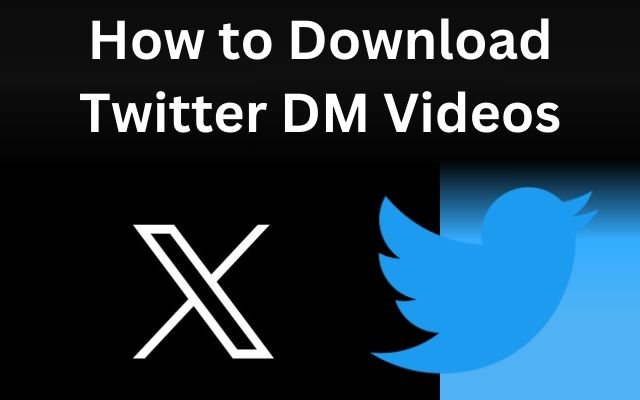
Downloading Twitter DM videos is a skill that can open up a new world of content sharing and preservation. Whether you’re a social media enthusiast, a content creator, or just someone who likes to keep their favorite videos handy, knowing how to download videos from Twitter DMs on both PC and mobile can be incredibly useful.
In the digital age, Twitter has become a hub for real-time news, viral content, and a platform for individuals to share their stories. Among these, Direct Messages (DMs) serve as a private communication channel, often used to share videos. But what if you want to save those videos for offline viewing or future reference? That’s where this guide comes in.
This article will provide you with a step-by-step guide on how to download videos from Twitter DMs on your PC and mobile devices. We’ll cover everything from the necessary tools and software, to the actual download process, and even some tips and tricks for efficient downloading.
By the end of this guide, you’ll be well-equipped to download any video from Twitter DMs, ensuring you never lose access to your favorite content. So, let’s dive in and discover the process of downloading Twitter DM videos.
Understanding Twitter DMs
Twitter Direct Messages, commonly referred to as Twitter DMs, are a private communication feature provided by Twitter. This feature allows users to send and receive messages privately, away from the public eye. One of the key aspects of Twitter DMs is the ability to share multimedia content, including videos.
Sharing videos through Twitter DMs has become increasingly popular due to the platform’s real-time nature and wide user base. Whether it’s a funny clip, a memorable moment, or an important news snippet, videos sent through Twitter DMs can capture a wide range of human experiences.
However, these videos are typically viewable only when you’re online and within the Twitter platform. What if you want to save these videos for offline viewing, or keep them for posterity? Unfortunately, Twitter doesn’t provide a direct option to download videos from DMs. This is where our guide comes in handy.
In the upcoming sections, we will walk you through the process of downloading videos from Twitter DMs on both PC and mobile devices. We’ll cover the necessary tools and software, provide a step-by-step guide, and offer tips for efficient downloading. By the end of this guide, you’ll be able to download any video from Twitter DMs with ease.
Remember, the ability to download videos from Twitter DMs can be incredibly useful. It allows you to save your favorite videos, share them outside of Twitter, or simply keep them for future viewing. So, let’s move forward and learn how to download Twitter DM videos on your PC and mobile devices. Stay tuned!
Preparation for Downloading Twitter DM Videos
Before we delve into the actual process of downloading videos from Twitter DMs, it’s important to understand the tools and software required for this task. These tools will vary depending on whether you’re using a PC or a mobile device.
For PC users, there are several online websites and browser extensions available that allow you to download videos from Twitter DMs. These tools work by extracting the video URL from the DM and then downloading the video file to your computer. Some popular options include TWSaver, DownloadTwitterVideo, and SaveTweetVid. Each of these tools has its own set of instructions, which we will cover in the next section.
For mobile users, the process is slightly different. There are specific apps available on both Android and iOS platforms that enable you to download videos from Twitter DMs. These apps work similarly to the PC tools, extracting the video URL and then downloading the file to your device. Some well-known apps include Video Downloader for Twitter, Download Twitter Videos, and Video Downloader for Twitter.
It’s important to note that while these tools and apps are generally safe to use, you should always be cautious when downloading software from the internet. Make sure to download from reputable sources, read user reviews, and ensure that the tool or app doesn’t request unnecessary permissions.
Once you’ve chosen your tool or app and have it installed and ready to go, you’re all set to start downloading videos from Twitter DMs.
Step-by-Step Guide to Download Twitter DM Videos on PC
Downloading videos from Twitter DMs on your PC is a straightforward process once you have the right tools. Here’s a step-by-step guide using one of the popular online tools, TWSaver:
- Open Twitter: Log in to your Twitter account on your PC and navigate to the Direct Messages section.
- Select the Video: Open the conversation containing the video you want to download. Play the video.
- Copy the Video URL: Right-click on the video and select ‘Copy Video Address’. This will copy the URL of the video to your clipboard.
- Visit TWSaver: Open a new tab in your browser and navigate to the TWSaver website.
- Paste the Video URL: On the TWSaver website, you’ll see a text box asking for the Twitter video URL. Paste the URL you copied earlier into this box.
- Download the Video: Click on the ‘Download’ button next to the text box. The website will process the URL and provide a download link for the video. Click on this link to download the video to your PC.
Remember, the process might vary slightly depending on the tool you’re using. Always refer to the specific instructions provided by the tool.
While downloading videos from Twitter DMs is generally safe, it’s important to be aware of potential issues. Some videos may be protected by copyright, and downloading them could infringe on the owner’s rights. Always ensure that you have permission to download and use the video.
In case you encounter any issues during the download process, most tools provide troubleshooting guides or customer support to assist you. Common issues might include the download link not working, the video quality being lower than expected, or the video not playing after download. These issues are usually easy to resolve with the help of the tool’s support resources.
Step-by-Step Guide to Download Twitter DM Videos on Mobile
Downloading videos from Twitter DMs on your mobile device is also a straightforward process. Here’s a step-by-step guide using one of the popular apps, Video Downloader for Twitter:
- Install the App: Download and install the Video Downloader for Twitter app from your device’s app store. Make sure to grant the necessary permissions for the app to function properly.
- Open Twitter: Log in to your Twitter account on your mobile device and navigate to the Direct Messages section.
- Select the Video: Open the conversation containing the video you want to download. Play the video.
- Share the Video: Tap on the share button below the video and select ‘Share Tweet via…’. From the options that appear, select ‘Copy Link to Tweet’.
- Open the App: Navigate to the Video Downloader for Twitter app that you installed earlier.
- Paste the Video URL: In the app, you’ll see a text box asking for the Twitter video URL. Paste the URL you copied earlier into this box.
- Download the Video: Tap on the ‘Download’ button next to the text box. The app will process the URL and download the video to your device’s gallery.
Remember, the process might vary slightly depending on the app you’re using. Always refer to the specific instructions provided by the app.
While downloading videos from Twitter DMs is generally safe, it’s important to be aware of potential issues. Some videos may be protected by copyright, and downloading them could infringe on the owner’s rights. Always ensure that you have permission to download and use the video.
In case you encounter any issues during the download process, most apps provide troubleshooting guides or customer support to assist you. Common issues might include the download link not working, the video quality being lower than expected, or the video not playing after download. These issues are usually easy to resolve with the help of the app’s support resources.
Tips and Tricks for Efficient Download Twitter DM Videos
Now that you’ve learned how to download videos from Twitter DMs on both PC and mobile devices, let’s look at some additional tips and tricks to make the process even more efficient:
- Check Internet Connection: Ensure you have a stable internet connection before starting the download process. A poor connection can lead to incomplete or failed downloads.
- Choose the Right Quality: Most tools and apps allow you to choose the quality of the video you want to download. Higher quality videos will take up more storage space on your device, so choose a quality that balances your need for clarity with available storage.
- Organize Your Downloads: Create specific folders on your device for your downloaded videos. This will make it easier to locate and manage your videos.
- Respect Copyright: Always respect copyright laws when downloading videos. If a video is not meant to be downloaded or shared, respect the content creator’s rights.
- Update Your Tools/Apps: Keep your chosen tool or app updated to its latest version. Developers often release updates to improve functionality or fix bugs, which can enhance your downloading experience.
With these tips in mind, you’re now fully equipped to download videos from Twitter DMs efficiently and effectively. Happy downloading!
- How to Enable Twitter Two-Factor Authentication Without Blue Subscription
- How to Turn Off Direct Messages on Twitter
- How to Turn Off Twitter Autoplay: A User’s Guide
Frequently Asked Questions
How do I download Twitter videos to my DM mobile?
To download Twitter videos to your DM mobile, you can use specific apps available on both Android and iOS platforms that enable you to download videos from Twitter DMs. These apps work by extracting the video URL and then downloading the file to your device.
How do I download Twitter direct messages?
Currently, Twitter does not provide a direct feature to download direct messages. However, you can manually save the content of the messages or take screenshots for future reference.
How do I download private videos from Twitter?
Downloading private videos from Twitter involves the same process as downloading public videos. You’ll need to use a third-party tool or app that allows you to input the video’s URL and then download the video file to your device.
How do I extract a video from Twitter?
To extract a video from Twitter, you can use online tools or apps that allow you to input the video’s URL and then download the video file. These tools work by processing the video’s URL and providing a download link.
Why can’t I save videos from DM?
Twitter doesn’t provide a direct option to save videos from DMs. This is likely due to privacy reasons and to prevent the unauthorized distribution of content. However, you can use third-party tools or apps to download these videos.
Can you DM videos on Twitter?
Yes, you can send videos through Twitter Direct Messages. When composing a new message, you can attach a video from your device or record a new one directly through the Twitter app.
How to download Twitter on PC?
To download Twitter on your PC, you can visit the official Twitter website on your web browser. Alternatively, you can download the Twitter app from the Microsoft Store if you’re using Windows.
How do I download an entire Twitter thread?
Downloading an entire Twitter thread can be done using third-party tools that allow you to input the URL of the first tweet in the thread and then extract the content of the entire thread.
Why is my Twitter archive not downloading?
If your Twitter archive is not downloading, it could be due to several reasons such as a poor internet connection, a problem with Twitter’s servers, or an issue with your account. Try checking your internet connection, waiting a while and trying again, or reaching out to Twitter’s support for assistance.
Conclusion
Congratulations! You’ve now mastered the art of downloading videos from Twitter DMs on both PC and mobile devices. With this new skill, you can save your favorite videos for offline viewing, share them outside of Twitter, or keep them for future reference.
We’ve covered everything from understanding Twitter DMs, preparing your devices for download, to step-by-step guides for both PC and mobile platforms. We also shared some additional tips and tricks to make your downloading process more efficient.
Remember, while these tools and apps make it easy to download videos, it’s important to respect copyright laws and the rights of content creators. Always ensure that you have permission to download and use the video.
As with any new skill, practice makes perfect. Don’t be discouraged if you encounter issues at first. Keep trying, refer back to this guide as needed, and soon you’ll be downloading videos from Twitter DMs with ease.
Thank you for reading this guide on how to download Twitter DM videos. We hope you found it helpful. Happy downloading!