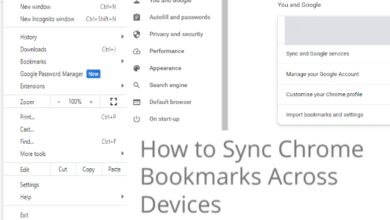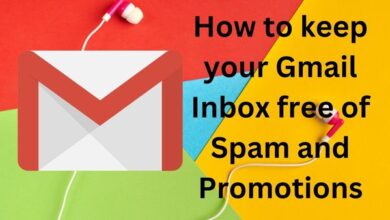Discover How to Easily Turn Off the Flashlight on iPhone After Locking the Screen
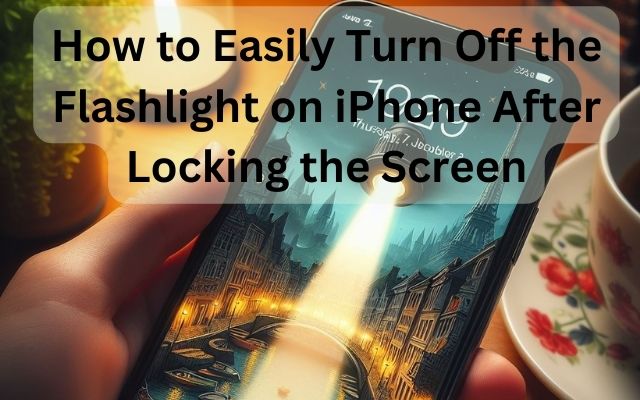
In the realm of smartphones, the iPhone stands out for its user-friendly design and innovative features. One such feature that often goes unnoticed but is incredibly handy is the ability to turn off the flashlight on iPhone after locking the screen.
This feature is more than just a convenience—it’s a testament to the thoughtfulness that goes into every aspect of the iPhone’s design. Imagine you’re walking home late at night, using your iPhone’s flashlight to light your path. Once you’re safely inside, wouldn’t it be nice to turn off the flashlight without having to unlock your phone, potentially blinding yourself with the sudden brightness of your screen?
In this guide, we’ll walk you through the simple steps to do just that. We’ll start by familiarizing you with the iPhone’s Control Center, where the flashlight function resides. Then, we’ll show you how to turn on the flashlight from your lock screen—a feature you might already be using. Finally, we’ll reveal how to turn off the flashlight after you’ve locked your screen, a trick that might be new to you.
By the end of this guide, you’ll have mastered this handy feature, saving yourself time and preserving your night vision. So, let’s dive in and discover how to easily turn off the flashlight on your iPhone after locking the screen.
Remember, the best way to learn is by doing. So, grab your iPhone and follow along!
Understanding the iPhone’s Control Center
The Control Center is a hub for quick access to your iPhone’s most used features, including the flashlight. It’s designed to be intuitive and easy to navigate, even for those who are new to the iPhone.
To access the Control Center, swipe down from the top-right corner of your screen. If you’re using an iPhone with a home button, such as the iPhone SE, you’ll swipe up from the bottom of the screen instead.
Once you’ve opened the Control Center, you’ll see a variety of icons. These represent different features and settings, such as Wi-Fi, Bluetooth, Airplane Mode, and of course, the flashlight. The flashlight icon looks like a typical flashlight, making it easy to spot.
Tapping this icon will turn your flashlight on if it’s currently off, and vice versa. But what if your screen is locked? Can you still access the flashlight? The answer is yes!
In fact, the Control Center is fully accessible from the lock screen, which means you can turn your flashlight on or off without unlocking your phone. This is incredibly convenient, especially when you need to use your flashlight quickly.
Now, we’ll go over how to turn on the flashlight from your lock screen, and more importantly, how to turn it off after locking your screen. Stay tuned!
Remember, practice makes perfect. So, don’t hesitate to open your Control Center and explore its features as you read along.
Turn On the Flashlight from the Lock Screen
The iPhone’s design is all about convenience and efficiency, and the flashlight feature is no exception. Even when your screen is locked, you can easily turn on the flashlight. Here’s how:
- Wake your iPhone: Simply raise your iPhone or press either the side button or the home button, depending on your iPhone model.
- Access the Control Center: Swipe down from the top-right corner of the screen. If you’re using an iPhone with a home button, swipe up from the bottom of the screen instead.
- Turn on the flashlight: In the Control Center, tap the flashlight icon to turn it on. You’ll know it’s on when the icon lights up.
And there you have it! You’ve turned on your flashlight without even unlocking your iPhone. This feature is particularly useful when you need a light source quickly, such as when you’re searching for your keys in the dark.
But what about turning off the flashlight? Do you need to unlock your phone, open the Control Center, and tap the flashlight icon again? Not at all! In fact, turning off the flashlight from the lock screen is just as easy as turning it on, if not easier.
Turn Off the Flashlight After Locking the Screen
Now that you’ve learned how to turn on the flashlight from the lock screen, let’s explore how to turn it off after locking the screen. This feature is incredibly convenient and easy to use. Here’s how:
- Wake your iPhone: If your screen is off, wake your iPhone by raising it or pressing the side button or home button.
- Turn off the flashlight: Without unlocking your phone or opening the Control Center, simply swipe left on the bottom of the lock screen. This will turn off the flashlight.
Yes, it’s that simple! You don’t need to unlock your phone or navigate through any menus. A single swipe is all it takes to turn off the flashlight after locking the screen.
This feature is particularly useful when you need to turn off the flashlight quickly. For instance, if you’re using the flashlight to find something in the dark and then suddenly don’t need it anymore, you can easily turn it off with a quick swipe.
However, some users have reported issues with this feature, such as the flashlight not turning off or the swipe not registering. If you’re facing such issues, don’t worry.
Additional Tips and Tricks
While the flashlight feature on the iPhone is straightforward, there are a few additional tips and tricks that can enhance your experience:
- Adjusting the Flashlight Brightness: Did you know you can adjust the brightness of your iPhone’s flashlight? Simply open the Control Center and long-press the flashlight icon. A brightness slider will appear, allowing you to adjust the flashlight’s brightness to your liking.
- Quick Access with Siri: If your hands are full, you can ask Siri to turn the flashlight on or off for you. Just say, “Hey Siri, turn on the flashlight” or “Hey Siri, turn off the flashlight”.
- Using the Flashlight with Other Apps: The flashlight can be used while other apps are open. This is particularly useful if you’re trying to read something in the dark while using another app.
- Conserving Battery Life: While the flashlight isn’t a significant drain on your battery, it’s still a good idea to turn it off when not in use to conserve battery life.
These tips and tricks can help you get the most out of your iPhone’s flashlight feature. Remember, the more you practice, the more comfortable you’ll become with these features.
- How To Auto Close Apps On IPhone?
- How to Change iPhone Background
- How To Activate New iPhone
- Here is How to Use Blue Light Filter on iPhone in 2023
- Discover How to Install IPA on iPhone Without Jailbreak
Conclusion
Congratulations! You’ve now mastered how to easily turn off the flashlight on your iPhone after locking the screen. This seemingly simple feature is a testament to the iPhone’s user-friendly design and attention to detail.
We’ve walked you through the steps to access the Control Center, turn on the flashlight from the lock screen, and most importantly, turn it off after locking the screen. We’ve also shared some additional tips and tricks to enhance your experience, such as adjusting the flashlight’s brightness and using Siri for quick access.
Remember, the key to mastering these features is practice. So, don’t hesitate to explore and use these features in your daily life.
We hope this guide has been helpful. Stay tuned for more tips and tricks to help you get the most out of your iPhone!