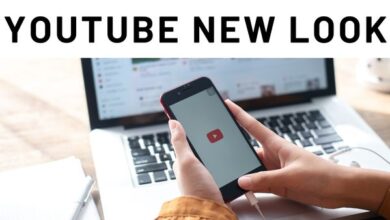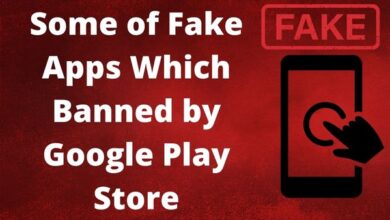Here is How to Use Blue Light Filter on iPhone in 2023
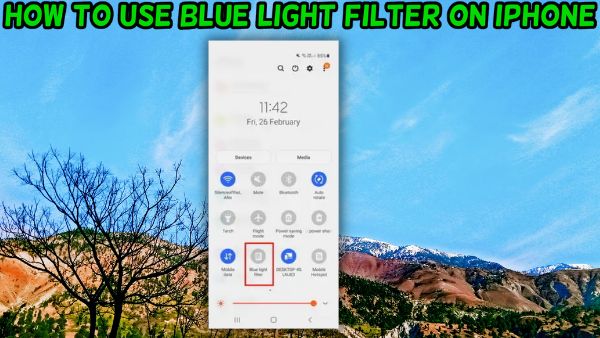
Here is how to Use Blue Light Filter on iPhone. During the day, there is plenty natural blue light from the sun that keeps us awake and aware. The internal biological clock that controls when we go to sleep and get up in the morning must be set by blue light.
Another issue is the blue light that comes from your iPhone and other gadgets. This follows us and has the potential to wake us up at night.
How to turn off blue light on your iPhone with Night Shift?
By turning on Night Shift on your iPhone, you can quickly cut down on blue light. There is an integrated blue light filter app for the iPhone as well as versions for the iPad and Mac.
You may reduce the amount of blue light your iPhone display emits by using the Night Shift function in iOS.
Follow these simple instructions to use the blue light filter on your phone.
How to Use Blue Light Filter on iPhone?
Your phone’s screen’s color output is altered by Night Shift to a cosier amber shade. At the time you specify, Night Shift is intended to automatically reduce the quantity of blue light.
Step 1: Go to “Settings” first.
Step 2: Secondly, choose “Display and Brightness.”
Step 3: Switch on “Night Shift” mode.
Step 4: Select “Manually Enable Until Tomorrow” or “Scheduled.”
Step 5: Position the color-temperature slider.
Night Shift “Sunset to Sunrise” mode, optional
Follow these steps to automatic enable night sift at sunset
Step 1: Select the appointed time.
Steps 2: Select the “Sunset to Sunrise” automated schedule.
Use a red color filter to get rid of the blue light on your iPhone.
As you may have discovered, your iPhone’s built-in Night Shift feature only dims blue light. By removing some of the harshest blue light spectrum, this aids in reducing eye fatigue.
More blue light has to be filtered out if your sleep is to be improved.
Follow these steps to set up a red color filter.
Step 1: Go to “Settings” first.
Step 2: Click “Accessibility.”
Step 3: Select “Display & Text Size.”
Step 4: Select “Color Filters”.
Step 5: Flip the switch next to “Color Filters.”
Step 6: Select “Colour Tint”
Step 6: Increase the “Intensity” bar.
Step-by-step shortcut for red color mode
The red colour setting on your iPhone is really the most effective technique to eliminate blue light.
You may simply construct a triple-click shortcut for the home button to make turning it on and off convenient.
Step 1: Open “Settings”
Step 2: Select “Accessibility”
Step 3: Select “Accessibility Shortcut.”
Step 4: Select “Colour Filters”
Additional ways to reduce blue light for better sleep
- One hour before night, put your iPhone away.
The greatest blue light filter solution is as simple as not using your electronics after dark.
At least an hour before going to bed, put away your phone, laptop, and TV. In order to have a good night’s sleep, this will boost your body’s natural melatonin levels.
- Purchase a set of blue light-blocking eyewear.
It is advised to use blue-light-blocking spectacles with orange lenses if you want to use your smartphone within an hour before bed.
FAQ
Q: What is a blue light filter on an iPhone?
A: An iPhone feature a blue light filter, commonly referred to as a night mode or dark mode, lowers the amount of blue light that is generated by the device’s screen. If you use your iPhone at night- this can lessen eye strain and increase the quality of your sleep.
Q: How do I turn on blue light filter on my iPhone?
A: To turn on blue light filter on your iPhone- go to Settings > Display & Brightness > Night Shift. You can turn on Night Shift mode and adjust the colour temperature. You can schedule Night Shift mode to turn on automatically at certain times of day.
Q: How does blue light filter work on an iPhone?
A: Blue light filter on an iPhone works by reducing the amount of blue light emitted by the device’s screen. Blue light filter can assist to relieve these problems by lowering the quantity of blue light emitted by the screen. Which has been found to interfere with sleep cycles and induce eye strain.
Q: Can I customize the blue light filter on my iPhone?
A: Yes, you can customize the blue light filter on your iPhone by adjusting the color temperature and scheduling Night Shift mode to turn on automatically at certain times of day. This allows to find the settings best for your eyes and sleep patterns.
Q: Does using the blue light filter on my iPhone affect the quality of the display?
A: Blue light filter on your iPhone may somewhat alter the colour harmony and brightness of the display, but this shouldn’t have a substantial influence on the overall quality of the display. When using the blue light filter- you may alter the settings to achieve a balance that works for you if you experience any problems with the display quality.
Q: Does blue light filter on my iPhone also reduce the amount of blue light emitted by other devices?
A: No, blue light filter on your iPhone only affects the amount of blue light emitted by the device’s screen. If you want to lessen the quantity of blue light that other gadgets—like your computer or television—emit. You will need to use separate blue light filters or adjust the display settings on those devices.
- How to get Google Pixel 6a’s Magic Eraser tool on Apple iPhone
- How To Turn On AirDrop On iPhone 13
- How to Play YouTube in Background on iPhone
Conclusion
There is an integrated blue light filter app for the iPhone as well as versions for iPad and Mac. Your phone’s screen’s color output is altered by Night Shift to a cosier amber shade. iPhone’s built-in Night Shift feature only dims blue light. More blue light has to be filtered out if your sleep is to be improved. Follow these steps to set up a red color filter for an optimal night’s exposure to the natural light.