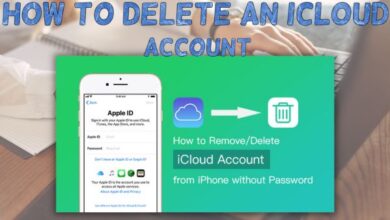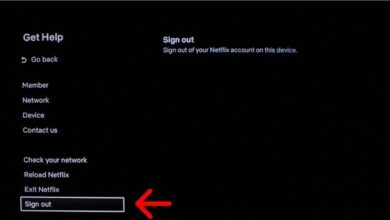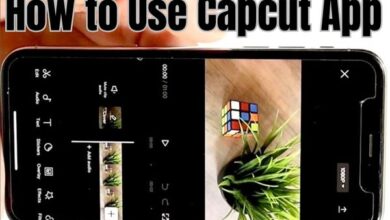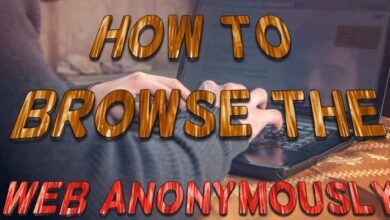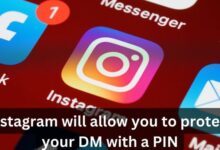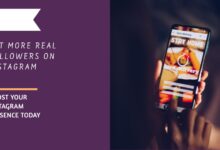How to Turn Off Flashlight on iPhone: Three Different Methods

Learning how to turn off flashlight on iPhone is important to preserve battery life and avoid unintentional usage. Flashlight feature on an iPhone can be incredibly useful in various situations, but accidentally leaving it on can drain your battery. If you recently turned on flashlight on your iPhone and need to know how to turn it off here are different methods to turn off Flashlight on iPhone.
How to Turn Off Flashlight on iPhone
Method 1: Turn Off Flashlight from Lock Screen on iPhone:
If you have an iPhone X or newer model, you can access and turn off flashlight directly from lock screen. Here’s how:
- To wake up your iPhone, press its screen.
- Locate the Flashlight icon in bottom-left corner of the lock screen.
- Press and hold the Flashlight icon until you feel a haptic vibration, then release it.
- Your iPhone’s flashlight should now be disabled.
Method 2: Turn Off Flashlight from Control Center on iPhone:
Control Center provides quick access to various functions on your iPhone, including flashlight. Follow these steps to turn off flashlight using Control Center:
For iPhones with Face ID (iPhone X or later models): swipe down diagonally from top-right corner of screen to open Control Center.
For iPhones with a Home button (iPhone 8 or older models): swipe up from bottom of screen.
- In Control Center, locate Flashlight icon, represented by a small flashlight or a lightning bolt.
- Tap Flashlight icon to toggle it off.
- Flashlight will be turned off, and the icon will no longer appear highlighted.
Method 3: Turn Off Flashlight Using Siri on iPhone:
If your iPhone’s screen is unresponsive or you prefer voice commands, you can ask Siri to turn off flashlight. Here’s how:
- Either long-press Side button to bring up Siri, or just say, “Hey Siri.”
- Say command, “Turn off flashlight.”
- Siri will process your command and turn off flashlight, confirming with a screen prompt that says, “It’s off now.”
FAQ
How do I turn on or off flashlight on an iPhone without using the Control Center?
You can turn on or off the flashlight on your iPhone without using the Control Center by either tapping the flashlight icon on lock screen or by asking Siri to turn it on or off.
Can I turn on iPhone flashlight by tapping?
Yes, you can activate flashlight on your iPhone by tapping flashlight icon in Control Center or on lock screen.
How can I add flashlight icon to Control Center on my iPhone?
If flashlight icon is not visible in your Control Center, you can add it by accessing Control Center settings. Here’s how:
- Go to “Settings” app on your iPhone.
- Scroll down and tap on “Control Center.”
- Under the “More Controls” section, locate “Flashlight” option.
- Tap the green “+” button next to “Flashlight” to add it to the Control Center.
Is there a way to turn off flashlight on an iPhone through a physical button?
No, there isn’t dedicated physical button to turn off flashlight on an iPhone. However, you can use Control Center, lock screen, or Siri to easily turn it off.
Will turning off flashlight in Control Center or lock screen also disable it in other apps?
No, turning off flashlight in Control Center or lock screen only deactivates flashlight feature temporarily. It won’t affect any other apps that may use flashlight independently.
- Chat Lock feature in Whatsapp secures your private chats on Android and iPhone
- How to set timer on iphone camera 12
- How to Schedule a FaceTime Call on Your iPhone, iPad, and Mac
Conclusion:
Knowing how to turn off the flashlight on your iPhone is essential to conserve battery life and avoid unintended use. Whether you prefer using lock screen, Control Center, or Siri, these three methods provide convenient ways to turn off flashlight on your iPhone.