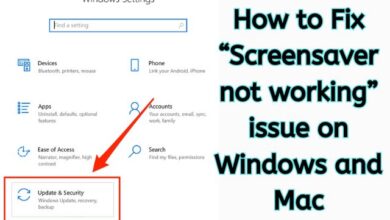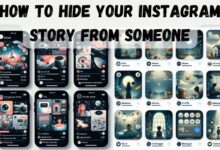Proven Strategy: Turn Off Flashlight on iPhone Fast
Efficiently Navigating Your iPhone: A Detailed Guide on Turning Off the Flashlight

In the hustle and bustle of our daily lives, our smartphones have become our trusted companions. Among the myriad of features they offer, one simple yet powerful tool is the flashlight. Specifically, for iPhone users, the flashlight feature has proven to be incredibly handy in numerous situations. However, as straightforward as it may seem to turn on the flashlight, turning it off isn’t always as intuitive. This article aims to provide a clear, step-by-step guide on how to turn off flashlight on your iPhone quickly and efficiently.
The flashlight feature on the iPhone is more than just a tool to navigate in the dark. It can serve as a signal in emergencies, help you find lost items, or even act as a reading light when you don’t want to disturb others. But what happens when you’re done using it? How do you turn it off without fumbling through multiple settings and options? That’s where this guide comes in.
In the following sections, we will walk you through the process, ensuring that you can turn off your iPhone’s flashlight with ease and speed. Whether you’re a tech-savvy individual or a novice iPhone user, this guide is designed to help everyone. So, let’s dive in and master the art of turning off the flashlight on your iPhone. Stay tuned!
Understanding Flashlight Feature on iPhone
The flashlight feature on an iPhone is a practical tool that uses the device’s rear LED flash to provide light. It’s easily accessible and can be turned on or off directly from the Control Center, without needing to unlock your phone or navigate through any menus.
The flashlight on the iPhone is incredibly bright, making it useful in a variety of situations. Whether you’re trying to find your keys in the dark, looking for something under your bed, or even signaling for help in an emergency, the flashlight can be a lifesaver.
However, leaving the flashlight on for extended periods can drain your iPhone’s battery quickly. Therefore, knowing how to turn it off promptly is just as important as knowing how to turn it on.
Now, we will provide a detailed, step-by-step guide on how to turn off the flashlight on your iPhone. This guide will be easy to follow, regardless of your level of familiarity with iPhones. So, whether you’re a long-time iPhone user or someone who’s just started using one, stay tuned for the next section. We’ve got you covered!
Step-by-Step Guide to Turning Off Flashlight on iPhone
Turning off the flashlight on your iPhone is a simple process that can be done in a few quick steps. Here’s a detailed guide:
- Wake Your iPhone: The first step is to wake your iPhone. You can do this by pressing either the side button or the home button, depending on your iPhone model.
- Access the Control Center: Next, you need to access the Control Center. If you have an iPhone X or later, you can do this by swiping down from the top-right corner of your screen. If you have an iPhone 8 or earlier, swipe up from the bottom of the screen.
- Find the Flashlight Icon: In the Control Center, you’ll see various icons for different features and settings. Look for the flashlight icon. It looks like a flashlight and is usually located at the bottom left of the screen.
- Turn Off the Flashlight: To turn off the flashlight, simply tap on the flashlight icon. You’ll know it’s off when the icon is no longer illuminated.
- Exit the Control Center: Once you’ve turned off the flashlight, you can exit the Control Center by either swiping up from the bottom of the screen, pressing the home button, or tapping on a blank area of the screen.
It’s important to note that the flashlight will automatically turn off if the battery level drops to 10% or lower to conserve power. Also, if you turn on the flashlight and then lock your iPhone, the flashlight will remain on. To turn it off, you’ll need to wake your iPhone and follow the steps above.
While the process of turning off the flashlight on your iPhone is straightforward, it can take some practice to become familiar with it. Don’t worry if you don’t get it right the first time. With a little practice, you’ll be able to turn off your iPhone’s flashlight quickly and efficiently.
Now, we’ll discuss some common issues that you might encounter when trying to turn off the flashlight on your iPhone and provide solutions to these problems. So, stay tuned! We’re here to help you master your iPhone’s flashlight feature.
Common Issues and Troubleshooting
While the process of turning off the flashlight on your iPhone is generally straightforward, you may occasionally encounter issues. Here are some common problems and their solutions:
- Flashlight Icon Not Responding: If you find that the flashlight icon in the Control Center is not responding when you tap it, try closing the Control Center and reopening it. If the problem persists, try restarting your iPhone.
- Flashlight Turning Off Unexpectedly: If your flashlight turns off unexpectedly, it could be due to low battery. The iPhone automatically turns off the flashlight when the battery level drops to 10% or lower to conserve power. To prevent this, ensure your iPhone is sufficiently charged when using the flashlight.
- Flashlight Not Turning Off After Locking the Screen: If you’ve turned on the flashlight and then locked your iPhone, the flashlight will remain on. To turn it off, you’ll need to wake your iPhone and follow the steps outlined in the previous section.
- Flashlight Greyed Out in Control Center: If the flashlight icon in the Control Center is greyed out, it means the flashlight is being used by another app or feature, like the camera. Close any apps that may be using the flashlight to be able to turn it off.
Remember, if you’re experiencing persistent issues with your iPhone’s flashlight, it may be worth reaching out to Apple Support or visiting an Apple Store for further assistance.
Benefits of Mastering the Flashlight Feature on iPhone
Mastering the flashlight feature on your iPhone can have several benefits. For starters, it can save you time and frustration. Instead of fumbling around in the dark or having to unlock your phone and navigate through various settings, you can quickly and easily turn your flashlight on or off directly from the Control Center.
Additionally, knowing how to efficiently use the flashlight can help conserve your iPhone’s battery life. By turning off the flashlight when it’s not in use, you can prevent unnecessary battery drain and ensure your iPhone is ready to use when you need it most.
Moreover, the flashlight can be a useful tool in a variety of situations. Whether you’re trying to find something in the dark, signaling for help in an emergency, or simply need a reading light, the flashlight can come in handy.
While the flashlight feature on your iPhone may seem simple, mastering it can enhance your overall iPhone experience. So, practice turning your flashlight on and off, familiarize yourself with the Control Center, and before you know it, you’ll be a pro at using your iPhone’s flashlight feature. Stay tuned for more tips and tricks on how to get the most out of your iPhone!
FAQ: Turn Off Flashlight on iPhone Fast
How do I turn off the flashlight on my iPhone shortcut?
You can turn off the flashlight on your iPhone by swiping to open the Control Center and tapping the flashlight icon. There isn’t a specific shortcut to turn off the flashlight, but you can use the Control Center shortcut to access it quickly.
How do I stop accidentally turning on my iPhone flashlight?
If you’re accidentally turning on the flashlight, it’s likely because you’re inadvertently swiping and tapping the flashlight icon in the Control Center. To prevent this, try to avoid swiping near the bottom of your screen if you have an iPhone 8 or earlier, or the top-right corner if you have an iPhone X or later.
How do I turn off the flashlight on my iPhone when I tap the back?
If you’ve set up Back Tap to turn on the flashlight, you can also use it to turn off the flashlight. Simply double or triple tap the back of your iPhone again to turn off the flashlight.
How do I turn my flashlight off?
You can turn off your flashlight by opening the Control Center and tapping the flashlight icon.
How to turn off iPhone flashlight without opening Control Center?
If you’ve set up Back Tap, you can use it to turn off the flashlight. Otherwise, you’ll need to use the Control Center to turn off the flashlight.
How do I make a shortcut to turn on my flashlight?
You can use the Control Center as a shortcut to turn on your flashlight. Alternatively, you can set up Back Tap to turn on the flashlight with a double or triple tap on the back of your iPhone.
Can you turn on iPhone flashlight by tapping?
Yes, if you’ve set up the Back Tap feature on your iPhone, you can turn on the flashlight by double or triple tapping the back of your iPhone.
Why does my iPhone flashlight always turn on?
If your iPhone flashlight is always turning on, it could be because you’re accidentally activating it in the Control Center or via Back Tap. Check your settings to see if Back Tap is enabled.
How do I turn off my iPhone 14 flashlight?
The process to turn off the flashlight is the same for all iPhone models. Simply open the Control Center and tap the flashlight icon to turn it off.
How do I turn off the flashlight on my iPhone 15?
Just like other iPhone models, you can turn off the flashlight on an iPhone 15 by opening the Control Center and tapping the flashlight icon.
- How To Auto Close Apps On IPhone?
- How to Turn Off Flashlight on iPhone
- How to Change iPhone Background
- How To Activate New iPhone
- Here is How to Use Blue Light Filter on iPhone in 2023
- Discover How to Install IPA on iPhone Without Jailbreak
Conclusion: Turn Off Flashlight on iPhone Fast
Mastering the flashlight feature on your iPhone is not just about knowing how to turn it off. It’s about understanding its functionality, troubleshooting common issues, and recognizing its utility in everyday life. With this guide, you now have a proven strategy to turn off your iPhone’s flashlight quickly and efficiently.
Remember, practice makes perfect. The more you use the flashlight feature, the more comfortable you’ll become with its operation. And with this newfound knowledge, you can use your iPhone more effectively and confidently.
We hope this guide has been helpful in enhancing your iPhone experience. Stay tuned for more tips and tricks on how to get the most out of your iPhone’s features. Remember, the power to master your iPhone’s flashlight feature is in your hands. Happy exploring!