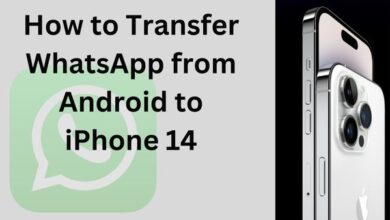How to Effectively Remove Someone from Group Text on Android and iPhone
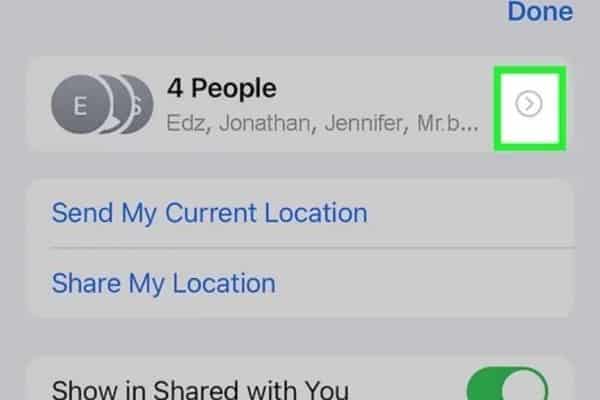
Here is How to Remove Someone from Group Text on Android and iPhone. However, it can become overwhelming when someone in the group is no longer needed, or worse, they are being disruptive. In this article, we will cover how to remove someone from a group text on both Android and iPhone devices.
How to remove someone from group text on Android
Android devices have several messaging apps available, but the process to remove someone from a group text remains the same across all apps.
Step 1: Open the messaging app
Open the messaging app where the group conversation is located.
Step 2: Select the group conversation
Select the group conversation that you want to remove someone from.
Step 3: Tap and hold the contact’s name
Tap and hold the contact’s name that you want to remove from the group conversation.
Step 4: Select “Remove from group”
After holding the contact’s name, a menu should appear with several options. Select “Remove from group” to remove the contact from the conversation.
Step 5: Confirm the action
A confirmation message will appear asking if you are sure you want to remove the contact from the group. Select “OK” to confirm the action.
How to remove someone from a group text on iPhone
The process to remove someone from a group text on an iPhone is slightly different from Android.
Step 1: Open the group conversation
Open the group conversation where the contact that you want to remove is located.
Step 2: Tap the contact’s name
Tap the contact’s name that you want to remove from the conversation.
Step 3: Select “Info”
After tapping the contact’s name, a menu should appear with several options. Select “Info” to view more details about the contact.
Step 4: Scroll down and select “Remove from conversation”
Scroll down to the bottom of the contact’s details and select “Remove from conversation.”
Step 5: Confirm the action
A confirmation message will appear asking if you are sure you want to remove the contact from the group. Select “Remove” to confirm the action.
Removing Yourself From a Group iMessage
If the aforementioned conditions are true, you have the choice to leave an iMessage group. The procedures below should be taken if someone adds you to a group that you don’t want to be a part of:
Click the small “i” next to the profile images to open the group iMessage in the same manner as before.
Click “Leave this conversation” after navigating to the bottom of the information page.
Once more, if you don’t see this choice, it’s possible that not everyone in the group uses iMessage or that it’s too tiny to meet the requirements we specified above.
How to Leave a Group iMessage on Mac
You can iMessage the group to leave it if you’re using a Mac or MacBook. This is how you can Leave a Group iMessage on Mac:
- Tap the group iMessage after opening the Message app.
- Press i on top right corner
- Press Leave this conversation.
If the button to end this conversation is grey and you are unable to click it, there is either an Android in the chat or fewer than four participants.
Adding Someone to a Group iMessage
Fortunately, you can add a contact later if you forget. You can’t pull this off if there is an SMS user in the group since the same admittedly odd criteria above apply.
In the same manner as we did above, open the info page. Click or tap “+ Add Contact.”
Select the contact and include them in the group as usual.
Mute A Conversation In iMessage
You can conceal the alerts if you want to take a break but aren’t quite ready to leave the conversation. You won’t have to deal with as much difficulty, and you avoid conflict.
- Tap the circle of profile images at the top of the group chat window after opening it on your iPhone.
- When it does, select ‘i’ to see the list of group members.
- At the bottom of the group window, click Hide Alerts.
By doing so, you will effectively ignore all conversation alerts that could otherwise reach your phone.
Delete the Contact
If you have no other choices, think about blocking a contact. If you can’t leave a group you didn’t request to join (like a spammer), your only choice is to block the group’s members.
- A group member’s messages can also be stopped.
- On your iPhone, access the group chat. After that, tap on the contact group at the page’s top.
- To view the list of group members, click the blue “i” for information button in the top right corner.
- Choose the person you want to block.
- To block this caller, choose.
- Then, choose “Block Contact” to confirm.
It’s important to complete that last step because, unless you confirm in the group window, iMessage won’t always block the user. If you must choose this option, we have a thorough instruction on how to accomplish so here.
FAQ
Q: Can I remove someone from a group text without them knowing?
A: No, when you remove someone from a group text, they will receive a notification saying they have been removed from the conversation.
Q: Can I remove myself from a group text?
A: Yes, you can remove yourself from a group text. Follow the same steps to remove a contact from a group text, but instead of selecting the contact, select “Leave Group” or “Leave Conversation.”
Q: Will removing a contact from a group text delete the conversation history?
A: No, removing a contact from a group text will not delete the conversation history. The conversation history will still be visible to the remaining members of the group.
Q: Can I add a contact back to a group text after removing them?
A: Yes, you can add a contact back to a group text after removing them. Simply start a new group text and add the contact back to the group.
Q: Can I remove multiple contacts from a group text at once?
A: No, you will need to remove each contact individually from the group text.
Q: Will removing a contact from a group text affect my contacts list?
A: No, removing a contact from a group text will not affect your contacts list. The contact will still be saved in your contacts list.
- How to Leave a Group Text on Android or iOS
- Google tests end-to-end encryption for group chats in messaging app
- How to run polls on WhatsApp’s personal and group chats
- How to turn off auto-brightness on your iPhone or iPad
Conclusion
Removing someone from a group text on both Android and iPhone devices is a straightforward process. It’s essential to consider the reasons for removing someone from a group conversation and to make sure that you have the right person before confirming the action.