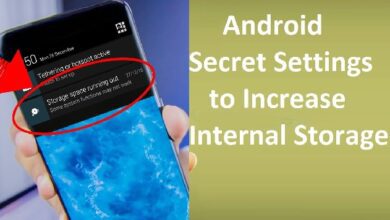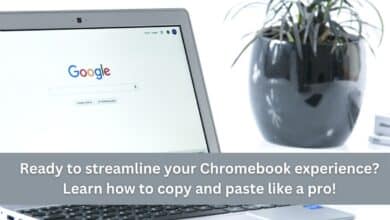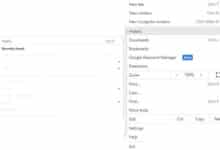How to Leave a Group Text on Android or iOS

How to Leave a Group Text on Android or iOS: Group texts can be a convenient way to communicate with multiple people at once, but they can also become overwhelming if you are included in a group text that is no longer relevant or useful to you. If you are looking to leave a group text on your Android or iOS device, here are the steps to follow:
How to Leave a Group Text on Android:
- Open the messaging app where the group text is located.
- Find the group text conversation you want to leave.
- Tap and hold the group text conversation.
- Select “Delete” or “Leave group” from the menu that appears.
- If you select “Leave group,” you will be removed from the group text and will no longer receive messages from it.
How to Leave a Group Text on iOS:
- Open the messaging app where the group text is located.
- Find the group text conversation you want to leave.
- Tap on the group text conversation to open it.
- Tap on the group name at the top of the screen.
- Scroll down and select “Leave this Conversation.”
- If prompted, confirm that you want to leave the conversation.
- You will be removed from the group text and will no longer receive messages from it.
Note: If the “Leave this Conversation” option is not available, it means that the group text is a traditional SMS/MMS group text and not an iMessage group text. In this case, you can ask the group creator to remove you from the group or mute the conversation to stop receiving notifications.
Leaving a group text can be a useful way to reduce clutter in your messaging app and ensure that you are only receiving messages that are relevant to you. By following these steps, you can quickly and easily leave a group text on your Android or iOS device.
How do I create a group text on Android?
Creating a group text on Android is a quick and easy process. Here are the steps to follow:
- Open the messaging app on your Android device.
- Tap on the “Compose” or “New Message” icon, typically located in the bottom-right corner of the screen.
- In the “To” field, enter the names or phone numbers of the contacts you want to include in the group text. You can also tap on the “+” icon to browse your contacts and add them to the group text.
- Once you have selected all the contacts you want to include, tap on the “Group” or “Add Subject” button, typically located next to the “To” field.
- Enter a name or subject for the group text and tap “OK” or “Create” to create the group.
- You can now compose your message and send it to the group.
Note: The exact steps for creating a group text may vary slightly depending on the messaging app you are using on your Android device. If you are having trouble creating a group text, consult the app’s user guide or help documentation for more information.
Creating a group text on Android is a great way to communicate with multiple people at once and keep everyone in the loop. By following these simple steps, you can create a group text in just a few seconds and start messaging your contacts.
- How to protect your iPhone data from thieves
- How to Use Animoji and Memoji on Your iPhone: Tips and Tricks
- How to Edit Videos on Your iPhone: A Step-by-Step Guide
- How to Leave an Apple Family Sharing Group: A Step-by-Step Guide
How do I create a group text on iPhone?
Creating a group text on an iPhone is a quick and easy process. Here are the steps to follow:
- Open the “Messages” app on your iPhone.
- Tap on the “Compose” icon, typically located in the top-right corner of the screen.
- In the “To” field, enter the names or phone numbers of the contacts you want to include in the group text. You can also tap on the “+” icon to browse your contacts and add them to the group text.
- Once you have selected all the contacts you want to include, tap on the “Create Group” button, typically located at the top of the screen.
- Enter a name or subject for the group text and tap “Create” to create the group.
- You can now compose your message and send it to the group.
Note: The exact steps for creating a group text may vary slightly depending on the version of iOS you are using on your iPhone. If you are having trouble creating a group text, consult the iPhone’s user guide or help documentation for more information.
Creating a group text on an iPhone is a great way to communicate with multiple people at once and keep everyone in the loop. By following these simple steps, you can create a group text in just a few seconds and start messaging your contacts.