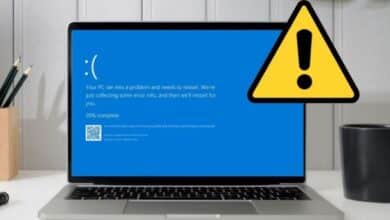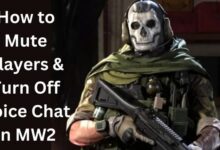How to Transfer WhatsApp from Android to iPhone 14
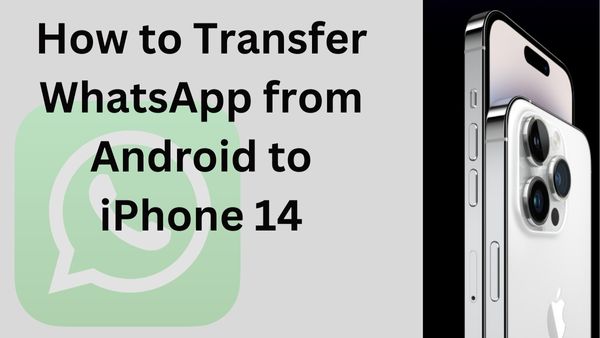
In this article, we are going to discuss how to transfer WhatsApp from Android to iPhone 14. Tenorshare Transferring WhatsApp chats from an Android device to an iPhone 14 is simple using iCareFone Transfer. Here are the best methods for changing WhatsApp on Android and iPhone 14.
One of the most important apps for staying in touch with friends, family, and even customers is WhatsApp, which has over 2 billion monthly active users (MAUs). However, people who switch from an Android phone to an iPhone 14 continue to experience difficulties with the transfer of WhatsApp chats. Although the company did offer an official way to move WhatsApp data from Android to iPhone, it is riddled with caveats and has a lot to be desired. Despite the fact that there are many third-party WhatsApp transfer applications available, Tenorshare iCareFone Transfer stands out for its user-friendliness, high success rate, and transfer speed.
How to Transfer WhatsApp From Android to iPhone 14 Without Erasing Data
To finalize the data transfer step from Android to iPhone using the official WhatsApp tool, numerous requirements must be met. This is where Tenorshare’s iCareFone Transfer tool comes into play, providing iPhone 14 owners with a one-click WhatsApp transfer solution. The WhatsApp chat transfer from iPhone to Android is also handled by iCareFone Transfer if you change your mind and wish to go back to using Android. Let’s review all the main features of Tenorshare iCareFone Transfer before we demonstrate how to utilize it.
Features of Tenorshare’s iCareFone Transfer
Tenorshare The capabilities of iCareFone Transfer go beyond moving WhatsApp from an Android device to an iPhone 14. Additionally, the software smoothly integrates with other IM (instant messaging) apps.
- Without wiping device data, you may transfer WhatsApp with just one click between Android and iPhone.
- Android to iOS and iOS to Android WhatsApp Business transfers
- Simple backup and restoration of WhatsApp and WhatsApp Business
- Backup GBWhatsApp to your Mac.
- Viber and Kik backups and restoration
- Export the backup for WhatsApp and WhatsApp Business to HTML.
- Download and restore your iPhone’s WhatsApp backup using Google Drive.
Let’s look at how to use Tenorshare iCareFone Transfer to transfer WhatsApp from an Android device to an iPhone 14.
- On your PC or Mac, download and install Tenorshare iCareFone Transfer. Both macOS and Windows support it.
- Open iCareFone Transfer and choose WhatsApp from the main menu.
- Obtain a data cord and attach your iPhone 14 and outdated Android phone to your computer or Mac. To ensure a flawless WhatsApp transfer, try to utilize the original data cord that came with your phone.
- Check the source and destination devices by selecting the WhatsApp Data Transfer option at the top. If the software fails to recognize them correctly, you can flip them.
- To backup the WhatsApp data on your source smartphone, follow the on-screen steps.
- WhatsApp will start being downloaded to iCareFone Transfer from your Android device. In light of the volume of chat data, it can take some time.
- Choose the kind of WhatsApp data to transfer from Android to iPhone after successful verification. Then press Next.
- iCareFone Transfer will begin the transfer of WhatsApp from an Android device to an iPhone 14. The media files and chat data from WhatsApp both affect the expected time. During the transfer process, be patient and don’t unplug any phones.
- If the transfer process was completed, your iPhone 14 will restart.
How to Transfer WhatsApp From Android to iPhone 14 via Move to iOS
The Move to iOS software now allows you to move WhatsApp chats from an Android device to an iPhone 14. Follow the guidelines listed below to effectively finish the WhatsApp transfer process before you begin.
- Download the Move to iOS app for Android.
- On iOS and Android, update WhatsApp to the most recent version.
- Before migrating data from Android to iPhone 14, your iPhone needs to be brand-new or reset to factory settings. The iPhone 14 and Android device both need to be plugged into a power source.
- Your old Android phone and the iPhone 14 should be connected to the same Wi-Fi network.
- Use your old phone’s cell number with your new iPhone 14
When you have met all of the prerequisites listed above, proceed using the instructions below to move WhatsApp data from Android to iPhone.
- On an Android device, use the Move to iOS app and follow the on-screen directions.
- iPhone will display a verification code. On your Android phone, type it in.
- On the Transfer Data page, select WhatsApp by tapping Continue.
- The transfer procedure will begin with Move to iOS.
Pros
- Official, cost-free means of transferring WhatsApp conversations
- Additionally to WhatsApp, Move to iOS transfer allows you to move call logs, messages, and other data from Android to iPhone.
Cons
- Calls for a brand-new iPhone.
- neither call history nor display name will be transferred.
- Users must factory reset their iPhones if they don’t have a brand-new one in order to remove all of the data on the device.
- During the Move to iOS migration, some users said they were unable to locate “WhatsApp.”
- Time-consuming
How to Transfer WhatsApp from Android to iPhone 14 without a Computer
They also provide a specific Android programme that allows users to transfer WhatsApp from Android to iPhone 14 without the need for a computer, similar to Tenorshare’s iCareFone Transfer download for Macs and PCs. Here’s how it functions.
- Get the iCareFone Transfer to iPhone application.
- Launch the application, then choose Transfer WhatsApp Data. From iOS, select Android.
- The iCareFone Transfer to iPhone application will identify the most recent WhatsApp backup. Unless you’ve made a backup file. To make one, adhere to the onscreen instructions.
- Use a USB cord to connect your iPhone and Android phone, then authorise access by entering the password for your iOS device.
- Turn off From the Settings > Profile > Find My > Find My iPhone menu on your iPhone, select Find My iPhone.
- The transfer procedure will commence, and your iPhone will restart after it is finished.
Access all of your communications by opening WhatsApp, entering your phone number, and skipping the iCloud restoration.
- Apple iPhone 14 Pro Display Issue: Always On-Display Problems, Tricks And Benefits
- Apple Says iPhone 14 Pro Camera Vibration Issue Doesn’t Require Repair
- Copy and Paste Prompts and iPhone 14 Pro Issues
- How to force restart iPhone 14 and 14 pro, use recovery mode, and DFU
- How to Transfer WhatsApp from Android to iPhone 14
How to Transfer your WhatsApp from Android to iPhone 14 for Free
Your WhatsApp conversations on Android can be exported via email and transferred to an iPhone 14.
- On Android, start a WhatsApp conversation.
- Click the three dots in the top right corner of the screen.
- Expand More and pick Export chat.
- Depending on your preference, choose Either without media or Include media.
- When you use WhatsApp, a zip file will be created that you may email to your email account.
- Using an iPhone email client, you may now view the same WhatsApp chat zip file.
- Overall, moving WhatsApp from Android to iPhone is not the most practical method. It takes time, but your iPhone’s native WhatsApp software allows you to recover the zip file.
What’s the Best Tool for WhatsApp Transfer?
| Tools | Move to iOS | iCareFone Transfer | iCareFone Transfer to iPhone App | |
|---|---|---|---|---|
| Platform | Android app | A cross-platform desktop tool | Android app | Desktop, browser, and app |
| Factory reset | Needed | Not needed | Not needed | Not needed |
| Overwrite original data | Yes | No | No | No |
| Transfer specific data type | No | Yes | Yes | Yes |
| Supported iOS version | iOS 15.5 or above | All iOS versions | All iOS versions | All iOS versions |
| Transfer speed | Slow | Fast | Fast | Normal |
| Time required | 30 minutes | 6-10 minutes | 6-10 minutes | 10-30 minutes |
| Success rate | Low | High | High | High |
Quickly transfer your WhatsApp data to your iPhone 14
- The process of moving WhatsApp from an Android device to an iPhone 14 is no longer difficult.
- The iCareFone Transfer from Tenorshare completes the task without any difficulty.