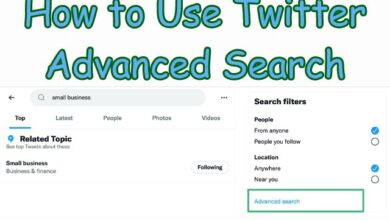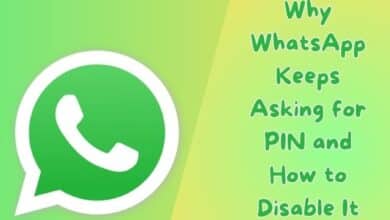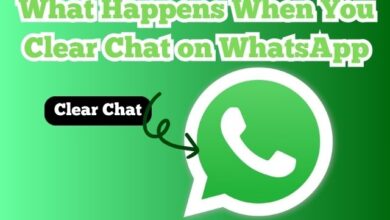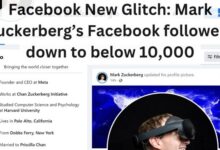How to hide photos on facebook

In this Article, we will cover how to hide photos on facebook, how to Make Your Facebook Photos Private and more. Share photos and memories with our friends and family by Facebook. You may not always want to share your photos with everyone on the platform. Sometime You may want to limit the audience to specific people.
How to Make Your Facebook Photos Private?
Facebook allows users to control the privacy settings of their photos, which means you can decide who sees your pictures. Here are some ways to make your Facebook photos private:
How to Make Albums Private on Facebook
Albums are a collection of photos that you can organize and share with your friends on Facebook. Here’s how to make your Facebook albums private:
Step 1: Log in to your Facebook account and navigate to your profile page.
Step 2: Click on the Photos tab, and then select Albums.
Step 3: Select the album you want to make private.
Step 4: Click on the three dots in the top-right corner of the album and select Edit Album.
Step 5: Under the Privacy section, choose Only Me from the drop-down menu.
Step 6: Click on Save Changes.
Now, your Facebook album is private, and only you can see it.
How to Make Individual Facebook Photos Private
If you want to make individual photos private, you can change their privacy settings. Here’s how to do it:
Step 1: Log in to your Facebook account and go to the photo you want to make private.
Step 2: Click on the three dots in the top-right corner of the photo.
Step 3: Select Edit Privacy from the drop-down menu.
Step 4: Choose Only Me from the drop-down menu.
Step 5: Click on Save.
Now, the selected photo is private, and only you can see it.
Who Can See My Photos on Facebook? How to Check
If you want to check who can see your photos on Facebook, you can do it in a few easy steps:
Step 1: Log in to your Facebook account and go to your profile.
Step 2: Click on the Photos tab.
Step 3: Select the photo you want to check.
Step 4: Click on the three dots in the top-right corner of the photo.
Step 5: Select Edit Privacy from the drop-down menu.
Step 6: Check the current privacy setting.
If the privacy setting is set to Public, anyone on Facebook can see your photo. If it is set to Friends or Custom, only your friends or a specific group of people can see it.
Steps to Hide Photos on Facebook from Public in the Future
If you want to make sure that all the photos you post on Facebook are private and can only be seen by you or your selected audience, you can change your default privacy settings. Here’s how to do it:
Step 1: Log in to your Facebook account and click on the arrow in the top-right corner.
Step 2: Select Settings & Privacy, and then click on Settings.
Step 3: Click on Privacy in the left-hand menu.
Step 4: Under the Your Activity section, click on Edit next to Who can see your future posts?
Step 5: Choose Only Me or Friends from the drop-down menu.
Step 6: Click on Close.
Now, all your future posts on Facebook, including photos, will be private by default.
How Do I Make My Facebook Photos Private?
If you want to make all your Facebook photos private, you can do it in a few easy steps:
Step 1: Log in to your Facebook account and go to your profile.
Step 2: Click on the Photos tab.
Step 3: Select Albums and then click on the three dots in the top-right corner.
Step 4: Select Manage Albums.
Step 5: Select the album you want to make private.
Step 6: Click on the three dots in the top-right corner of the album and select Edit Album.
Step 7: Under the Privacy section, choose Only Me from the drop-down menu.
Step 8: Click on Save Changes.
Now, all the photos in the selected album will be private, and only you can see them.
How to Hide Your Photos from Public
If you have already posted photos on Facebook that you want to make private, you can change their privacy settings. Here’s how to do it:
Step 1: Log in to your Facebook account and navigate to the photo you want to hide.
Step 2: Click on the three dots in the top-right corner of the photo.
Step 3: Select Edit Post from the drop-down menu.
Step 4: Click on the drop-down menu next to the Privacy section and choose Only Me.
Step 5: Click on Save.
Now, the photo is hidden from the public, and only you can see it.
How to Hide Facebook Photos from Friends
If you want to hide your photos from specific friends on Facebook, you can use the custom privacy settings. Here’s how to do it:
Step 1: Log in to your Facebook account and go to your profile.
Step 2: Click on the Photos tab.
Step 3: Select the photo you want to hide.
Step 4: Click on the three dots in the top-right corner of the photo.
Step 5: Select Edit Privacy from the drop-down menu.
Step 6: Choose Custom from the drop-down menu.
Step 7: Under the Don’t share with section, type the names of the friends you want to hide the photo from.
Step 8: Click on Save.
Now, the selected photo is hidden from the friends you have specified.
How to Hide the Photos You’re Tagged In
If you have been tagged in photos on Facebook that you want to hide from your timeline, you can do it in a few easy steps:
Step 1: Log in to your Facebook account and go to your profile.
Step 2: Click on the Photos tab.
Step 3: Click on the Photos of You tab.
Step 4: Select the photo you want to hide.
Step 5: Click on the three dots in the top-right corner of the photo.
Step 6: Select Remove Tag from the drop-down menu.
Step 7: Click on OK.
Now, the photo will be removed from your timeline, and you will no longer be tagged in it.
Can I Hide Featured Photos on Facebook?
Yes, you can hide featured photos on Facebook. Here’s how to do it:
Step 1: Log in to your Facebook account and navigate to your profile.
Step 2: Click on the three dots in the top-right corner of the featured photos section.
Step 3: Select Edit Featured from the drop-down menu.
Step 4: Click on the drop-down menu next to each photo you want to hide and choose Hidden from Timeline.
Step 5: Click on Save.
Now, the selected photos will be hidden from your profile’s featured photos section, and they will not appear on your timeline.
How to make facebook cover photo private
To make your Facebook cover photo private, you can follow these steps:
- Log in to your Facebook account and go to your profile.
- Hover your mouse over your current cover photo and click on the “Update Cover Photo” button.
- Select “View Privacy” from the drop-down menu.
- Choose “Only Me” if you want to make your cover photo completely private or select a specific group of people from the list of options.
- Once you’ve selected your preferred privacy setting, click “Save Changes.”
Your cover photo should now be visible only to the people you have selected in the privacy settings.
How to hide all photos on facebook
To hide all photos on Facebook, you can follow these steps:
- Log in to your Facebook account and go to your profile.
- Click on the “Photos” tab just below your profile picture.
- Click on the album you want to hide.
- Click on the three dots in the top right corner of the album and select “Edit Album.”
- Under the “Privacy” section, select “Only Me” to make the album private.
- Repeat steps 3-5 for any other albums you want to make private.
By setting the privacy of all your albums to “Only Me,” you’ll effectively hide all your photos on Facebook from anyone else. However, note that your profile picture will still be visible to anyone who views your profile. If you want to make your profile picture private as well, you can click on it and select “Edit Privacy” to change the settings.
How to see hidden photos on facebook
You cannot see hidden photos on Facebook unless the owner of the photos decides to unhide or share them with you. Facebook has strict privacy settings to protect the privacy of its users, and hiding photos is one of those privacy features.
If you’re trying to see hidden photos on someone else’s profile, it’s best to respect their privacy and not try to access their hidden photos without their permission. It’s important to remember that violating someone’s privacy can be a serious offense and can lead to legal consequences.
If you’ve hidden photos on your own Facebook profile and want to unhide them, you can follow these steps:
- Log in to your Facebook account and go to your profile.
- Click on the “Photos” tab just below your profile picture.
- Click on the album containing the hidden photos.
- Click on the three dots in the top right corner of the photo you want to unhide and select “Unhide from Timeline” or “Unhide from Album,” depending on your preference.
- Repeat step 4 for any other hidden photos you want to unhide.
By following these steps, you should be able to unhide any photos that you’ve previously hidden on your Facebook profile.
- How to change your name on Facebook 2022
- How to Enable End to End encryption on Facebook Messenger
- How to Get Rid of Reels on Facebook
- How to add an admin to a facebook page 2022
- How to Add Music to a Facebook Story
Conclusion
A Good cyber safety activity is to review your social media accounts and adjust your photo audience settings to private. It will keep safe not just your data but also the privacy of any family members who may be seen in the images you post.
Always keep in mind that there are unethical hackers and fraudsters looking for opportunities to exploit others.