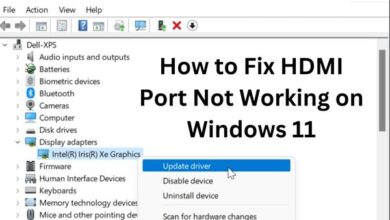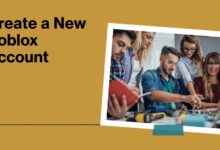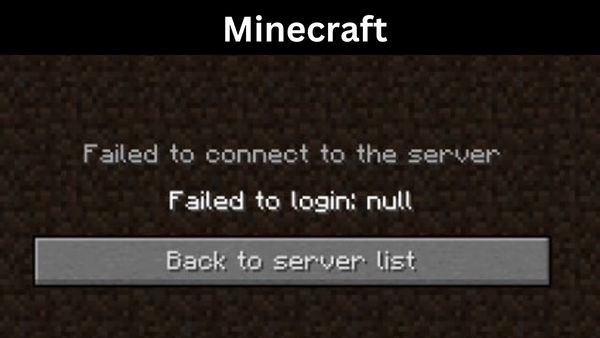
In this article we have covered fixing failed to loginnull errors in Minecraft. Although it has been around for 13 years and gets regular updates, Minecraft is far from being a flawless game. There are no bug-free games since technology hasn’t gone far enough to guarantee that none will ever appear. As a result, the game and its players will continue to be plagued by those issues.
These often don’t ruin games and can even make them more enjoyable. Although they are all corrected at some point or another, not all bugs are detrimental to the experience.
But occasionally problems don’t necessarily require a patch update to address them. Mojang may occasionally be unable to resolve problems completely. Technical problems including server connectivity problems, login difficulties, and other hiccups are frequently unavoidable.
One such example, which might be annoying for crafters, is the loginnull error. When this error occurs, try some of the following.
Loginnull error in Minecraft: What to do next
When attempting to utilize servers, the error “failed to loginnull” is frequent. Over time, servers have gained a lot of popularity since they offer a distinctive gameplay experience, sometimes with far more players than typical.
As a consequence, most players participate in servers or at least try to. It won’t be feasible to enjoy that server if you keep receiving the loginnull problem.
There are several solutions to this problem. One gamer, Christopher Gutierrez, discovered a tried-and-true technique and an explanation for the typical problem on the Microsoft Forum:
“It occurs because hypixel (or the other server you’re attempting to join) is unable to get your login information from Mojang. Try exiting the game, then logging out and back in using the launcher. Everything should be good after that.”
In essence, the server, which is an external source and not affiliated with Mojang, fails to correctly connect with Minecraft to obtain the login credentials.
Since there is technically no account logging into the system without such information, it cannot place you there. To fix this problem, try rebooting and logging in and out.
There are other popular troubleshooting techniques, too, that you may try if you’re still having problems.
If a problem keeps coming back, you should restart the device. Giving the computer or other device playing Minecraft a little rest will often solve problems unless they are caused by anything in the game’s programming.
You might be interested in an update if the problem continues. If a patch is available, check the place for updates on the device (whether it’s the launcher or the console’s update log).
It’s also possible to restart without logging out and then back in. In the end, the server’s IP may be faulty if these problems continue to the extent that joining the server is impossible.
It could not be a problem with the game itself, but with the specific server you want to connect to. If that’s the case, try another Minecraft server to see if it helps.
Solution 1: Check Minecraft Server Status
When encountering the “Failed to Login: null” error is to check the status of Minecraft servers. The error may occur when servers are down or undergoing maintenance. To check server status: you can visit the official Minecraft Server Status page or check online forums and social media platforms for any updates on server issues.
Solution 2: Check Your Network Connection
Another common cause of the “Failed to Login: null” error is network connection issues. Minecraft requires a stable internet connection to connect to servers and authenticate your login credentials.
You can try the following steps to troubleshoot network connection issues:
Restart your modem or router and wait for a few minutes before reconnecting.
Disable any VPN or proxy services that may interfere with your network connection.
Disable any firewalls or antivirus software that may block Minecraft from accessing the internet.
Try connecting to a different Wi-Fi network or using a mobile hotspot.
Solution 3: Update Minecraft to Latest Version
Minecraft updates often include bug fixes and performance improvements that can resolve the “Failed to Login: null” error.
To update Minecraft to the latest version:
- Open the Minecraft launcher and click on the “Options” button.
- Select “Force Update” and click on “Done”.
- Log in to your Minecraft account and launch the game.
- Check if the error still occurs.
Solution 4: Check Your Login Credentials
Incorrect login credentials can also cause a “Failed to Login: null” error. Make sure that you are using the correct username and password to log in to your Minecraft account. You can also try resetting your password or contacting Mojang support for assistance.
Solution 5: Clear Minecraft Cache
Minecraft stores temporary data: login credentials and game settings, in its cache folder. Clearing the cache may resolve the “Failed to Login: null” error. Follow these steps to clear the Minecraft cache:
- Close Minecraft and open the “Run” dialog box by pressing the “Windows” and “R” keys.
- Type “%appdata%” and press “Enter” to open the “Roaming” folder.
- Navigate to the “.minecraft” folder and delete the “cache” folder.
- Launch Minecraft and log in to your account.
Solution 6: Reinstall Minecraft
If none of the above solutions work, you can try reinstalling Minecraft to fix the “Failed to Login: null” error. Follow these steps to reinstall Minecraft:
- Uninstall Minecraft from your computer.
- Delete any remaining Minecraft files and folders from your computer.
- Download the latest version of Minecraft from the official website.
- Install Minecraft and log in to your account.
What does NULL mean Minecraft?
Null is the most recent in a long line of hoaxes made by the Minecraft community, and he is frequently referred to as The Original Null to separate him from Anti Null. He/she allegedly posts “null”-themed placards as evidence. This is caused by Java’s parsing error, not because it’s spooky or out of the ordinary.
Why does it say failed to log in to Minecraft?
An error message that reads “Login failed: Invalid username or password” is appearing for me. You might try the following options: Waiting 30 to 60 minutes before trying to log in again may help to resolve this temporary issue. You might have to use a new password that you haven’t used before.
How do I fix failed to verify username on Minecraft?
Validation Process
- Exit the Minecraft application.
- Your Minecraft launcher should log you out of your account.
- Then, when asked, enter your email and password once more.
- You may then start your game and connect to the server after logging back in!
How do I fix the Minecraft server error?
“Minecraft can’t connect to the server” solutions network error-
- Restart your network.
- Remove the Minecraft mods.
- Renew Your IP and flush your DNS.
- Reinstall the network driver.
- Login to your Minecraft account once more.
- Modify the DNS server.
- an updated version of the game.
- Updating the Minecraft server
Why can’t I log into Minecraft servers?
Try turning off any active firewall software or altering its setup. Restart your router and modem. Another option you might want to try is logging out of your account and then back in again, as this will update the authentication and connection of your profile with our servers.
- Minecraft: How the Video Game Impacted Multiple Generations
- 5 best Minecraft texture packs for mobs in 2022
- How to Teleport in Minecraft?
- How to get Minecraft for free on phone 2022/2023 [Updated]
Why can’t I join my friend’s Minecraft server?
Your difficulty connecting to your friend’s Minecraft world is primarily due to a problem with the game’s multi-player authorization. The majority of gamers attempt to join other servers without updating the settings since they are unaware of their limited authority.
FAQ
Q: What causes the “Failed to Login: null” error in Minecraft?
A: Error can occur due to various reasons: server issues, network problems, or incorrect login credentials.
Q: How can I check the Minecraft server status?
A: You can check official Minecraft Server Status page or check online forums and social media platforms for any updates on server issues.
Q: How can I troubleshoot network connection issues in Minecraft?
A: Try restarting your router or modem: disabling firewalls and antivirus software, using a different Wi-Fi network, or disabling VPN or proxy services.
Q: How can I clear the Minecraft cache?
A: You can clear Minecraft cache by deleting “cache” folder located in “.minecraft” folder.
Q: What should I do if reinstalling Minecraft doesn’t fix the error?
A: If none of solutions work, you can try contacting Mojang support for assistance.