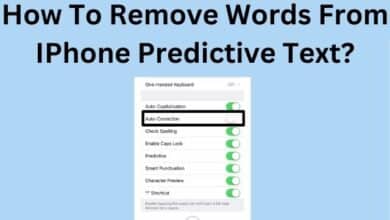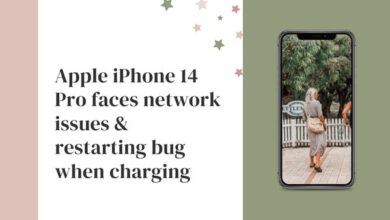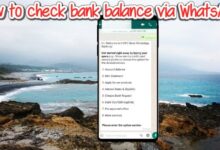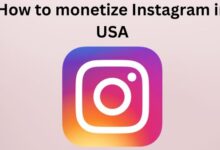How to change your Snapchat password

Here is How to change your Snapchat password in easy Steps.
- It’s simple to change your Snapchat password or to reset it if you’ve forgotten it.
- In both situations, you can modify your Snapchat password by visiting your account settings and selecting the “Password” option.
When you want to share annotated pictures and videos with your pals, Snapchat is a fun and practical social media tool.
Group conversations, the option to save your images and movies within the app, and even a “My Eyes Only” feature that further password-protects private images are among its other features.
You’ll want to make sure that you’ve got a secure password and that you change it frequently to ensure the safety of your account given all of this and other sensitive information that is recorded on the app.
Here’s how to reset your Snapchat password whether you’ve forgotten it or change it.
How to change your Snapchat password
- Start Snapchat on your Android or iPhone.
- Click the icon in the upper-left portion of the screen. Your Bitmoji, an image from your most recent story, or a generic person-shaped icon will all be options.
- Select Settings from the menu that appears in the top right corner of the screen. It has a gear-like shape.
- Scroll down to the “Password” option under “MY ACCOUNT” in the Settings menu, and then tap it.
- Type your previous password.
- Enter your new password, and then confirm it.
How to reset your Snapchat password if you’ve forgotten it
Don’t worry if you lost your password—there is a quick fix available as well. Use the same first four steps as above, and then proceed as follows:
- Click “Forgot your password?” next to the password entering area.
- You can choose to have a code delivered to either an email or a phone number in the pop-up menu. Because it’s quicker, we advise using a phone number. However, if you select email, the following guidelines still apply: Simply check your inbox rather than your text messages for the code.
- Verify your phone number is accurate before choosing “Send through SMS.”
- After receiving the confirmation code on your phone, enter it.
- Type in your new password and confirm it.
Why can’t I change my Snapchat password?
If the email address you are using to submit this form is not the account’s email address, we are unable to change the password for that account for security reasons. You aren’t familiar with the connected phone number or email address. The phone number or email address connected to the account is not accessible to you.
- Snapchat Finally Comes to Microsoft Store for PC Users: How It Works
- Snapchat Plus users can now have Snap Stories last up to a week and set custom notification sounds for friends
- What is Snapchat Premium And Snapchat Premium Features (2022)
How to Change My Snapchat Username
- In My Profile, click to access Settings.
- Under “My Account,” select “Username.”
- Select “Change Username”
- After entering your new username, select “Next.”
- To confirm your new username, enter your password and then select “Confirm.”