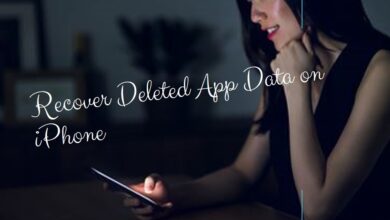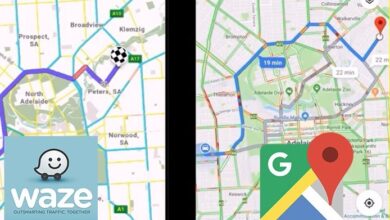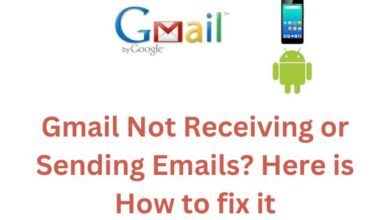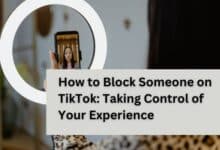How to fix Unable to Log in to Apple Music for Android
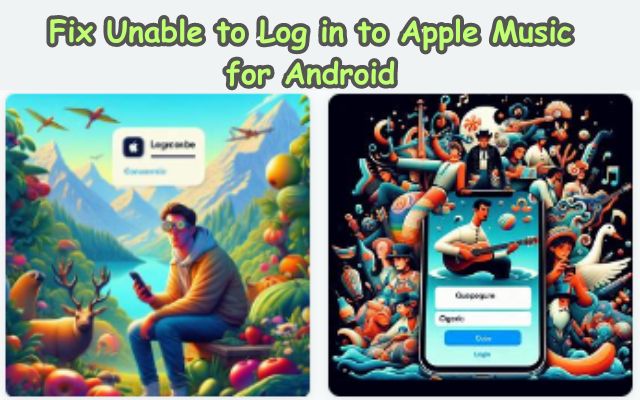
In the realm of music streaming, Apple Music has carved out a significant niche. However, for Android users, there can be moments of frustration when they find themselves unable to log in to Apple Music. This issue, while common, can be a source of annoyance, especially when all you want is to dive into your favorite tunes.
The problem of being unable to access Apple Music on Android can stem from various factors. It could be due to an unstable internet connection, outdated app version, or even issues with your Apple ID. Regardless of the cause, the result is the same: a barrier between you and your music.
But don’t fret! This guide is designed to help you navigate this issue. We understand the importance of uninterrupted music in your daily life, and we’re here to ensure that your rhythm stays unbroken. In the following sections, we will delve into the common causes of this problem and provide step-by-step solutions to get you back on track.
Remember, every problem has a solution, and the issue of being unable to log in to Apple Music on Android is no exception. So, let’s embark on this journey together and reclaim your music experience. Stay tuned!
Understanding Unable to Log in to Apple Music Issue
When it comes to using Apple Music on Android, one of the most common issues users face is being unable to log in. This problem can stem from various factors, each of which can disrupt your music streaming experience.
One of the primary causes of this issue is an unstable or weak internet connection. Apple Music, like any other streaming service, requires a stable internet connection to function optimally. If your internet connection is weak or unstable, you may face difficulties logging in.
Another common cause is outdated app software. Apple regularly updates its Music app to fix bugs and improve performance. If you’re using an outdated version of the app, you might encounter login issues.
Issues with your Apple ID can also prevent you from logging into Apple Music on your Android device. This could be due to incorrect login credentials or problems with two-factor authentication.
Lastly, app-specific issues can also lead to login problems. These could be due to bugs in the app or issues with your device’s settings.
Understanding these potential causes is the first step towards resolving the issue. In the following sections, we will delve into each of these causes in more detail and provide practical solutions to help you regain access to your Apple Music account on your Android device. Stay tuned!
Preventive Measures
Before we delve into the solutions, let’s discuss some preventive measures that can help you avoid facing the issue of being unable to log in to Apple Music on Android.
- Keep Your App Updated: Apple regularly releases updates for its Music app to fix bugs and improve performance. Keeping your app updated ensures that you have the latest features and bug fixes, reducing the chances of login issues.
- Stable Internet Connection: A stable internet connection is crucial for the smooth functioning of any streaming service, including Apple Music. Before you try to log in, ensure that your internet connection is stable. If you’re facing connectivity issues, try switching to a different network.
- Correct Login Credentials: Always double-check your Apple ID and password before logging in. An incorrect Apple ID or password is one of the most common causes of login issues.
- Two-Factor Authentication: If you have two-factor authentication enabled for your Apple ID, make sure you have access to your trusted devices to receive the verification code.
- App Settings: Regularly clear the cache of your Apple Music app. Over time, the app cache can accumulate and cause performance issues, including login problems. You can clear the cache from the app settings on your Android device.
By following these preventive measures, you can significantly reduce the chances of facing login issues with Apple Music on your Android device. However, if you’re still unable to log in, don’t worry. In the next section, we’ll provide a step-by-step guide to fix these issues.
Step-by-Step Guide to Fixing Login Issues
When you find yourself unable to log in to Apple Music on Android, it can be quite frustrating. However, there are several steps you can take to resolve this issue. Let’s walk through them one by one:
- Check Your Internet Connection: Internet connectivity issues on your Android phone can cause your sign-in attempts to fail in the Apple Music app. Hence, before you try anything else, running a quick internet speed test and checking your network connection is a good idea. If there’s a problem, switch to another connection to try again.
- Check Your Apple ID and Password: You may have done this already, but it doesn’t hurt to check your Apple ID details. Accidentally entering an incorrect Apple ID or password in the Apple Music app might be causing the failure to sign in on Android. Check your login credentials for any typos and try again.
- Get the Verification Code From Your Trusted Device: Several users on the Apple forums reported not receiving the verification code while signing into the Apple Music app on Android. If you face the same issue, try getting a verification code from one of your trusted devices to sign in. Follow the steps provided in the Apple settings to get a verification code. Enter the verification code from your trusted devices into the Apple Music app to log in.
- Force Stop the App and Reopen It: Apps like Apple Music can sometimes encounter problems while running or launching on your phone, which may lead to sign-in problems. You can try force-closing the app and reopening it to see if that fixes the problem. To force close the Apple Music app on Android, long press on its icon and tap the ‘i’ icon from the menu that appears. On the App info page, tap the Force stop option at the bottom.
- Enable Automatic Date and Time: Is your Android phone set to an incorrect time or date? If so, the Apple Music app may fail to communicate with the server and won’t log you in. To fix this, you will need to enable the automatic date and time feature on your phone. Open the Settings app on your Android and tap General management. Tap on Date and time and enable the toggle next to ‘Automatic date and time.’ After completing the above steps, try to log into the Apple Music app again.
- Contacting Apple Support: If all else fails, it might be time to reach out to Apple Support. They have a team of experts who can help troubleshoot and resolve your issue. You can contact them through the Apple Support website or the Apple Support app.
By following these steps, you should be able to resolve the issue of being unable to log in to Apple Music on your Android device. Remember, every problem has a solution, and with a little patience and persistence, you can overcome this hurdle and get back to enjoying your favorite tunes.
Troubleshooting Other Common Apple Music Issues on Android
While being unable to log in is a common issue, Android users may encounter other problems while using Apple Music. Let’s discuss some of these issues and how to troubleshoot them.
- Apple Music Not Loading: Sometimes, Apple Music won’t load anything. This could be due to a faulty internet connection or issues with Apple Music’s servers. Checking your internet speed and ensuring Apple Music’s servers are operational can help resolve this issue.
- Apple Music Keeps Crashing: If Apple Music keeps crashing on your device, it’s likely a software bug. Restarting Apple Music, updating your device and the app, or logging out and back in with your Apple ID can help fix this issue.
- Songs Aren’t Available on Apple Music: If some songs are grayed out or say the item isn’t available, it could be that the song/album got removed from your country. If the song is actually available and you can’t access it, it might be an issue with the iCloud library syncing.
- Apple Music Won’t Download Any Songs: If you’re unable to download songs, make sure you have the right Apple Music plan. Some plans don’t allow you to download songs to your device. If you have the correct plan and still can’t download songs, it might be an issue with your device’s settings or the app itself.
By understanding these common issues and their solutions, you can ensure a smoother Apple Music experience on your Android device.
Conclusion: Overcoming the Hurdle of Apple Music Login Issues on Android
Being unable to log in to Apple Music on Android** is a common issue that many users face. However, it’s important to remember that every problem has a solution. With a little patience and persistence, you can overcome this hurdle and get back to enjoying your favorite tunes.
We’ve discussed various causes of this issue, from unstable internet connections and outdated app versions to issues with your Apple ID. We’ve also provided a step-by-step guide to help you resolve these issues. By following these steps, you should be able to regain access to your Apple Music account on your Android device.
Remember, if all else fails, don’t hesitate to reach out to Apple Support. They have a team of experts who can help troubleshoot and resolve your issue.
We hope this guide has been helpful in resolving your Apple Music login issues on Android. Keep the music playing, and enjoy your favorite tunes without interruption! Happy listening!