How to share your WhatsApp status to other apps
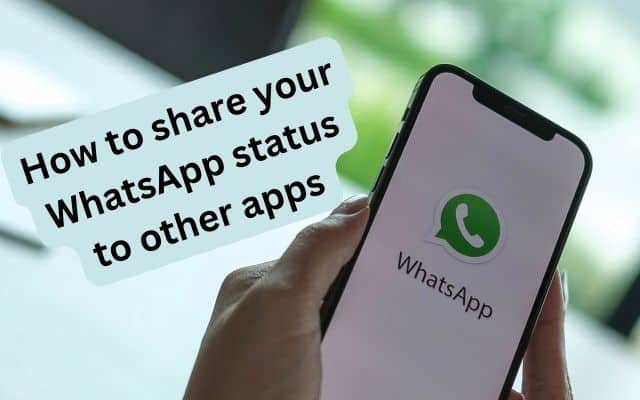
Feel free to share your WhatsApp status with your close friends to keep them updated on your latest adventures. WhatsApp, the widely used messaging app, offers more than just chatting and calling. One of its engaging features is ‘WhatsApp Status,’ which is similar to the stories you find on Facebook and Instagram. This feature lets you share your daily adventures, thoughts, or moments with your contacts. But did you know you can also share your WhatsApp status updates on other apps like Facebook, Instagram, Gmail, and Google Photos? In this guide, we’ll walk you through the simple steps to share your WhatsApp status with other apps on both Android and iOS devices.
Share Joy and Connect WhatsApp’s Status feature isn’t just about sharing moments; it’s about sharing joy and connecting with your loved ones. Don’t Miss Out: A Guide to WhatsApp Status Sharing.
How to Share Your WhatsApp Status Update:
Step 1: Open WhatsApp on your phone
Begin by unlocking your device and locating the WhatsApp icon. Tap on it to open the app.
Step 2: Access Your ‘Status’
Once you’re inside WhatsApp, you’ll find various tabs at the bottom of the screen. Tap on the ‘Status’ tab, often represented by a camera or circle icon.
Step 3: Create a Status Update
Now, it’s time to express yourself. You can create a status update by tapping on the camera icon, which allows you to take a photo or record a video. Alternatively, you can select an existing photo or video from your gallery to use as your status.
Step 4: Choose Between New and Old Status Updates
- Share a New Status Update: If you wish to share a newly created status, it’s quite simple. After creating your status, tap the ‘Share’ button. Be aware that this ‘Share’ option will disappear once you switch to another tab in WhatsApp.
- Share Old Status Updates: To share an older status update, follow these steps:
- On an iPhone, tap on ‘My Status.’
- On an Android device, tap on ‘More’ (represented by three vertical dots) and select ‘My Status.’
- Now, browse through your list of old status updates and select the one you want to share.
- After selecting the status, tap ‘Share.’
Step 5: Choose the App to Share With
You’re almost there! After tapping ‘Share,’ a menu will appear with a list of apps you can share your status with. This is where you can select Facebook, Instagram, Gmail, Google Photos, or any other compatible app you have installed on your device.
By following these simple steps, you can effortlessly share your WhatsApp status updates with other apps and keep your friends and family updated on your life’s highlights.
FAQ
Q1: What is the process for sharing my WhatsApp status on other apps?
A1: To share your WhatsApp status on other apps, follow these steps:
- Open WhatsApp on your device.
- Tap on the ‘Status’ tab.
- Create a new status or select an existing one.
- Tap ‘Share’ and choose the app you want to share it with.
Q2: Can I share both new and old WhatsApp status updates?
A2: Yes, you can share both new and old WhatsApp status updates. For new updates, create your status and tap ‘Share.’ To share an old status, go to ‘My Status’ (on iPhone) or ‘More’ > ‘My Status’ (on Android), select the status, and tap ‘Share.’
Q3: Which apps can I share my WhatsApp status with?
A3: You can share your WhatsApp status updates with various apps, including Facebook, Instagram, Gmail, and Google Photos. Simply select the app you want to share with after tapping ‘Share’ within WhatsApp.
Q4: Is sharing WhatsApp status on other apps available for both Android and iOS?
A4: Yes, the feature to share WhatsApp status on other apps is available for both Android and iOS devices. The steps are similar on both platforms.
Q5: How do I ensure my WhatsApp status is visible to specific contacts on other apps?
A5: WhatsApp allows you to choose the audience for your status updates. Before sharing, you can customize the audience settings within WhatsApp to specify which contacts can view your status on other apps as well.
Q6: Are there any restrictions on the length or type of content I can share from WhatsApp to other apps?
A6: While there are no strict content restrictions, it’s essential to be mindful of the content you share on other apps. Ensure it complies with the policies and guidelines of the respective apps you’re sharing to.
Q7: Can I edit or add captions to my WhatsApp status before sharing it on other apps?
A7: Yes, you can edit your WhatsApp status or add captions before sharing it on other apps. WhatsApp provides options to customize your status updates with text, emojis, and more.
- WhatsApp Backup Stuck in Progress or Taking Too Long on Android [Fixed]
- How To Unbanned The Banned Number On WhatsApp (Updated)
Q8: Are there privacy settings to control who can share my WhatsApp status on other apps?
A8: WhatsApp offers privacy settings that allow you to control who can share your status updates on other apps. You can manage these settings within WhatsApp to enhance your privacy.
Q9: Are there any fees or charges associated with sharing WhatsApp status on other apps?
A9: No, sharing your WhatsApp status on other apps is typically free of charge. However, it’s essential to consider data usage if you’re sharing media files, as this may incur data charges from your mobile carrier.
Q10: Can I share my WhatsApp status updates to apps not listed in the sharing options?
A10: The sharing options within WhatsApp are limited to the apps listed in the menu. If you want to share your status on an app not included, you may need to use alternative methods such as manually saving and sharing the status within that app.
- How to Fix “This account is not allowed to use WhatsApp” Error
- How To Unbanned The Banned Number On WhatsApp (Updated)
- How to Schedule WhatsApp Messages on Your Android Device: Mastering Time-Stamped Messaging
- How to send Instant Video Messages on WhatsApp: Stay Connected with Visuals
Conclusion:
WhatsApp status isn’t just a feature for sharing moments; it’s a tool for connecting with your friends and family. By following these simple steps, you can easily share your WhatsApp status updates on other apps like Facebook, Instagram, Gmail, and Google Photos. Stay connected and let your loved ones be a part of your journey, one status update at a time.
With WhatsApp, sharing your world has never been so easy. So, go ahead and spread the joy!






