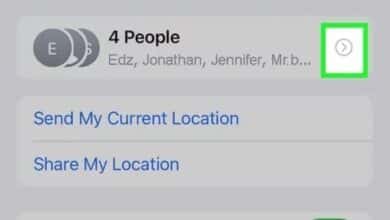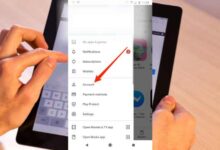How to share voice status on WhatsApp for Android and iPhone

Share voice status on WhatsApp for Android and iPhone: WhatsApp is a popular messaging app that allows users to communicate with their friends and family through text, voice, and video calls. One of the features that WhatsApp has recently added is the ability to share your voice status. This feature allows users to share an audio clip that describes what they are doing, their mood, or anything else they want to share with their contacts.
In this article, we will explain how to share voice status in WhatsApp on Android and iPhone, and answer some frequently asked questions about this feature.
How to Share Voice Status on WhatsApp for Android
Step 1: Open WhatsApp on your Android device and go to the Status tab.
Step 2: Tap on the microphone icon at the bottom of the screen.
Step 3: Hold down the microphone button and record your voice status. You can record for up to 15 seconds.
Step 4: When you’re finished recording, release the microphone button.
Step 5: You can add text, emojis, or a caption to your voice status if you want.
Step 6: Tap on the Send button to share your voice status with your contacts.
How to Share Voice Status on WhatsApp for iPhone
Step 1: Open WhatsApp on your iPhone and go to the Status tab.
Step 2: Tap on the microphone icon at the bottom of the screen.
Step 3: Hold down the microphone button and record your voice status. You can record for up to 15 seconds.
Step 4: When you’re finished recording, release the microphone button.
Step 5: You can add text, emojis, or a caption to your voice status if you want.
Step 6: Tap on the Send button to share your voice status with your contacts.
FAQs
Q: How long can my voice status be?
A: Your voice status can be up to 15 seconds long.
Q: Who can see my voice status?
A: Your voice status will be visible to all of your contacts who have added you to their address book.
Q: How can I delete my voice status?
A: To delete your voice status, go to the Status tab and find the status you want to delete. Swipe left on the status and tap on the trash can icon to delete it.
Q: Can I add music to my voice status?
A: No, you can only record your own voice for your voice status. However, you can use a third-party app to add music to your video status.
Q: Can I share my voice status with specific contacts?
A: No, your voice status will be visible to all of your contacts who have added you to their address book.
Q: How can I see who has viewed my voice status?
A: You can see who has viewed your voice status by tapping on the eye icon next to your status.
Q: Can I reply to a voice status?
A: Yes, you can reply to a voice status by swiping up on the status and tapping on the reply button.
Q: Can I save someone else’s voice status?
A: No, you cannot save someone else’s voice status. However, you can ask them to send it to you directly.
Q: Can I mute someone’s voice status?
A: Yes, you can mute someone’s voice status by long-pressing on their status and tapping on the mute button.
Q: Can I share my voice status with someone who doesn’t have WhatsApp?
A: No, you can only share your voice status with your contacts who have WhatsApp.
- How to Choose a Private Audience for Your WhatsApp Status
- Is Your WhatsApp Account Hacked? How to Check for Warning Signs and Secure Your Account
- How to filter unread messages on whatsapp
Conclusion
In conclusion, sharing voice status in WhatsApp is a fun and easy way to let your friends and family know what you’re up to or how you’re feeling. Whether you’re using an Android or an iPhone, the process is straightforward and only takes a few steps. It’s important to keep in mind that your voice status will be visible to all of your contacts who have added you to their address book, so be mindful of what you share.
Additionally, there are some limitations to this feature, such as the inability to add music or share with non-WhatsApp users, but overall it’s a great way to add some personality to your profile. With these tips and FAQs, you can start sharing your voice status in no time.