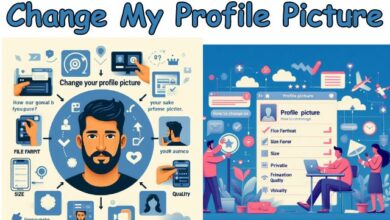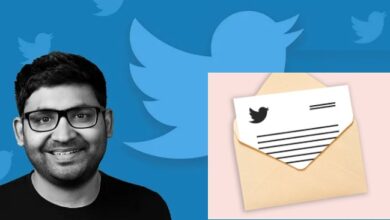WhatsApp Backup Stuck in Progress or Taking Too Long on Android [Fixed]
![WhatsApp Backup Stuck in Progress or Taking Too Long on Android [Fixed] - 11 WhatsApp Backup Stuck](https://techmodena.com/wp-content/uploads/2023/12/Fix-Your-Stuck-WhatsApp-Backup-780x470.jpeg)
If your WhatsApp backup on Android is stuck or taking too long, here are some simple ways to fix it. We’ve all been there – you’re trying to back up your WhatsApp chats, but the process seems to be stuck or it’s taking way too long.
It’s a frustrating situation, especially when you consider how important these backups can be. They hold our precious memories in the form of messages, photos, and videos. So, when the backup doesn’t work as expected, it can be quite a concern.
But don’t worry! This guide is here to help you understand why this happens and how you can get your backups running smoothly again. Let’s get started!
Why is your WhatsApp backup taking longer than usual?
WhatsApp routinely backs up your chat conversations to ensure your data is secure. You have the option to back up to Google Drive or iCloud, storing one copy in the cloud and another on your phone’s internal storage. You can customize backup frequency, choosing options like Never, Only when I tap ‘Back up,’ Daily, Weekly, or Monthly.
If you’re experiencing delays or your WhatsApp backup seems stuck, explore settings like ‘Back up using cellular’ and ‘Include videos.’ Access these options in the WhatsApp app by navigating to More options > Settings > Chats > Chat backup.
Backing up your WhatsApp chats is crucial for preventing data loss and facilitating smooth transitions between devices. Whether switching from iPhone to Android, Android to Android, or iPhone to iPhone, restoring your WhatsApp backup on a new phone ensures you don’t lose any data.
However, when faced with a stalled backup, various factors may be at play, including insufficient storage on your phone, network errors, conflicting software, outdated phone firmware, or internal errors in the WhatsApp app. Instead of pinpointing the specific issue, troubleshoot each factor one by one to identify and resolve the problem.
There could be several reasons why your WhatsApp backup is getting stuck or taking too long. Here are some possible culprits:
- Storage Space: Your device might not have enough space to store the backup.
- Internet Connection: A weak or unstable internet connection can slow down the backup process.
- Outdated App: If your WhatsApp app is not up-to-date, it might not function properly.
- App Cache: Sometimes, the cache data of the WhatsApp app can cause issues.
- Internal Errors: There could be some internal errors in the WhatsApp app that are causing the backup process to get stuck.
Fix WhatsApp Backup Stuck on Android
Make sure your Android has a good internet connection, like strong Wi-Fi, and that your WhatsApp is linked to an active Google account. You can confirm this in WhatsApp’s Chat Backup settings under Account.
Restart the App
If your WhatsApp backup is stuck, it might be because the app is stuck too. A quick fix is to restart the app and give the backup another go.
To restart: open all the apps on your Android device. The method depends on your phone model; for instance, you can tap the small square icon or swipe up from the screen’s bottom.
Next, find the WhatsApp card and swipe it off the screen.
Now, reopen WhatsApp and try backing up your data again. This simple restart can often get things moving smoothly.
Clear Whatsapp cache
If WhatsApp is having trouble loading or backing up chats, it might be because of too many caches. Clearing the cache can fix this. Open your phone’s Settings, find Apps (or Manage Apps), choose WhatsApp, and then select Clear cache under Storage usage > Cache. This simple step can help things run smoothly.
Exclude Videos From Backup
If your WhatsApp backup is stuck, too many videos could be the culprit. Videos take up a lot of space, making the backup struggle. To fix this: open WhatsApp, go to Settings > Chats > Chat backup, and turn off the Include videos option. This can help your backup run smoother without the video storage load.
Quit WhatsApp Beta Program
If you’re on WhatsApp Beta and facing issues, like a stuck chat backup, it could be due to the beta version being a bit buggy. To check if that’s the problem, consider leaving the beta program. This might help improve your overall WhatsApp experience on your smartphone.
Delete Old Backup From Google Drive
If you’ve backed up your WhatsApp chats on Google Drive and the latest backup is stuck, it could be due to old backup files. To resolve this:
- Open Google Drive and choose “Storage” from the left-side menu to manage storage.
- Click on “Backups” in the upper-right corner.
- Locate an old backup you don’t need, right-click on it, and choose “Delete Backup.”
By removing unnecessary old backups, you may help resolve issues and make room for a smoother current backup.
Update Whatsapp
If your WhatsApp backup is taking too long, it might be because you’re using an old version of the app. To make sure your WhatsApp is up to date, go to the Google Play Store and find WhatsApp.
On the app’s page, tap Update. If your version is already current, it will say Open instead of Update.
If you want to be extra sure, you can uninstall WhatsApp, get the latest version from the Play Store, and reinstall it.
After updating, open WhatsApp to check if the issue is fixed. Keeping your app up to date can often solve backup delays.
Update Google Play Service
If you think an external issue is causing trouble with your WhatsApp, consider updating the Google Play services app. Even if you don’t use it directly, this app impacts many processes on your phone, including those related to other apps.
To update it: head to the Google Play Store, search for “Google Play services,” and tap on Update. This ensures you have the latest bug fixes and security features. If you’ve never updated Google Play services before, an outdated version might be causing problems for other apps on your smartphone. Keeping it up to date can help address various issues.
Restart Your Android Device
If you’re facing issues with your smartphone, a simple and effective solution is to restart it. Restarting your Android device refreshes the operating system, addressing minor problems and potential performance issues that may be causing your apps, including WhatsApp, to malfunction. It’s a universal fix that often helps in resolving various glitches.
Restart your Android Device
For a quick fix to minor issues on your Android smartphone, consider restarting your device. This universal solution refreshes your phone’s operating system, addressing performance-related problems that may be causing your apps, including WhatsApp, to malfunction. Simply turn off your phone, wait a moment, and then turn it back on to see if the issue is resolved.
Read More: WhatsApp Media Not Downloading? Here’s How to Fix It
Fix WhatsApp Backup Taking Too Long on iOS
If you’re using an iOS device and your WhatsApp backup seems stuck, try these techniques to fix the issue.
Delete an Existing Backup from iCloud
If you’ve backed up your WhatsApp data on iCloud and your current backup is stuck, it might be due to old backups causing issues. To resolve this, go to your iCloud Settings on your phone, then navigate to Storage > Backup.
Delete any old WhatsApp backup you find there.
Once you’ve removed the existing iCloud backup, open WhatsApp and try backing up your data again. This can often resolve the issue of a stuck backup on WhatsApp.
Check if the iCloud Server is Working
To see if the iCloud servers are causing issues with your WhatsApp backup, check if they are working properly. It’s a rare occurrence, but Apple might temporarily halt iCloud support for maintenance or other reasons.
You can verify the status by visiting the Apple System Status online page. Look for a green dot next to iCloud, indicating it’s active. If the servers are down, wait until they’re available before trying another backup.
If you need assistance, you can also use the same page to contact Apple Support and get help with your WhatsApp backup issue.
Update Firmware
If your iPhone is running on an older iOS version, it might be causing issues, including slow WhatsApp backups. Before trying another backup, update your iOS.
To do this, go to Settings > General > Software Update on your phone. If there’s a new iOS version, select Download and Install.
Wait for the new firmware to install, then open WhatsApp to check if the slow backup problem is fixed. Keeping your iOS up to date can often resolve various issues.
Reset Network Settings
If WhatsApp is acting up, your network settings might be the culprit. If you accidentally changed them or your network is unstable, resetting can help.
Open your phone’s Settings > General > Reset. Choose Reset Network Settings. Afterward, open WhatsApp and try your backup again. This should fix any issues related to network settings.
Restart Your Phone
If nothing else works, try restarting your iPhone. A simple restart resets the power cycle and clears any unwanted cache.
Alternative way
If the standard backup methods aren’t working for you, don’t worry! There’s another way you can backup your WhatsApp data. You can use a tool like Android Data Backup & Restore. This tool is designed to help you backup your WhatsApp data easily and efficiently. It’s a great alternative if you’re having trouble with the standard backup process. Remember, keeping your data safe is important, so don’t skip the backup!
Conclusion
Troubleshooting WhatsApp backup issues can be a bit of a process, but it’s definitely worth it. Remember, the key is to try the solutions one by one to see which one works for you. Also, always ensure that you have a stable internet connection and an active Google account linked to your WhatsApp. This will help the backup process run smoothly.
We hope this guide has been helpful in resolving your WhatsApp backup issues. Remember, your data is important, so always make sure it’s backed up properly. Happy backing up!