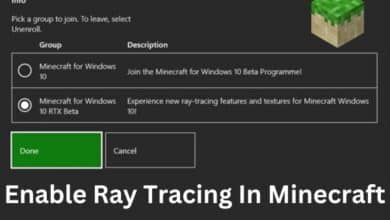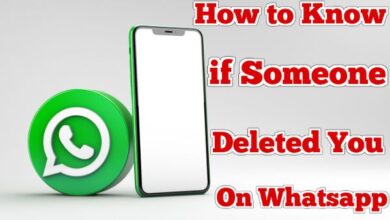How to Leave an Apple Family Sharing Group: A Step-by-Step Guide
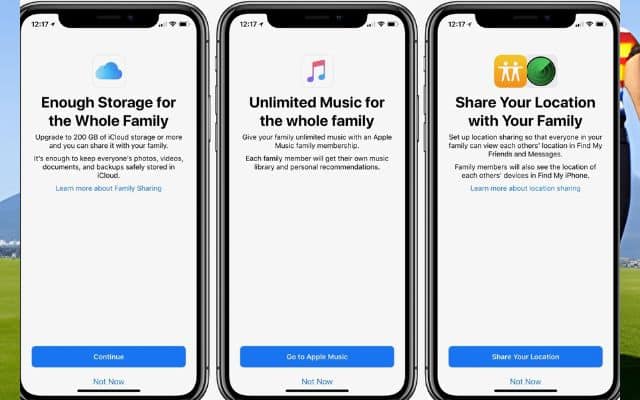
To leave an Apple Family Sharing Group, go to your device’s Settings, tap on your name, navigate to Family Sharing, select your name again, and click “Stop Using Family Sharing” to complete the process.
Apple’s Family Sharing feature allows family members to share content, subscriptions, and services with each other. However, there might come a time when you need to leave a Family Sharing group, whether due to personal reasons or other preferences. In this article, we’ll guide you through the steps to leave an Apple Family Sharing group on your iPhone, iPad, or Mac.
How to Leave an Apple Family Sharing Group
Step 1: Open the Settings app on your device Start by locating and opening the Settings app on your iPhone, iPad, or Mac. The app icon is usually a gear-shaped symbol and can be found on your device’s home screen or in the app drawer.
Step 2: Tap on your name Within the Settings app, scroll down and tap on your name, which is listed at the top of the menu. You can see your Apple ID settings by doing this.
Step 3: Tap Family Sharing Once in your Apple ID settings, locate and tap on “Family Sharing.” This will lead you to the Family Sharing management page.
Step 4: Tap your name again On the Family Sharing page, you will see a list of all members in the sharing group. Find your own name in the list and tap on it.
Step 5: Tap “Stop Using Family Sharing” At the bottom of your individual Family Sharing page, you will find the “Stop Using Family Sharing” option. To begin the process of leaving the group, click on it.
Step 6: Follow the onscreen instructions You will be presented with onscreen instructions to confirm your decision to leave the Family Sharing group. Follow the prompts and enter your Apple ID password if required to proceed with the process.
For the Organizer (if applicable):
Step 1: Disband the Family Sharing group If you happen to be the Organizer of the Family Sharing group, you must disband the group before leaving it. To do this, go back to the Family Sharing page and tap “Manage Family.”
Step 2: Tap Edit In the Family Sharing management screen, tap the “Edit” button located in the top-right corner of the page.
Step 3: Tap the Disband Family button After tapping Edit, a “Disband Family” option will appear at the bottom of the page. Tap on it to initiate the disbanding process.
Step 4: Enter your Apple ID password and tap Disband Family again To confirm the disbanding process, you will need to enter your Apple ID password. Once entered, tap “Disband Family” again to finalize the action.
FAQ
Q1: How do I leave an Apple Family Sharing group?
A: To leave an Apple Family Sharing group, follow these steps:
- Open the Settings app on your device.
- Tap on your name.
- Tap Family Sharing.
- Tap your name again.
- Tap “Stop Using Family Sharing.”
- Follow the onscreen instructions to confirm your decision.
Q2: Can I leave a Family Sharing group multiple times?
A: No, you can only leave an Apple Family Sharing group once per year. Choose to leave the group carefully, as you won’t be able to do so again for the next 12 months.
Q3: What if I am the organizer of the Family Sharing group?
A: If you are the organizer, you will need to disband the group before leaving it. Follow these steps:
- Open the Settings app on your device.
- Tap on your name.
- Tap Family Sharing.
- Tap “Manage Family.”
- Tap “Edit” in the top-right corner.
- Tap the “Disband Family” button.
- Enter your Apple ID password and tap “Disband Family” again to confirm.
Q4: What happens to my shared content and subscriptions when I leave the Family Sharing group?
A: When you leave a Family Sharing group, you will no longer have access to the shared content and subscriptions. Additionally, you won’t be able to see the other members of the group in your Contacts app.
Q5: Can I move my children to another Family Sharing group before I leave?
A: Yes, if you have any children in the Family Sharing group, you will need to move them to another group before you can leave. This ensures their continued access to shared content and services.
Q6: Can I create a new Family Sharing group after leaving one?
A: Yes, you can create a new Family Sharing group if you wish to continue sharing content with your family. Simply follow the steps to create a new group in the Family Sharing settings.
Q7: Will leaving the Family Sharing group affect my Apple ID or iCloud account?
A: Leaving a Family Sharing group will not affect your Apple ID or iCloud account. You will still retain full control over your account and personal data.
Q8: Are there any charges or fees associated with leaving a Family Sharing group?
A: No, there are no charges or fees associated with leaving an Apple Family Sharing group.
Q9: Can I rejoin the same Family Sharing group after leaving it?
A: Yes, if you decide to rejoin the same Family Sharing group after leaving, the Organizer can invite you back, and you can accept the invitation to rejoin.
- How To Remove Words From IPhone Predictive Text?
- How to put clock on home screen iphone
- How to Use WhatsApp Screen Sharing Feature
Conclusion:
Leaving an Apple Family Sharing group is a simple process, but it’s essential to follow the steps carefully to ensure a smooth transition. Remember that if you are the Organizer, disbanding the group will remove all members from the sharing arrangement. As a departing member, you will lose access to shared content and subscriptions, but you can always join or create a new group later if needed. Keep these steps in mind, and you can easily exit a Family Sharing group whenever you wish.