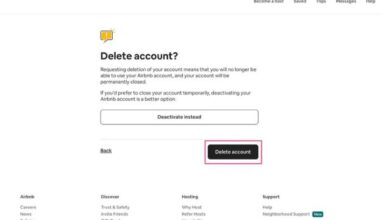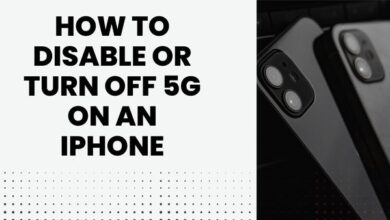How to Enable End-to-End Encrypted Backups on WhatsApp

WhatsApp, a popular messaging app, offers a feature known as End-to-End Encrypted Backups. This feature ensures that your chat backups are secure and only accessible to you.
WhatsApp keeps your messages secure through end-to-end encryption, ensuring a safe chat between you and the person you’re messaging. This feature, owned by Meta, makes it really hard for others to access your conversations.
When you use WhatsApp on your computer, it follows strict rules from the App Store and Windows Store, which is good for your privacy. But there’s a catch when it comes to backing up your chats on Google Drive – those backups aren’t automatically encrypted, making them less private and secure.
To fix this, Meta added end-to-end encryption for cloud backups in 2021. However, you need to turn on this feature yourself. So, just make sure to enable backup encryption to boost the security of your WhatsApp backups on Google Drive.
Understanding End-to-End Encrypted Backups
End-to-End Encrypted Backups in WhatsApp work by encrypting your chat backups and securing them with a password or a 64-digit encryption key. This means that only you can access your backups, ensuring your chats’ privacy and security.
Before you encrypt your WhatsApp cloud backups, here are some important things to keep in mind:
- Password or Encryption Key: To access your backups, you need to set a password with at least seven characters and one number. Alternatively, you can use a 64-digit encryption key. Remember, losing this password or key means you can’t recover your backups.
- Recovery: If you lose your password or key, you won’t be able to recover previously encrypted backups. While you can set a new password for future use, this won’t help with backups that already require the lost key.
- Adjusting Settings: WhatsApp offers various backup options based on your device and how often you want to back up your chats. You can change these settings anytime by going to Settings > Chats > Chat backup.
Enabling End-to-End Encrypted Backups
To enable WhatsApp End-to-End Encrypted Backups on Android, follow these steps:
- Open WhatsApp, tap the three dots in the top right, and select “Settings.”
- Tap on “Chats,” scroll down, and select “Chat backup.”
- Turn on automatic backup by tapping “Back up to Google Drive” and choosing Daily, Weekly, or Monthly.
- Authorize access to Google Drive using your Google account if prompted.
- Tap “End-to-end encryption backup” on the same page, then tap “Turn on.”
- Choose between a password or a 64-digit key. If using a password, tap “Create password” with at least seven characters, including one letter.
- Tap “Next” and re-enter the password, then tap “Next” again.
- Grant permission to create an encrypted backup by tapping “Create.”
For the 64-digit key option: 9. If you chose the key, WhatsApp generates a unique key. Long-press, tap “Copy,” and securely store it.
To enable WhatsApp End-to-End Encrypted Backups on iPhone, follow these steps:
- Open WhatsApp, tap “Settings” at the bottom right.
- Tap “Chats” and then “Chat Backup.” Ensure Auto Backup is turned on.
- Tap “End-to-end Encrypted Backup,” then tap “Turn On.”
- Choose between a password or a 64-bit encryption key.
- If using a password, create one with at least seven characters, including a letter. Re-enter to verify.
- Tap “Create” to encrypt your WhatsApp backup. The new backup will replace the existing one on iCloud within a few minutes, depending on size and internet speed.
To enhance the security of your WhatsApp chat backup on iPhone, you can enable end-to-end encryption for your entire iCloud storage. Here’s how:
- Open “Settings” on your iPhone.
- Go to “iCloud.”
- Tap on “Advanced Data Protection.”
- Enable “Advanced Data Protection for iCloud.”
By doing this, your entire iCloud storage, including WhatsApp chat backups, will be encrypted. This method has an added advantage – it stores encryption keys in KeyChain and syncs them across all your devices, making the backup restoration process simpler.
It’s important to note that Apple allows iPhone users to back up their entire devices, including apps and files, to iCloud. This comprehensive backup ensures that you don’t have to set up a new iPhone or iPad from scratch. Additionally, your locally-stored WhatsApp data, such as chats, files, and media, is included in the iCloud backup of your device.
Disabling End-to-End Encrypted Backups
If you wish to disable End-to-End Encrypted Backups, you can do so by following the same steps as above, but this time, choose to disable the option. Remember, disabling this feature means your backups will not be encrypted, and potentially less secure.
If you need to disable encryption for your WhatsApp backup on Google Drive or iCloud, follow these steps:
- Open WhatsApp Settings and go to Chat Backup.
- Tap “End-to-end encrypted backup.”
- Tap “Turn off” and enter your encryption password or the 64-digit key.
- Tap “Turn off” on the following page to disable encryption.
If you forget your password or lose the key, you can still remove encryption:
- In WhatsApp Settings, go to Chats, Chat backup, and then End-to-end encrypted backup.
- Tap “Change password” and choose “I forgot my password” or “I lost my encryption key.”
- Verify your identity using your fingerprint, Face ID, or the phone’s PIN.
- Create a new password or encryption key.
Note: While these steps help reset the encryption password or key, you can’t recover your backup during a fresh WhatsApp setup on a new phone without the previous key. It’s essential to reset your password before migrating to a new phone if you’ve forgotten it.
What to Do If You Forget Your Password
If you forget your password for End-to-End Encrypted Backups, you’ll need to use the 64-digit encryption key. If you lose both, unfortunately, you won’t be able to access your backups. So, it’s crucial to keep your password or encryption key safe.
Conclusion
End-to-End Encrypted Backups is a powerful feature in WhatsApp that helps keep your chat backups secure. It’s recommended to enable this feature and keep your password or encryption key safe for maximum security.