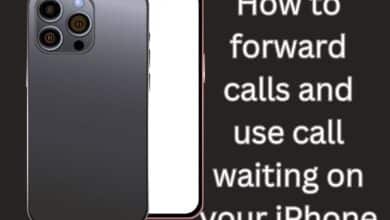How to Enable End-To-End Encryption for Instagram Chats

To enhance privacy and security, it’s essential to enable end-to-end encryption for Instagram chats when communicating with sensitive information. Instagram is more than just a platform for sharing photos, Stories, and Reels. It also serves as an excellent option for text messaging, allowing you to stay connected with friends and communicate with new profile users through Instagram Direct Messages. To ensure your conversations are more secure, Instagram offers the option to enable end-to-end encryption. This article will guide you through the steps to activate this feature on both Android and iPhone. Please note that, at the time of writing, this feature is not available for desktop users of Instagram.
Understanding End-To-End Encryption on Instagram
End-to-End encryption on Instagram adds an extra layer of protection to your chats, ensuring that only you and the person you’re conversing with can view and read your messages. All your messages remain private and secure with end-to-end encryption. This feature also extends to your Instagram video calls and voice messages. It’s important to note that this encryption feature is distinct from Vanish Mode on Instagram, which automatically deletes messages once all participants in the conversation have read them.
Important points:
- End-to-end encrypted chats cannot be initiated with Professional accounts on Instagram.
- You can only engage in end-to-end encrypted chats with users who have enabled this feature for their Instagram accounts.
How to Enable End-To-End Encryption for Instagram Chat
Activating end-to-end encryption for your Instagram chat on Android and iPhone is a straightforward process. You may also find out how to confirm on Instagram that a communication is end-to-end encrypted. Before doing these actions, we advise you to update the Instagram app to the most recent version on your device.
Step 1: On your Android or iPhone, open Instagram.
Step 2: Tap the Messages icon located at the top-right corner and access the chat that you wish to encrypt.
Step 3: Tap on the name of your contact, which is situated at the top of the chat window.
Step 4: After scrolling down, choose “Use end-to-end encryption.”
This action will open a new encrypted chat window on your screen, allowing you to initiate a secure conversation. All messages, calls, and voice messages exchanged within this chat will be end-to-end encrypted.
How to Verify End-To-End Encryption
Step 1: In your encrypted chat on Messenger, tap the name of your contact located at the top.
Step 2: Tap on “Privacy and Safety,” then select “End-to-end Encryption.”
Step 3: Tap on your name to view the alphanumeric verification keys for your encrypted chat. You can encourage your contact to do the same to verify the keys.
How to Initiate an End-To-End Encrypted Group Chat on Instagram
You may also set up an end-to-end encrypted conversation on your Instagram account with many participants. Here’s how to do it:
Step 1: When Instagram is open, select the Messages icon in the upper-right corner.
Step 2: Tap the pencil icon situated at the top-right corner, and then tap the lock icon to enable end-to-end encryption.
Step 3: Select the contacts you wish to include in the group and tap on “Create Group Chat” at the bottom.
Please note that contacts with greyed-out names have not yet received the encrypted chats feature.
How to Turn Off End-To-End Encryption on Instagram
It’s important to note that you cannot deactivate end-to-end encryption. On Instagram, though, you can remove your encrypted conversations. To do this, swipe right on the chat you wish to delete and tap on “Delete.” Be aware that deleting the chat will only remove it from your device. For the encrypted chat to be fully deleted, your contact must take the same actions.
Enabling Security Alerts for Encrypted Chats on Instagram
Instagram offers the option to enable security alerts for end-to-end encrypted chats, which can be helpful in the event of security key or device changes. These alerts can be turned on for both your device and your contact’s device within the encrypted chat.
Step 1: Once Instagram is open, tap the profile symbol in the lower-right corner.
Step 2: In the upper-right corner, tap the hamburger menu, then choose “Settings and Privacy.”
Step 3: Scroll down and tap on “Messages and Story Replies.”
Step 4: Tap on “Security Alerts” and enable them for either your device or your contact’s device.
- HOW TO GET THE MOST OUT OF INSTAGRAM AND TIKTOK?
- Analyzing Trends: The Most Popular Instagram Gift Ideas in 2023
Securing Your Instagram Chats
By enabling end-to-end encryption on Instagram, you can ensure the security of your conversations with your contacts. If you encounter issues with messages disappearing on Instagram, you can refer to our previous post, which addresses this matter. Staying informed about these features will enhance your user experience and help you maintain the security of your Instagram chats.