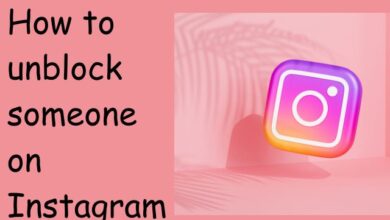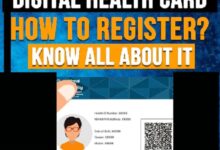How to convert HEIC files to JPG

How to convert HEIC files to JPG- You can convert HEIC files to Jpg Firstly Open Setting App> camera > Camera Setting> Format> most compatible.
Beginning with iOS 11, Apple changed the default photo file format for the iPhone and iPad. Instead of the universally standard JPG, photos are now saved in a format called HEIC, which offers better compression while retaining a high image quality, which lets you store more images in the same space on your phone or tablet. You can switch back to saving JPG files or simply convert your photos to JPG when needed.
How to convert HEIC files to JPG
You can choose setting to JPG format:
- Open the Setting
- Click Camera
- Click Camera settings page
- Click Formats
- Click Most Compatible.
However, you can use HEIC to conserve space on your devices while still having photographs converted to JPG when you send them to your computer.
- Open the Settings app.
- Select Photos.
- Select Automatic under Transfer to Mac or PC.
How to convert HEIC to JPG on Mac
You don’t need to worry about this if you have your iPhone or iPad configured to automatically convert photographs to JPG when you transfer them to your Mac, but if you already have HEIC photos on your Mac, you can convert them there. The Preview app is the simplest of the applications that accept HEIC and let you to convert them to JPG.
- Open Preview and open the HEIC image you wish to convert.
- Select Export under File.
- Select JPG from the Format menu.
- Click Save.
How to convert HEIC to JPG on Windows PC
Don’t worry if you have any HEIC photographs from your iPad or iPhone on your computer; Microsoft provides a quick download that makes HEIC immediately viewable in any software. Simply install the HEIF Image Extension codec (a decoder that translates data between multiple formats) (HEIC and HEIF files are closely related).
- How To Resize an Image Without Losing Quality ?
- WhatsApp Images, Videos Not Showing In Phone Gallery: A Comprehensive Overview To Fix Up The Issue
- How To Convert MKV To MP4 Without Losing Quality?
Visit the HEIF Image Extension tab in the Microsoft app store and choose Get to install it. All HEIC files will thereafter function correctly in all Windows apps if you let Windows install the codec.
Helpful tip: You may install and use an application like CopyTrans HEIC for Windows if you like to really convert your HEIC files to JPG rather than merely enable Windows to read HEIC files.