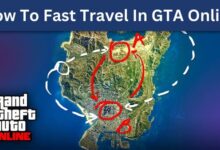How to Backup WhatsApp Messages Without Google Drive (3 Methods)

We all know how important our WhatsApp messages can be. They hold our memories, our important conversations, and sometimes, crucial information. But what if one day, you lose all these messages? Scary, right? That’s why it’s essential to back up your WhatsApp messages.
Now, many people use Google Drive for this purpose. It’s convenient, easy, and efficient. But what if you’re someone who doesn’t want to use Google Drive? Maybe you’re concerned about privacy, or perhaps you just don’t like using Google Drive. Don’t worry, we’ve got you covered! In this article, we’ll explore three different ways to backup your WhatsApp messages without using Google Drive. So, let’s get started!
Backup WhatsApp Messages Without Google Drive
Method 1: Using Local Backup
Our first method is as simple as it gets – using the local backup feature in WhatsApp. This feature automatically creates a backup of your messages and stores it directly on your phone. Here’s how you can use it:
- Open WhatsApp and tap on the three dots at the top right corner.
- Go to ‘Settings’ > ‘Chats’ > ‘Chat backup’.
- Here, you can see the option for ‘Local backup’. Tap on it.
And voila! Your messages will be backed up locally on your device. But remember, these backups are stored in your phone’s internal storage. If you lose your phone or if it gets damaged, you might lose these backups. So, always make sure to transfer these backups to a safe place regularly.
To restore these backups, simply uninstall and reinstall WhatsApp. During the installation process, WhatsApp will automatically detect the backup and ask you if you want to restore it. Tap ‘Restore’ and you’re good to go!
Method 2: Using Email Chat
The second method we’re going to talk about is using the ‘Email Chat’ feature in WhatsApp. This feature allows you to send a chat conversation to an email address. Here’s how you can do it:
- Open the chat you want to backup in WhatsApp.
- Tap on the three dots at the top right corner and select ‘More’.
- You’ll see an option called ‘Email chat’. Tap on it.
- You’ll be asked to include or exclude media. Choose according to your preference.
- Then, you’ll be redirected to your email app where you can enter the email address you want to send the chat to.
And that’s it! Your chat will be sent as a .txt file to the chosen email address. You can open this file with any text editor to view your messages. However, remember that this method only allows you to backup individual chats, not all your chats at once.
Method 3: Using Third-Party Apps
The third method involves using third-party apps. There are several apps available that can help you backup your WhatsApp messages. However, before we proceed, it’s important to note that you should always be cautious when using third-party apps. Make sure the app is from a trusted source and has good reviews.
Here are a few apps that are generally considered safe and reliable:
- Dr.Fone: This is a popular app that can backup and restore WhatsApp messages. It’s available for both iOS and Android devices.
- iTransor for WhatsApp: This is another well-rated app that’s available for both iOS and Android devices. It can backup, restore, and transfer WhatsApp messages.
To use these apps, you generally need to:
- Download and install the app.
- Open the app and select the ‘Backup WhatsApp messages’ option.
- Follow the instructions provided by the app to backup your messages.
To restore the backup, you would:
- Open the app and select the ‘Restore WhatsApp messages’ option.
- Follow the instructions provided by the app to restore your messages.
And there you have it! Three different ways to backup your WhatsApp messages without using Google Drive. Remember, always make sure to regularly backup your messages to prevent any data loss. Stay safe and happy texting!
Read More: WhatsApp Media Not Downloading? Here’s How to Fix It
Risks and Limits of Backing Up WhatsApp Without Google Drive
Using Google Drive for automatic backups is a convenient way to safeguard your WhatsApp messages. However, changes to Google Drive may affect this option. If you have enough space, it can still work.
Manual Backup: You need to manually back up WhatsApp data each time you want to save your messages.
Loss of Control: It’s challenging to stay updated on the latest backup information, making it harder to manage.
Security Concerns: Backup files can be accessed by anyone without your WhatsApp account. Keep the file in a secure location.
Switching Services: Transferring data from one backup service to another can be a cumbersome process.
Read More:
FAQs About WhatsApp Backups
Can I use other cloud services for WhatsApp backups?
Yes, but it’s a bit complicated. WhatsApp doesn’t directly support it. You can save chats locally on your phone and then upload them to services like Dropbox or OneDrive. However, restoring from these services to your phone requires manual transfer.
Can WhatsApp messages be backed up without internet?
Yes, you can use manual methods like copying data with third-party tools or exporting chat data manually and saving it locally.
How often should I back up my WhatsApp messages?
It depends. All methods listed are manual, so you can back up your chats anytime you prefer.
Are third-party backup tools safe for WhatsApp?
Yes, ensure you use legitimate tools. The ones mentioned in this guide are safe.
How to transfer WhatsApp backups between Android and iOS?
Use the “Move to iOS” app with specific requirements for Android (Android 5+) and iPhone (iOS 15.5+). Follow the steps in the app for a seamless transfer.
Backing up with an alternate Google Account
If your Google Drive is full, create a new Google account, then in WhatsApp: go to Chats > Chat backup > Google account. Add a new account if needed, with 15GB free storage.
Note: WhatsApp chats larger than 15GB can’t be backed up using this method.
Read More: [Solution 100%] WhatsApp Create Channel Not Showing In WhatsApp? Fix it
Conclusion
So, there you have it! Three simple yet effective methods to backup your WhatsApp messages without using Google Drive. Each method has its own advantages and disadvantages. Local backup is straightforward and doesn’t require any additional apps, but it doesn’t backup your media files. Email chat allows you to backup individual chats with or without media, but it can’t backup all chats at once. Third-party apps offer comprehensive backup options, but they come with their own risks.
In the end, the method you choose depends on your specific needs and preferences. Just remember, no matter which method you choose, the most important thing is to regularly backup your messages. After all, you never know when you might need them!