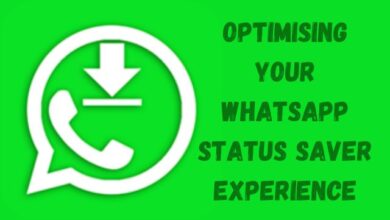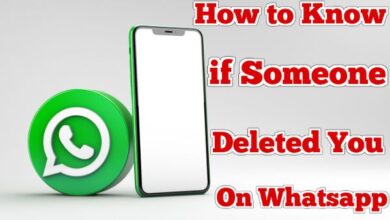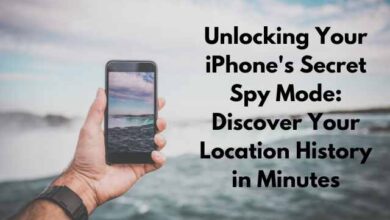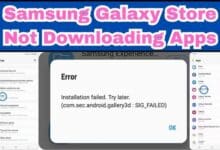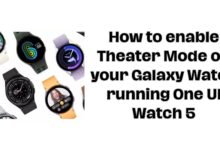Text Background Effect Capcut Images
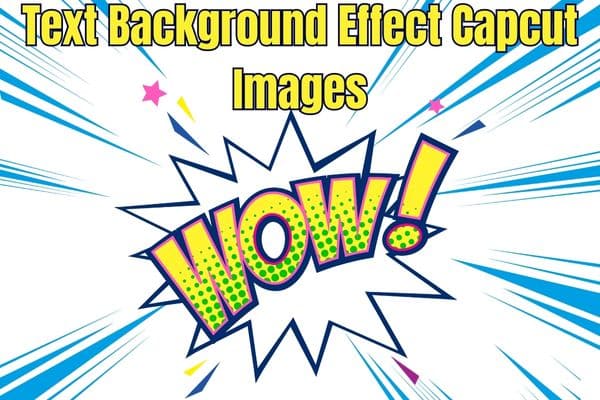
The text background effect CapCut Images enhances the visual appeal of images, creating captivating compositions. CapCut, a popular video editing app, has revolutionized the way we enhance our visual content. Among its wide range of features, the text background effect stands out as an impressive tool for transforming ordinary images into stunning works of art. In this article, we will explore the fascinating world of text background effects in CapCut and discover how they can elevate your image editing skills to new heights.
Understanding CapCut’s Text Background Effect
CapCut’s text background effect offers a versatile and creative way to enhance your images. It allows you to add text overlays with captivating backgrounds, enabling you to convey messages, captions, or quotes in a visually appealing manner. By combining text and background elements, you can create striking images that capture attention and convey your intended message effectively.
Exploring CapCut’s Features
- Text Styles: CapCut provides a wide range of text styles, fonts, colors, and sizes to choose from. Whether you prefer elegant cursive fonts, bold and modern typography, or playful and whimsical styles, CapCut has you covered. The ability to customize the text’s appearance allows you to match it to the overall theme and mood of your image.
- Background Effects: CapCut’s text background effects enable you to experiment with various backgrounds, such as gradients, solid colors, images, or even videos. These backgrounds add depth, visual interest, and context to your text overlays, making them more engaging and impactful.
- Animation and Motion Effects: CapCut goes beyond static text overlays by offering animation and motion effects. You can make your text fade in and out, slide across the screen, or even rotate. These dynamic effects breathe life into your images and create a captivating visual experience.
- Layering and Blending: CapCut’s layering and blending options allow you to seamlessly integrate text and background elements. You can adjust the opacity of the text, apply blending modes, and even add filters to create unique and visually stunning compositions.
Tips for Creating Eye-Catching Text Background Effects
- Choose the Right Background: Consider the mood, message, and overall aesthetic of your image. Select a background that complements and enhances the text without overpowering it.
- Use Contrast: Ensure that the text stands out from the background by using contrasting colors, such as light text on a dark background or vice versa. This contrast will make your text more readable and impactful.
- Keep it Simple: Avoid overcrowding your image with too much text or excessive backgrounds. Simplicity often yields the most powerful results, so focus on conveying your message concisely and effectively.
- Experiment and Have Fun: CapCut provides endless possibilities, so don’t be afraid to experiment with different text styles, backgrounds, and effects. Let your creativity shine and have fun exploring the various options.
How to create Text Background Effect Capcut Images
To create a text background effect using CapCut, you can follow these steps:
- Open CapCut: Launch the CapCut app on your device.
- Create a new project: Tap on the “+” icon to start a new project or open an existing one.
- Import your image: Tap on the “Media” button and select the image you want to use as the background. Once imported, drag the image to the timeline.
- Add text: Tap on the “Text” button to add text to your project. Choose the desired text style, size, and color.
- Customize text appearance: Tap on the text element in the timeline to access its settings. Adjust the text duration and position according to your preference.
- Apply background effect: To create a background effect for the text, tap on the “Effects” button (usually represented by a star icon). Browse through the available effects and select one that suits your desired background effect. Apply the effect to the text element.
- Preview and export: Tap on the “Play” button to preview your project and make any necessary adjustments. Once you’re satisfied, tap on the “Export” button to save your video with the text background effect.
Note: CapCut is a video editing app primarily designed for editing videos, so the steps provided will help you create a video with a text background effect using an image.
FAQ
Q: What is the text background effect in CapCut?
A: The text background effect in CapCut is a feature that allows you to add text overlays with captivating backgrounds to your images, enhancing their visual appeal.
Q: How can I access the text background effect in CapCut?
A: To access the text background effect in CapCut, open the app and select the image or video you want to edit. Then, go to the text overlay feature and choose the desired background effect from the available options.
Q: What types of background effects are available in CapCut?
A: CapCut offers a variety of background effects, including gradients, solid colors, images, and even videos. These options allow you to customize and enhance the visual impact of your text overlays.
Q: Can I customize the text style in CapCut’s text background effect?
A: Yes, CapCut provides a range of text styles, fonts, colors, and sizes to choose from. You can customize the appearance of the text to match the overall theme and mood of your image.
Q: Are there animation and motion effects available for the text background effect in CapCut?
A: Absolutely! CapCut offers animation and motion effects for text overlays. You can make your text fade in and out, slide across the screen, or add other dynamic effects to create visually engaging compositions.
Q: Can I layer and blend text and background elements in CapCut?
A: Yes, CapCut allows you to layer text and background elements seamlessly. You can adjust the opacity of the text, apply blending modes, and even add filters to create unique and visually stunning compositions.
Q: How can I create eye-catching text background effects in CapCut?
A: To create eye-catching text background effects, consider the mood and message of your image. Choose the right background, use contrast between the text and background, keep the design simple, and don’t hesitate to experiment with different styles and effects.
Q: Can I use the text background effect in CapCut for videos as well?
A: Yes, the text background effect in CapCut can be applied to both images and videos. It offers a creative way to enhance and add visual interest to your video projects.
Q: Is CapCut available on all devices?
A: CapCut is a popular video editing app available for both Android and iOS devices. It can be downloaded from the respective app stores.
- How do you use capcut Feature on Tiktok
- Here is Free Capcut Alternative in 2023
- How to Download Capcut on windows and Macos without an Emulator
- Is the Capcut App Safe to Use? Exploring Security and Privacy Features
- Discover the Best CapCut Alternatives to use in 2023
- What is Capcut Tiktok Video Editing App
- How to Use Capcut App: The Complete Guide for Beginners
- CapCut Template New Trend: Where to Find and How to Use
- Best 15 Capcut Video Editing Tips and Tricks
- How To Download CapCut In India For Android And iPhone
- How to Add Text to CapCut: A Comprehensive Guide
- Is capcut a good editing app
- No Internet Connection in CapCut: How to fix it
Conclusion
With CapCut’s text background effect, transforming ordinary images into captivating visual masterpieces has never been easier. By leveraging the app’s versatile features, such as text styles, background effects, animation, and layering, you can create visually stunning images that capture attention and leave a lasting impact on your audience. So, why settle for plain and unremarkable images when you can elevate your image editing skills and create awe-inspiring visuals with CapCut’s text background effect? Unleash your creativity, experiment, and let your imagination run wild!