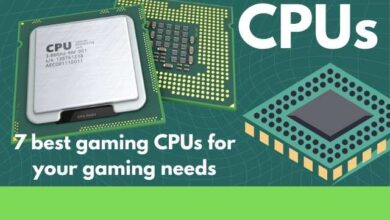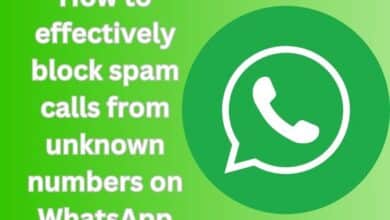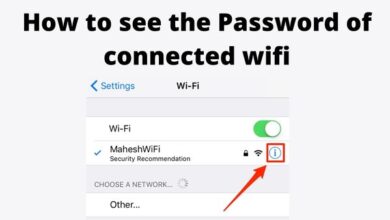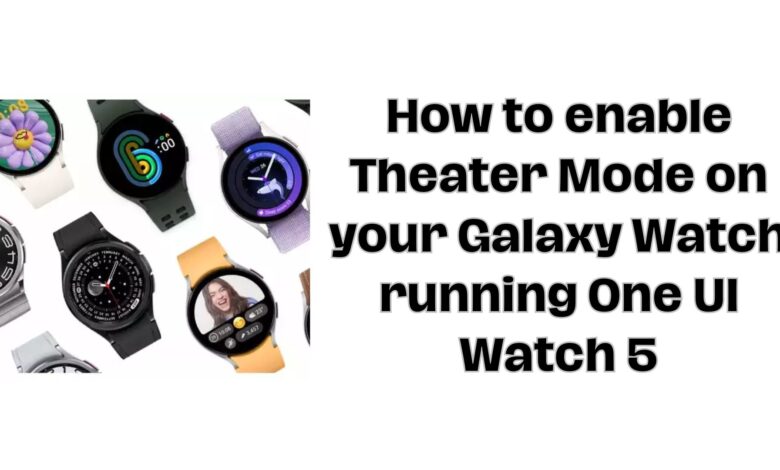
The latest One UI Watch 5 update for Wear OS Galaxy smartwatches brings an exciting enhancement to Theater Mode, making it more versatile and user-friendly. Unlike the past, where you could only activate Theater Mode directly from your smartwatch, this update allows you to seamlessly control it across all your Galaxy devices, including your smartwatch, smartphone, or tablet. Similar to Sleep Mode, Theater Mode ensures that your devices remain discreet when you need them to. This article provides a simple, step-by-step guide on how to enable Theater Mode on your smartwatch running One UI Watch 5.
Enable Theater Mode on your Galaxy Watch running One UI Watch 5
Step 1: Access Quick Toggle Area
To begin, swipe down on your Galaxy smartwatch’s watch face from the top. This action will open the quick toggle area, where you can access various settings and features.
Step 2: Select Modes
Within the quick toggle area, locate and tap on the “Modes” option. You’ll find this option in the list of toggles, allowing you to access different modes available on your smartwatch.
Step 3: Choose Theater
Navigate through the Modes menu and select “Theater mode.” At this point, you’ll receive a prompt to continue the setup process on your connected smartphone.
Step 4: Setup on Your Smartphone
Switch to your connected smartphone and tap “Start” to initiate the Theater Mode setup process. This integration ensures a seamless experience between your smartwatch and smartphone.
Step 5: Set Duration
On your smartphone, you can now choose the duration for which you want Theater Mode to stay active. Select your preferred duration and tap “Next” to proceed with the setup.
Step 6: Additional Settings
Customize your Theater Mode experience by adjusting settings for “Do Not Disturb,” dark mode, sound mode, and “Always on Display” to suit your preferences. This step allows you to tailor Theater Mode according to your specific needs.
Step 7: Complete Setup
After configuring all the settings, tap “Done” to save your preferences. It’s important to note that the settings you choose will apply to both your smartphone and smartwatch, ensuring a consistent experience across your Galaxy devices.
FAQ
Q1: What is Theater Mode on One UI Watch 5?
A1: Theater Mode on One UI Watch 5 is a feature that allows you to discreetly control the display and sound settings on your Galaxy smartwatch and other connected devices, such as smartphones and tablets. It ensures uninterrupted moments and greater convenience by optimizing your device settings for a theater-like experience.
Q2: How do I enable Theater Mode on my Galaxy smartwatch?
A2: To enable Theater Mode on your Galaxy smartwatch running One UI Watch 5, swipe down on the watch face from the top to access the quick toggle area. Tap on “Modes,” then select “Theater mode.” Follow the prompts to continue the setup on your connected smartphone.
Q3: Can I customize the duration of Theater Mode?
A3: Yes, you can customize the duration of Theater Mode during the setup process on your smartphone. Choose your preferred duration and tap “Next” to proceed.
Q4: What additional settings can I customize in Theater Mode?
A4: In Theater Mode, you can customize settings such as “Do Not Disturb,” dark mode, sound mode, and “Always on Display” to tailor the experience according to your preferences.
Q5: Will the settings apply to both my smartwatch and smartphone?
A5: Yes, the settings you configure for Theater Mode will apply to both your smartwatch and connected smartphone. This synchronization ensures a consistent and convenient experience across your Galaxy devices.
Q6: How does Theater Mode enhance my digital experience?
A6: Theater Mode enhances your digital experience by allowing you to control all your Galaxy devices easily. Activating it on your smartwatch and applying it to your smartphone ensures a seamless and synchronized user experience, particularly in situations where you need your devices to remain discreet.
Q7: Can I activate Theater Mode only on my smartwatch without involving my smartphone?
A7: No, with the One UI Watch 5 update, Theater Mode setup involves both your smartwatch and connected smartphone to ensure a seamless and integrated experience across your Galaxy devices.
Q8: Is the Theater Mode feature available on all Galaxy smartwatches?
A8: Theater Mode on One UI Watch 5 is available on compatible Galaxy smartwatches that have received the One UI Watch 5 update.
Q9: Can I revert the settings after enabling Theater Mode?
A9: Yes, you can modify or revert the settings for Theater Mode at any time. Simply access the quick toggle area on your smartwatch, navigate to “Modes,” and make the necessary adjustments.
Q10: How does Theater Mode contribute to uninterrupted moments?
A10: Theater Mode contributes to uninterrupted moments by optimizing your device settings, reducing distractions, and creating a more immersive experience, especially in settings like theaters, meetings, or quiet environments where discretion is essential.
Read Also: How to improve battery life on the Samsung Galaxy Watch 6
Conclusion:
The upgraded Theater Mode in One UI Watch 5 empowers you to easily control all your Galaxy devices. Activating Theater Mode on your smartwatch and seamlessly applying it to your smartphone and other connected devices is now just a few simple steps away. This update enhances your digital experience, providing uninterrupted moments and greater convenience. Embrace the power of Theater Mode on One UI Watch 5 for a more synchronized and enjoyable user experience across your Galaxy ecosystem.