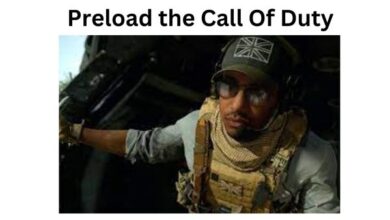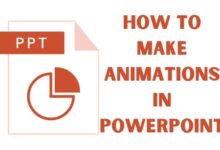Are you searching for How to Download Capcut on windows and Macos without an Emulator? With the help of several effects, filters, and editing tools, CapCut is a well-known video editing app that enables users to produce eye-catching videos. You might be wondering if CapCut can be downloaded and used on your Windows or macOS computer without the need for an emulator, despite the fact that it is primarily made for mobile devices. We will walk you through the process of downloading CapCut on Windows and macOS without the use of an emulator in this article.
Downloading CapCut on Windows:
- Visit the official website: Open your web browser and go to the official CapCut website. Ensure that you download CapCut from the official source to avoid any potential security risks.
- Locate the download link: Look for the download link on the website. It is usually prominently displayed on the homepage or in the “Downloads” or “Get CapCut” section. Click on the download link to initiate the download process.
- Choose the Windows version: Once the download starts, you may be prompted to select the Windows version you want to download. Choose the appropriate version based on your system architecture (32-bit or 64-bit). If you’re unsure about your system architecture, you can check it in the System Properties of your computer.
- Wait for the download to complete: The CapCut installation file will be downloaded to your computer. Depending on your internet speed, this process may take a few minutes. Ensure that you have a stable internet connection throughout the download.
- Install CapCut: Once the download is complete, locate the downloaded file and double-click on it to start the installation process. Follow the on-screen instructions to install CapCut on your Windows computer. You may be asked to agree to the terms and conditions and select the installation location.
- Launch CapCut: After the installation is complete, you can launch CapCut by finding its shortcut on your desktop or searching for it in the Start menu. Click on the CapCut icon to open the application and start editing your videos.
Downloading CapCut on macOS:
To download CapCut on macOS, you can follow these simple steps:
- Open the App Store on your macOS device.
- Search for “CapCut” in the search bar at the top of the App Store window.
- Click on the “Get” button next to CapCut in the search results.
- If prompted, sign in to your Apple ID to complete the download and installation process.
- Once CapCut is downloaded and installed on your macOS device, you can launch it and start using it for your video editing needs.
By following these steps, you can download and install CapCut on your Windows or macOS computer without the need for an emulator. Enjoy the powerful video editing features of CapCut on a larger screen and unleash your creativity in editing stunning videos.
Using CapCut on Your Computer
CapCut is a versatile video editing app that offers a range of features and tools to create professional-looking videos. While CapCut is primarily designed for mobile devices, you can also use it on your computer. This allows for a larger screen, better processing power, and a more seamless editing experience. In this article, we will guide you on how to install CapCut on your computer and explore its features on both Windows and macOS platforms.
How to Install CapCut on Your Computer
Installing CapCut on your computer is a straightforward process. Here are the steps to follow:
- Visit the Official CapCut Website: Open your web browser and go to the official CapCut website.
- Download CapCut for Windows or macOS: Look for the download options specific to your operating system. Click on the respective download link to start the download process.
- Run the Installation File: Once the download is complete, locate the installation file on your computer and double-click to run it. Follow the on-screen instructions to proceed with the installation.
- Launch CapCut: After the installation is complete, you can launch CapCut from the desktop shortcut or the Start menu (Windows) / Applications folder (macOS).
- Sign In or Create an Account: If you already have a CapCut account, sign in using your credentials. Otherwise, you can create a new account directly within the app.
- Start Editing: Once you’re signed in, you can start using CapCut on your computer to edit videos, apply effects, add transitions, and more.
CapCut Features on Windows and macOS
CapCut offers a wide range of features and tools that enhance your video editing experience. Here are some notable features you can enjoy on both Windows and macOS:
- Intuitive User Interface: CapCut provides a user-friendly interface that is easy to navigate, making it simple to access various editing tools and features.
- Video Editing Tools: CapCut offers a comprehensive set of video editing tools, including trimming, cropping, splitting, merging, and adjusting video speed.
- Filters and Effects: Enhance your videos with a variety of filters, effects, transitions, text overlays, stickers, and animations to make them visually appealing.
- Audio Editing: CapCut allows you to adjust audio levels, add background music, apply audio effects, and synchronize audio with video clips.
- Advanced Editing Features: Explore advanced features like keyframe animation, color grading, green screen, and picture-in-picture effects to add professional touches to your videos.
- Export and Sharing: Once you’ve completed your edits, CapCut enables you to export your videos in various formats and resolutions. You can easily share your creations on social media platforms or save them to your computer.
You Don’t Need an Emulator to Use CapCut on Your PC
One of the advantages of using CapCut on your computer is that you don’t need an emulator. Unlike some mobile apps, CapCut has desktop versions available for both Windows and macOS. This means you can enjoy the full functionality of CapCut without the need for additional software.
Using CapCut on your PC offers a more convenient and powerful video editing experience. With the larger screen, advanced editing tools, and better processing capabilities, you can create stunning videos with ease.
By following the installation steps and exploring the features of CapCut on your computer, you can take your video editing skills to the next level. Enjoy the intuitive interface, extensive editing tools, and seamless performance of CapCut as you bring your creative visions to life.
CapCut Desktop vs. Online Video Editor: Making the Right Choice
When it comes to video editing, having the right tools can make a significant difference in the quality and efficiency of your work. Two popular options for video editing are CapCut Desktop and online video editors. In this article, we will compare the features, benefits, and limitations of CapCut Desktop and online video editors to help you make an informed decision based on your specific needs.
CapCut Desktop: Power and Flexibility
CapCut Desktop is the desktop version of the popular video editing app, CapCut. It offers a range of powerful features and tools that provide extensive control and flexibility over your video editing process. Here are some key advantages of CapCut Desktop:
- Advanced Editing Capabilities: CapCut Desktop provides a comprehensive set of editing tools, including precise timeline editing, multiple tracks for audio and video, advanced effects and transitions, color grading, keyframe animation, and more. These features give you the freedom to create professional-grade videos with intricate details and polished visuals.
- Local Processing Power: With CapCut Desktop, you leverage the processing power of your computer, which is typically more powerful than the processing power of online video editors. This allows for faster rendering and smoother editing, especially when working with large files or complex projects.
- Offline Access: One significant advantage of CapCut Desktop is that it doesn’t require a constant internet connection. You can access and work on your projects even when offline, which is particularly useful when you’re in remote areas or experiencing internet connectivity issues.
- Enhanced Storage and File Management: CapCut Desktop allows you to store your projects and media files directly on your computer’s hard drive or external storage devices. This gives you greater control over your files and eliminates the limitations of online storage restrictions.
Online Video Editors: Convenience and Accessibility
On the other hand, online video editors offer their own set of advantages that cater to specific needs. Here are some benefits of using an online video editor:
- Easy Accessibility: Online video editors can be accessed directly from your web browser, eliminating the need to download and install software. This makes them convenient for quick edits or when you don’t have access to your personal computer.
- Collaboration and Sharing: Online video editors often provide collaboration features, allowing multiple users to work on a project simultaneously. Additionally, they offer seamless sharing options, making it easy to collaborate with others and distribute your final videos online.
- Device Compatibility: Online video editors are compatible with various devices and operating systems since they are web-based. This enables you to edit videos using different devices, including computers, tablets, and smartphones.
- Cloud Storage: Online video editors usually provide cloud storage for your projects and media files. This ensures that your files are securely backed up and accessible from anywhere, without the risk of losing them due to computer failures or storage issues.
Consider Your Needs and Preferences
When deciding between CapCut Desktop and online video editors, it’s essential to consider your specific requirements and preferences. Ask yourself the following questions:
- Do you need advanced editing capabilities and precise control over your videos?
- Is offline access and faster rendering important to you?
- Do you frequently collaborate with others on video projects?
- Are you looking for a more accessible and device-independent editing solution?
Based on your answers, you can determine whether CapCut Desktop or an online video editor aligns better with your needs.
- What is Capcut Tiktok Video Editing App
- How to Use Capcut App: The Complete Guide for Beginners
- CapCut Template New Trend: Where to Find and How to Use
- Best 15 Capcut Video Editing Tips and Tricks
- How To Download CapCut In India For Android And iPhone
- Discover the Best CapCut Alternatives to use in 2023
- Is the Capcut App Safe to Use? Exploring Security and Privacy Features
- How do you use capcut Feature on Tiktok
- How to Add Text to CapCut: A Comprehensive Guide
CapCut Desktop offers advanced features, local processing power, and offline accessibility, making it an ideal choice for professional video editing. On the other hand, online video editors provide convenience, collaboration, and accessibility across various devices. Assess your requirements, weigh the pros and cons, and choose the option that suits you best. Happy video editing!