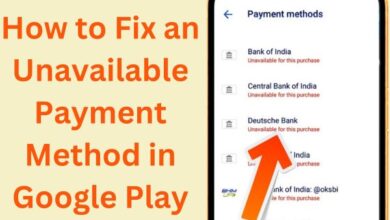Best 15 Capcut Video Editing Tips and Tricks
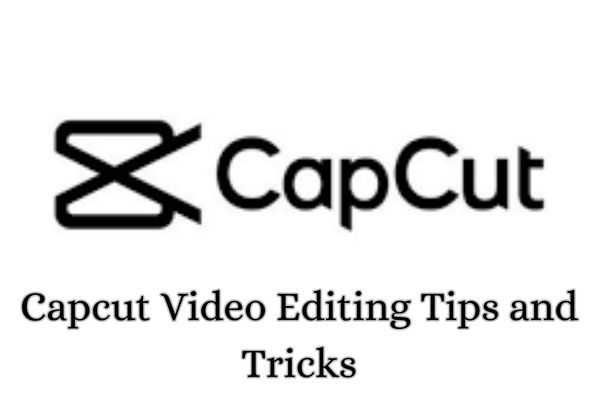
Here you can find out 15 best CapCut video editing tips and tricks to help you elevate your editing skills and create captivating videos. CapCut is a popular video editing application that has gained immense popularity among content creators and video enthusiasts. With its user-friendly interface and powerful editing tools, CapCut allows users to create stunning videos right from their smartphones.
Here are the best CapCut video editing tips and tricks to help you create stunning videos
Familiarize Yourself with the Interface:
Before diving into editing, take some time to explore CapCut’s interface. Familiarize yourself with the various tools, buttons, and options available, such as timeline, effects, transitions, and filters.
Import and Organize Clips:
To maintain an organized editing workflow, import all your video clips and assets into CapCut. Arrange them in the desired order on the timeline to streamline the editing process.
Trim and Split Clips:
CapCut allows you to trim and split your clips to remove unwanted sections or create seamless transitions. Use the trimming tool to cut out unnecessary footage and split clips to merge different scenes smoothly.
Apply Transitions:
Enhance the flow between your clips by applying transitions. CapCut offers a variety of transition effects such as fade, slide, and dissolve. Experiment with different transitions to find the ones that best suit your video’s style.
Add Text and Titles:
CapCut enables you to add text overlays and titles to your videos. Utilize this feature to introduce sections, provide context, or emphasize key points. Customize fonts, colors, and animations to make your text visually appealing.
Experiment with Filters:
CapCut offers a wide range of filters to enhance the look and feel of your videos. Apply filters to give your footage a specific mood or style. Adjust the intensity to achieve the desired effect.
Utilize Keyframe Animation:
Keyframe animation allows you to create dynamic movements and effects. Use it to adjust properties such as position, scale, and opacity over time. This feature adds a professional touch to your videos.
Adjust Brightness, Contrast and Saturation:
CapCut provides basic color correction tools to enhance your footage. Adjust the brightness, contrast and saturation levels to achieve a more balanced and visually pleasing look.
Use Speed Controls:
Experiment with speed controls to create dramatic or time-lapse effects. Speed up or slow down your clips to add excitement or emphasize specific moments.
Incorporate Sound Effects and Music:
CapCut allows you to import audio files and add sound effects to your videos. Enhance the overall impact of your videos by incorporating background music or using audio cues for transitions.
Apply Overlays and Stickers:
Add creative flair to your videos by applying overlays and stickers. CapCut offers a wide range of graphics, emojis and stickers that can be used to enhance your storytelling or add visual elements.
Utilize the Green Screen Feature:
CapCut’s green screen feature enables you to replace a specific color with another video or image. Explore this feature to create unique and immersive visual effects.
Crop and Rotate Footage:
Crop or rotate your footage to adjust the framing or correct any unwanted angles. CapCut provides intuitive tools to help you achieve the desired composition.
Adjust Audio Levels:
Ensure your video has clear and balanced audio by adjusting the volume levels of different clips. CapCut allows you to adjust audio levels independently to achieve a harmonious sound mix.
Export and Share:
Once you are satisfied with your editing, export your video in the desired format and quality. CapCut offers various export options suitable for different platforms and purposes. Share your creation with the world through social media or other channels.
Download Capcut
- Download CapCut on iPhone, iPad & Android
- Use CapCut on the web
- Install CapCut on desktop (Windows or Mac)
Related Articles:
- What is Capcut Tiktok Video Editing App
- How to Use Capcut App: The Complete Guide for Beginners
- CapCut Template New Trend: Where to Find and How to Use
- How To Download CapCut In India For Android And iPhone
- Discover the Best CapCut Alternatives to use in 2023
- Is the Capcut App Safe to Use? Exploring Security and Privacy Features
- How to Download Capcut on windows and Macos without an Emulator
- How do you use capcut Feature on Tiktok
FAQ
Is CapCut available for both iOS and Android?
Yes, CapCut is suitable with Android and iOS mobile devices. You can download it from the App Store or Google Play Store.
Do I need prior video editing experience to use CapCut?
No, CapCut is designed to be user-friendly and accessible for beginners. You can learn and explore the features gradually, even without prior experience.
Can I use CapCut to edit videos on my computer?
CapCut is primarily a mobile app and doesn’t have an official desktop version. However, you can use an Android emulator or other screen mirroring tools to run CapCut on your computer.
Are there any in-app purchases or subscription fees for CapCut?
CapCut is free to download and use. It offers additional effects, transitions, and features through in-app purchases. Some advanced functions might need a subscription.
How do I import videos and assets into CapCut?
To import videos and assets, open CapCut and tap the “+” button to create a new project. Then, tap on “Import” to select videos or assets from your device’s storage.
Can I add multiple audio tracks to my videos in CapCut?
CapCut allows you to add multiple audio tracks to your videos. You can import background music, sound effects, or voiceovers and adjust their levels independently.
Does CapCut have a collaboration feature for working on videos with others?
CapCut doesn’t have a built-in collaboration feature. However, you can export your project and share it with others, allowing them to continue editing on their own devices.
Can I use CapCut to edit videos captured by other devices or cameras?
Yes, CapCut supports videos captured by different devices and cameras. You can import videos from your camera roll or connect your device to a computer to transfer videos for editing.
Is it possible to revert or undo changes in CapCut?
Yes, CapCut allows you to undo or redo changes made during the editing process. You can find the undo/redo buttons in the editing interface.
Can I export my edited videos in different formats and resolutions?
CapCut offers various export options, allowing you to choose different formats, resolutions, and quality settings based on your preferences or the requirements of the platform you’re sharing the video on.
Conclusion
By implementing these 15 CapCut video editing tips and tricks, you can take your editing skills to the next level and create captivating videos. Whether you’re a beginner or an experienced editor, CapCut’s user-friendly interface and powerful features make it an excellent tool for bringing your creative vision to life. From organizing and trimming clips to applying transitions, filters and effects, each tip and trick discussed in this article will contribute to enhancing the quality and impact of your videos. So, go ahead, unleash your creativity, and make the most out of CapCut’s capabilities to produce stunning videos that will captivate your audience. Happy editing!