3 Essential Apps for Sharing Text as Images on Twitter
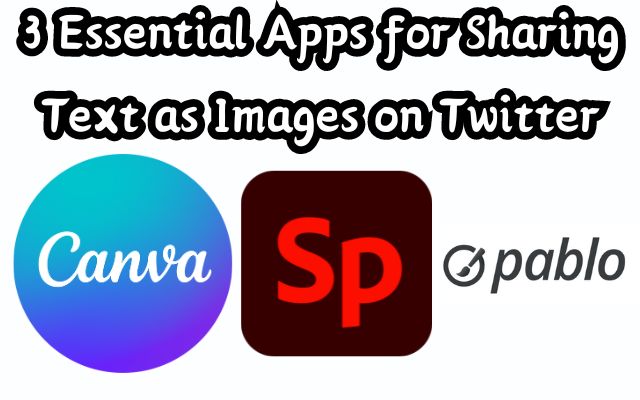
In the dynamic world of social media, sharing text as images on Twitter has emerged as a powerful strategy to capture attention and engage audiences. This approach transcends the traditional 280-character limit, allowing for more expressive and creative content sharing.
Twitter, a platform known for its brevity and speed, is now being transformed by this trend. Users are finding innovative ways to share longer messages, quotes, and thoughts, all packaged neatly within an image. This not only enhances the visual appeal of the tweet but also makes it more shareable and impactful.
In this article, we will explore three essential apps that can help you master the art of sharing text as images on Twitter. These apps, namely Canva, Adobe Spark, and Pablo by Buffer, each offer unique features and capabilities to make your Twitter content more engaging and visually appealing.
Whether you’re a social media manager aiming to increase engagement, a business owner looking to boost brand visibility, or a casual user wanting to make your tweets stand out, these apps can be your tools of choice. So, let’s dive in and discover how you can transform your Twitter game with these three essential apps. Stay tuned!
App 1: Canva
Canva, a renowned graphic design platform, has become a go-to tool for creating visually appealing text images for Twitter. Its user-friendly interface and extensive features make it an ideal choice for both beginners and professionals.
Overview of Canva
Canva offers a plethora of design elements, including templates, fonts, and images, that can be used to create engaging Twitter content. It provides a simple drag-and-drop tool, making it easy for users to design custom graphics.
Latest Features
Recently, Canva has introduced several AI-powered features to enhance its functionality. The ‘Text-to-Image’ feature allows users to convert their text into stunning visuals. Other features like ‘Magic Edit’, ‘Magic Erase’, and ‘Auto Crop’ provide users with more control over their designs.
How to Use Canva for Twitter
Creating text images for Twitter using Canva involves a few simple steps:
- Choose a Template: Canva offers a wide range of Twitter-specific templates. You can choose one that suits your message and brand.
- Add Text: Once you’ve chosen a template, you can add your text. Canva provides various text styling options, allowing you to make your tweets more attention-grabbing.
- Customize: Customize your design by adding images, changing colors, and adjusting fonts.
- Download and Share: Once you’re satisfied with your design, you can download it and share it directly on Twitter.
Pros and Cons of Using Canva
Canva’s strengths lie in its simplicity, versatility, and the vast array of design elements it offers. However, some users might find the free version somewhat limiting, as certain features and elements are only available in the paid version.
Real-life Examples
Many businesses and influencers use Canva to create engaging Twitter content. For instance, they use Canva’s collage and text overlay features to create powerful visual effects. These features, combined with a range of color palettes and font combos, allow users to create unique and eye-catching Twitter posts.
Canva is a powerful tool for creating text images for Twitter. Its user-friendly interface, combined with its extensive features and design elements, make it an excellent choice for anyone looking to enhance their Twitter presence.
App 2: Adobe Spark
Adobe Spark is another powerful tool for creating text images for Twitter. It’s known for its intuitive design interface and a wide range of customization options.
Overview of Adobe Spark
Adobe Spark is a versatile design app that allows users to create stunning social graphics, webpages, and videos. One of its key advantages is the speed at which you can produce these assets, thanks to intelligent workflows that take the manual tedium out of quick design.
Latest Features
Adobe Spark has recently introduced several AI-powered features to enhance its functionality. The ‘Content Aware Layout’ and ‘Auto Crop & Zoom’ features, powered by Adobe Sensei, make it easy to iterate while creating and quickly visualize your content in different layouts. Another exciting feature is the ‘Text-to-Image’ feature, which allows users to convert their text into stunning visuals.
How to Use Adobe Spark for Twitter
Creating text images for Twitter using Adobe Spark involves a few simple steps:
- Choose a Design: Adobe Spark offers a wide range of designs. You can choose one that suits your message and brand.
- Add Text: Once you’ve chosen a design, you can add your text. Adobe Spark provides various text styling options, allowing you to make your tweets more attention-grabbing.
- Customize: Customize your design by adding images, changing colors, and adjusting fonts.
- Download and Share: Once you’re satisfied with your design, you can download it and share it directly on Twitter.
Pros and Cons of Using Adobe Spark
Adobe Spark’s strengths lie in its user-friendly interface, versatility, and the vast array of design elements it offers. However, some users might find the free version somewhat limiting, as certain features and elements are only available in the paid version.
Real-life Examples
Many businesses and influencers use Adobe Spark to create engaging Twitter content. For instance, they use Adobe Spark’s layout and text overlay features to create powerful visual effects. These features, combined with a range of color palettes and font combos, allow users to create unique and eye-catching Twitter posts.
Adobe Spark is a powerful tool for creating text images for Twitter. Its user-friendly interface, combined with its extensive features and design elements, make it an excellent choice for anyone looking to enhance their Twitter presence.
App 3: Pablo by Buffer
Pablo by Buffer is a simple yet powerful tool for creating text images for Twitter. It’s known for its easy-to-use interface and the ability to create engaging social media images from anywhere on the web.
Overview of Pablo by Buffer
Pablo by Buffer is designed to help users create beautiful social media images quickly and easily. It offers a variety of fonts and formatting options, and allows users to add their own background images.
Latest Features
Pablo has introduced several new features to enhance its functionality. The ‘Save Your Custom Logos’ feature allows users to upload their custom logo into a Pablo image, which will be automatically saved so that they don’t need to upload it each time they use Pablo. Another feature, ‘Turn Off Text’, enables users to create social images without any text within Pablo. Pablo has also introduced a brand new filters section, which includes 10 new filters to choose from.
How to Use Pablo for Twitter
Creating text images for Twitter using Pablo involves a few simple steps:
- Find the Perfect Picture: You can import images from any website straight into Pablo in as little as a single click.
- Add Text: Once you’ve chosen a picture, you can add your text. Pablo provides various text styling options, allowing you to make your tweets more attention-grabbing.
- Customize: Customize your design by adding effects, changing colors, and adjusting fonts.
- Download and Share: Once you’re satisfied with your design, you can download it and share it directly on Twitter.
Pros and Cons of Using Pablo
Pablo’s strengths lie in its simplicity and the speed at which users can produce assets, thanks to intelligent workflows. However, some users might find the lack of advanced editing tools a limitation.
Real-life Examples
Many businesses and influencers use Pablo to create engaging Twitter content. For instance, they use Pablo’s text overlay features to create powerful visual effects. These features, combined with a range of color palettes and font combos, allow users to create unique and eye-catching Twitter posts.
Pablo by Buffer is a powerful tool for creating text images for Twitter. Its user-friendly interface, combined with its extensive features and design elements, make it an excellent choice for anyone looking to enhance their Twitter presence.
- Best Tips to Use Microsoft Copilot on Android and iPhone
- How to Change Name and Picture in Google Meet on Mobile and PC
Conclusion: Sharing Text as Images on Twitter
In the world of social media, standing out is key. Sharing text as images on Twitter is a powerful strategy to capture attention and engage audiences. The three apps we’ve explored – Canva, Adobe Spark, and Pablo by Buffer – each offer unique features and capabilities to make your Twitter content more engaging and visually appealing.
Canva’s user-friendly interface and extensive design elements make it ideal for both beginners and professionals. Adobe Spark’s intuitive design interface and a wide range of customization options make it a versatile tool for creating stunning social graphics. Pablo by Buffer, with its simplicity and speed, is perfect for those who want to create beautiful social media images quickly and easily.
Choosing the right app depends on your individual needs and preferences. Whether you’re a social media manager aiming to increase engagement, a business owner looking to boost brand visibility, or a casual user wanting to make your tweets stand out, these apps can be your tools of choice.
So, why wait? Start exploring these apps today and transform your Twitter game. Happy tweeting!






