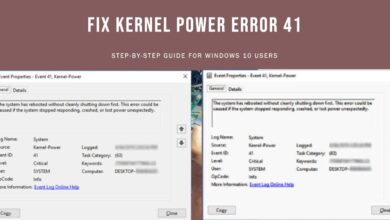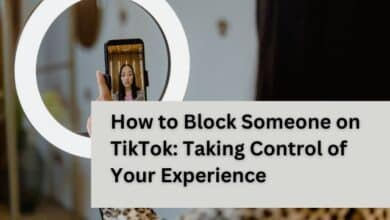How to Turn off your Oneplus Phone

Sometimes, when you go to charge your OnePlus phone you notice that it is off. Turning it off sometimes helps in saving the battery or updating a new release on your phone. Now, because of some recent updates, these functions are not as simple as they used to be.
In this guide, we will show two easy ways to Turn off your OnePlus model. We shall also offer assistance on typical troubleshooting scenarios likely to be encountered. If you are starting with OnePlus or have been using it for a long time, then you will be able to switch off your phone like a pro after going through this guide.
Power Button Behavior
Previously, turning off a OnePlus phone was simply a matter of holding down the power button. However, with Android 12 and later versions being introduced by OnePlus, there has been a change in the default action alongside the power button. Nowadays, pressing on the power button for long will mostly activate Google Assistant. For users who were used to the older system, this may be perplexing.
But don’t worry about that! This guide addresses both situations; using new button behavior and old methods (which might still work depending on your model or settings) to switch off your OnePlus.
Here’s what just happened:
Functionality in Previous Versions (Android 11 & Below): Long pressing of the power button brought forth a power menu which had “Power off” and “Restart.”
New Functionality (Android 12+): The default setting now is that if you hold onto it for too long then Google Assistant will launch.
Initially this change might seem awkward but there is a reason behind it; day by day Google Assistant gets more integration into Android giving you quick access to various functions using your voice only. Nonetheless, there is another way to bring back the old power menu if you are interested in doing so.
The good news is that switching off your OnePlus, regardless of the power button behavior, remains a simple process.
Turning Off Your OnePlus Using Physical Buttons
Having understood the power button’s functions, we can now look at two ways that you can use to turn off your OnePlus using physical buttons.
Method 1: Turning Off Your OnePlus Using Power Button and Volume Up Button (Applicable to Most Models)
This method applies to most of the OnePlus models running on Android 12 and above. The following are the steps:
Locate the Buttons: To begin with, first find out where the physical buttons of your OnePlus are located. Usually, there is a power button somewhere around the right side of your phone whereas you will find volume control keys (upwards and downwards) adjacent to this one.
Press and Hold Simultaneously: Find both power button and volume up button. Then press them simultaneously for a few seconds (2-3s).
Power Menu Appears: Once you have done pressing, there will be a power menu that comes up on your screen. It could be containing options like “Power Off”, “Restart” or “Emergency SOS”.
Select “Power Off”: You will use both volume keys to navigate through the menu. Go ahead click on “power off” option while highlighting it.
Confirm Shutdown: There are two way which can be used to confirm shutdown depending on model:
Tap “Power Off”: While some models do have a ‘power off’ button within their menus; others just provide an area where one should tap in order for shutting down process begins
Swipe Slider: For other models, the slider may be tagged “Power off.” Confirm it by sliding to your right and your OnePlus will start shutting down.
Wait for Shutdown: Power-down animation will display on your phone and ultimately it will switch off completely. This might take a few seconds.
Method 2: Turning Off Your OnePlus Use Power Button Only (Applicable to Older Models or With Settings Change)
This method is applicable for older OnePlus models running Android 11 or earlier, or for newer models where you have customized the power button behavior through settings (more on that later).
Locate the Power Button: As mentioned above, power buttons are generally placed on the right side of phones.
Long Press the Power Button: Just hold onto the power button for several seconds only (say around 2-3 seconds).
Power Menu(Optional): For instance, if your OnePlus device is an older Android version or has customized settings then there could be a direct power menu similar to Option 1. In this case follow steps four through six in Method One as indicated to confirm shutdown.
Google Assistant (Newer Models): Nevertheless, with recent releases of Android e.g. Android12+, long pressing on the power button will activate Google Assistant by default.
Remember: If the power menu doesn’t appear after a long press on the power button in Method 2, it likely means that your device uses the newer feature where Google Assistant is set as the default action.
Turning Off Your OnePlus Through Settings
While using physical buttons is the most common way to switch off your OnePlus, there’s another option available – the Settings app. This method might be preferable for users who find button combinations inconvenient or simply want a software-based approach. Here’s how to turn off your OnePlus through settings:
1. Open Settings: Locate and tap on the Settings app icon on your OnePlus home screen or app drawer.
2. Navigate to Power Options: The exact steps for finding the power options might vary slightly depending on your OnePlus model and Android version. However, here’s a general guideline:
Look for options like System or Additional settings. Tap on the relevant option.
Within these settings, search for options like Power off or Schedule power on/off.
3. Initiate Shutdown: Once you find the power off option, it’s usually a straightforward process. Here are two possibilities:
Direct Power Off: If you see an option labeled “Power off” or something similar, tap on it and confirm your action to shut down your OnePlus immediately.
Scheduled Power Off: Alternatively, if you come across an option called “Schedule power on/off” or similar wording, select it and set a specific time for your OnePlus to turn off automatically.
Remember that the exact labels and locations of these options may differ based on your device model and software version.
Troubleshooting: Common Issues and Solutions
Even with the straightforward methods outlined above, you might occasionally encounter issues when trying to turn off your OnePlus. Here are some common problems and their solutions:
1. Phone Unresponsive or Stuck
There might be situations where your OnePlus becomes unresponsive or freezes, preventing a normal shutdown using buttons or settings. In such cases, a forced shutdown is necessary.
To perform a forced shutdown:
- Locate both the power button and volume down button on your OnePlus.
- Press and hold both buttons simultaneously for a minimum of 10 seconds. Don’t release them even if the screen flickers or displays anything.
- After holding them for 10 seconds, your OnePlus should initiate a forced shutdown and eventually power off completely.
2. Power Menu Not Appearing
If you’re using a newer OnePlus model and a long press on the power button doesn’t bring up the power menu, it likely indicates your phone is set to activate Google Assistant by default. This behavior change, as mentioned earlier, is present in Android 12 and later versions.
Here’s how to access the power menu if Google Assistant appears:
- Briefly press the power button to activate Google Assistant.
- In the bottom left corner of the screen, you’ll see a small power icon.
- Tap on the power icon to access the power menu, where you can then choose “Power off” as described in Method 1 of the “Turning Off Your OnePlus Using Physical Buttons” section.
Remember: If the forced shutdown or accessing the power menu through Google Assistant doesn’t work, it’s recommended to consult the official OnePlus support website or user manual for your specific model. They might offer additional troubleshooting steps or diagnostics tools to address the issue.
Additional Considerations
While turning off your OnePlus is a straightforward process, here are a couple of additional points to consider:
Schedule Power On/Off
As mentioned earlier, some OnePlus models offer a “Schedule power on/off” option within settings. This allows you to program your phone to automatically turn off at a specific time. This can be a handy feature for those who want to conserve battery life or establish a sleep schedule that includes disconnecting from their devices.
Benefits of Regular Shutdowns
Turning off your OnePlus regularly can offer several benefits. It allows the phone to completely clear its temporary memory (cache), which can improve performance and responsiveness. Additionally, it can help optimize battery life by shutting down unnecessary background processes. While not essential, making it a habit to power down your phone occasionally can contribute to its overall health and efficiency.
Frequently Asked Questions:
How to Power Off Your OnePlus Phone
Method 1: Using Physical Buttons
- Press and hold the power button and volume up button simultaneously for a few seconds.
- A power menu will appear on the screen.
- Select “Power off” from the menu.
Method 2: Through Settings
- Open the Settings app on your OnePlus phone.
- Navigate to either “System” or “Additional settings”.
- Look for the option that says “Power off” or “Schedule power on/off”.
- Tap on “Power off” to confirm the shutdown.
Note: If you’re using a OnePlus 12 running Android 12 or later, a long press on the power button might activate Google Assistant instead of showing the power menu. In that case, briefly press the power button to activate Google Assistant, then tap the power icon in the bottom left corner to access the power menu.
How to turn Off OnePlus 11 or Older Models
The process for turning off a OnePlus 11 or any older model is similar to the OnePlus 12. You can use either the physical buttons (power button + volume up) or navigate through settings to find the “Power off” option. Refer to the instructions above for detailed steps.
How to Power Off Phones in General
The method for powering off a phone can vary depending on the brand and model. However, for most Android phones, including OnePlus, you can typically turn it off using a combination of the power button and volume buttons. If you’re unsure about how to turn off your specific phone model, here are some general steps:
- Press and hold the power button on your phone.
- Look for an option on the screen that says “Power off” or “Turn off”.
- Tap on that option to initiate the shutdown process.
Pro Tip: If you’re still having trouble figuring out how to turn off your phone, consult your device’s user manual or search online for specific instructions based on your phone’s brand and model.
Can You Turn On a OnePlus Phone Without the Power Button?
Unfortunately, turning on a OnePlus phone without a functioning power button is not possible. The power button plays a crucial role in initiating the boot process of the device.
If you’re experiencing issues with your power button, here are some alternative options you can try:
- Connect your phone to a charger: Some OnePlus models might automatically turn on when connected to a power source.
- Seek professional repair: If the power button is physically damaged or unresponsive, it’s recommended to seek professional repair services to replace the faulty button and restore full functionality to your device.
How to turn Off OnePlus One (Older Model)?
The process for turning off a OnePlus One (an older model) is similar to newer models. You can use either the physical buttons (holding down the power button for a few seconds) or navigate through settings to find the “Power off” option.
Note: Since the OnePlus One might run an older version of Android, the exact steps for navigating settings may vary slightly. It’s best to consult your user manual for the most accurate instructions.
Is It Safe to Turn Off Your OnePlus Phone While Charging?
Yes, it is perfectly safe to turn off your OnePlus phone while it’s charging. When you initiate a shutdown while connected to a charger:
- The phone will complete its shutdown process.
- After shutting down, it will stop drawing power from the charger.
There’s no harm to the phone or its battery by powering it down while it’s still connected to a charger.
Conclusion: Turn off your Oneplus Phone
This guide has explored the two main methods for turning off your OnePlus phone: using physical buttons and through settings. We’ve also covered troubleshooting tips for common issues and explored additional considerations like scheduling power off and the benefits of regular shutdowns.
Regardless of your OnePlus model or Android version, you now have the knowledge to confidently switch off your phone whenever needed. Remember, powering down your device can be a valuable tool for managing battery life, optimizing performance, and establishing healthy phone habits.