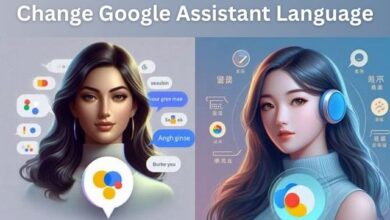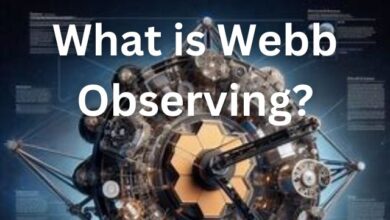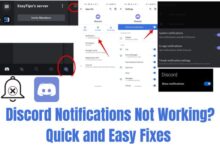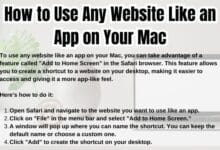Exporting text messages from Android to PDF is a task that many of us may need to perform, yet it’s not always clear how to do it. Whether you’re looking to preserve a memorable conversation, keep a record for legal purposes, or simply want to save your messages in a more permanent and accessible format, this guide is for you.
In the digital age, our smartphones have become repositories of our daily lives and interactions. Among these, text messages often hold significant sentimental and practical value. They capture conversations, commemorate special occasions, and sometimes, serve as crucial evidence. However, the volatile nature of digital data can sometimes lead to unexpected loss. This is where the idea of exporting text messages from your Android device to a PDF file comes into play.
A PDF, or Portable Document Format, is a universally accepted file format that preserves the fonts, images, graphics, and layout of any source document, creating a fixed-layout flat document. By exporting your text messages to a PDF, you’re not only backing them up, but also ensuring they can be easily viewed, shared, and printed.
In this guide, we will walk you through the process of exporting text messages from Android to PDF, ensuring you have a tangible copy of your important conversations. So, let’s embark on this journey to safeguard your precious messages.
Why Export Text Messages From Android to PDF?
In our increasingly digital world, text messages have become a primary mode of communication. They capture our daily interactions, special moments, and important information. But what happens when you need to preserve these messages outside of your phone? This is where the concept of exporting text messages from Android to PDF becomes invaluable.
There are several reasons why you might want to export your text messages to PDF:
- Backup: Our phones are not infallible. They can be lost, stolen, or damaged, and with them, our precious text messages. By exporting your text messages to PDF, you create a backup that can be stored safely and accessed anytime.
- Legal Purposes: In certain situations, text messages may serve as crucial evidence. For instance, they can be used in court cases, insurance claims, or dispute resolutions. Exporting these messages to a universally accepted format like PDF ensures they can be presented professionally and legally.
- Preservation: Text messages often hold sentimental value. They can mark significant events, conversations, or milestones in our lives. Exporting them to PDF allows you to preserve these memories in a durable and easily accessible format.
- Organization: Exporting text messages to PDF allows you to better organize your messages. You can categorize them based on the sender, date, or content, making it easier to locate specific messages in the future.
- Sharing: PDFs can be easily shared via email or cloud services. If you need to share specific text messages with others, exporting them to PDF makes the process simple and efficient.
Now, we will guide you through the process of exporting your text messages from Android to PDF, ensuring you can reap all these benefits and more. Stay tuned!
Preparation Before the Export Process
Before we dive into the step-by-step guide on how to export text messages from Android to PDF, it’s important to ensure that we have all the necessary prerequisites in place. This preparation will ensure a smooth and successful export process.
- Ensure Your Messages Are Saved: Before starting the export process, make sure that all the text messages you want to export are saved on your device. If you have any important messages in the ‘delete’ or ‘spam’ folders, move them to the inbox.
- Choose the Right App: There are several apps available on the Google Play Store that can help you export your text messages to PDF. Some popular options include ‘SMS Backup & Restore’, ‘SMS Backup+’, and ‘Export Messages’. Choose an app that suits your needs and download it onto your device.
- Check Your Device Storage: Ensure that your device has enough storage space to create the PDF file. If storage is low, consider deleting unnecessary files or moving some data to cloud storage.
- Update Your Device: Make sure your Android device is updated to the latest version. This can help avoid any compatibility issues during the export process.
With these preparations in place, you’re now ready to begin the process of exporting your text messages from Android to PDF. Let’s get started!
Step-by-Step Guide to Export Text Messages From Android to PDF
Now that we’ve covered the reasons for exporting text messages to PDF and the necessary preparations, let’s dive into the step-by-step process. For this guide, we’ll use the ‘SMS Backup & Restore’ app as an example, but the process should be similar for other apps.
- Download and Install the App: The first step is to download and install the ‘SMS Backup & Restore’ app from the Google Play Store. Once installed, open the app.
- Set Up the App: The app will ask for certain permissions to access your messages and files. Grant these permissions to proceed.
- Choose What to Backup: The app will present you with options to backup SMS messages, MMS messages, and call logs. For this guide, select ‘SMS messages’.
- Select the Messages: You can choose to backup all messages or select specific conversations. Make your selection based on your needs.
- Start the Backup Process: Once you’ve made your selections, click on the ‘Backup Now’ button. The app will start backing up your messages.
- Export the Backup to PDF: Once the backup is complete, go to the ‘View Backups’ section in the app. Select the backup you just created, and then select ‘Export to PDF’.
- Choose the Export Location: The app will ask you to choose a location to save the PDF file. You can choose to save it on your device or upload it to a cloud service like Google Drive.
- Complete the Export Process: Click on ‘Export’ to start the export process. The app will convert the backup into a PDF file and save it in the chosen location.
- Access the PDF File: Once the export process is complete, you can access the PDF file from the chosen location. The PDF will contain all the text messages you chose to backup, presented in a clear and readable format.
- Manage Your Exported Messages: Now that you have your messages in PDF format, you can easily view, share, print, or archive them as needed.
Remember, the process might vary slightly depending on the app you choose to use. Always refer to the specific instructions provided by the app. Also, regularly update the app to ensure it works smoothly.
Troubleshooting Common Issues When Exporting Text Messages From Android to PDF
While the process of exporting text messages from Android to PDF is generally straightforward, you may encounter some issues along the way. Here are some common problems and their solutions:
- App Not Working: If the app you’re using to export messages is not working properly, try updating it to the latest version. If the problem persists, consider trying a different app.
- Insufficient Storage Space: If your device doesn’t have enough storage space to create the PDF file, try deleting unnecessary files or moving some data to cloud storage.
- Messages Not Exporting Correctly: If some messages are not being exported correctly, ensure that they are saved in your device’s inbox and not in the ‘delete’ or ‘spam’ folders.
- PDF File Not Opening: If the exported PDF file is not opening, it could be due to a problem with the PDF viewer you’re using. Try opening the file with a different viewer. If the file itself is corrupted, you may need to repeat the export process.
- Lost Text Messages: If you’ve lost some text messages that you wanted to export, you might be able to recover them. Some apps offer a message recovery feature, but this usually requires the messages to have been backed up beforehand.
Remember, if you encounter an issue that’s not listed here, don’t hesitate to seek help. You can usually find solutions by doing a quick web search or by reaching out to the app’s customer support.
Additional Tips and Tricks for Exporting Text Messages From Android to PDF
Now that you’ve successfully exported your text messages from Android to PDF, here are a few additional tips to enhance your experience:
- Regular Backups: Regularly export your text messages to avoid losing any important information. You can even set reminders to do this monthly or weekly.
- Cloud Storage: Consider saving your exported PDFs to cloud storage. This not only frees up space on your device but also allows you to access your messages from anywhere.
- File Naming: Name your PDF files in a way that makes it easy to identify the content, such as by date or conversation topic.
FAQ
How do I export an entire text conversation on Android?
You can export an entire text conversation on Android using various apps available on the Google Play Store. One such app is ‘SMS Backup & Restore’. After installing the app, you can select the conversations you want to export and start the backup process.
How do I save text messages from my Android phone as a PDF?
To save text messages as a PDF, you first need to export them using an app like ‘SMS Backup & Restore’. Once the backup is complete, you can select the ‘Export to PDF’ option to save your messages in PDF format.
How do I copy text messages to PDF?
Copying text messages to PDF involves exporting the messages first. After exporting the messages using an app like ‘SMS Backup & Restore’, you can choose to export the backup to a PDF file.
How do I convert text to PDF on Android?
Converting text messages to PDF can be done using an app that supports this feature. After backing up your text messages using an app like ‘SMS Backup & Restore’, you can select the ‘Export to PDF’ option to convert your messages to a PDF file.
How do I export an entire text conversation?
Exporting an entire text conversation can be done using various apps. ‘SMS Backup & Restore’ is one such app that allows you to select the conversations you want to export and then create a backup.
Can you download an entire text conversation?
Yes, you can download an entire text conversation by exporting it using an app like ‘SMS Backup & Restore’. Once the backup is complete, you can save it to your device or upload it to a cloud service.
How do I forward an entire text conversation on Android to email?
To forward an entire text conversation to email, you first need to export the conversation. Once you have the backup or the PDF file, you can attach it to an email and send it.
How do you select all text messages on Android?
Selecting all text messages on Android may vary depending on the messaging app you’re using. In general, you can tap and hold a message to start the selection process, then choose the ‘Select All’ option from the menu.
Conclusion: Mastering the Export of Text Messages From Android to PDF
Congratulations! You’ve now learned how to export text messages from Android to PDF. This guide has walked you through the reasons for exporting, the necessary preparations, the step-by-step process, troubleshooting common issues, and additional tips and tricks. With this knowledge, you can now easily preserve, share, and manage your text messages in a more permanent and accessible format. Remember, regular backups and organization are key to managing your messages effectively. Don’t hesitate to revisit this guide if you need a refresher. Happy exporting!