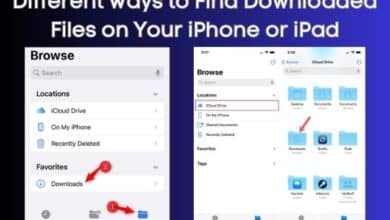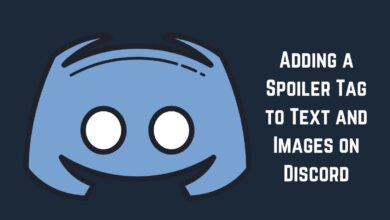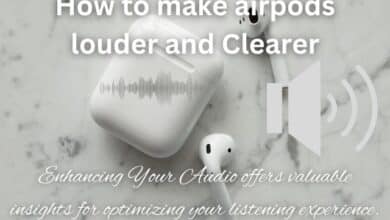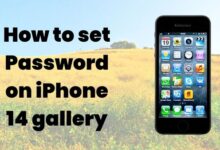How to Set YouTube Music as Alarm on Android
A Comprehensive Guide to Personalizing Your Morning Alarm with YouTube Music
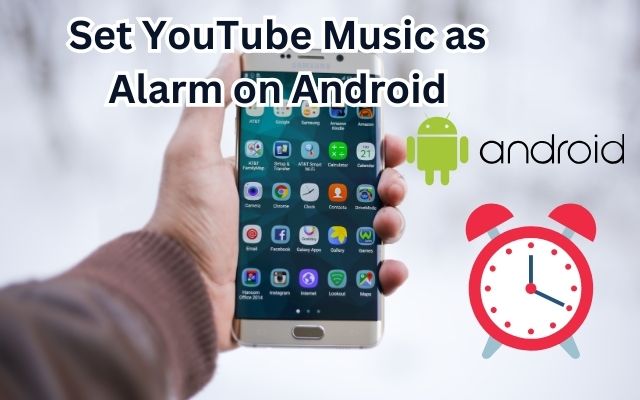
Setting YouTube Music as alarm on an Android device is a unique way to start your day. It allows you to wake up to your favorite tunes, setting the tone for a positive and energetic day. This feature combines the vast library of YouTube Music with the functionality of your Android’s alarm system, offering a personalized wake-up call that goes beyond the standard alarm tones.
In this article, we will guide you through the process of setting YouTube Music as your alarm on Android. Whether you’re a fan of waking up to the latest hits, classical music, or even a podcast episode, this feature opens up a world of possibilities.
By following our step-by-step guide, you’ll be able to transform your morning routine, making it more enjoyable and tailored to your preferences. So, let’s dive into the world of YouTube Music and Android alarms, and explore how you can start your day on a high note!
Understanding YouTube Music and Android Alarms
YouTube Music is a music streaming service developed by YouTube, a subsidiary of Google. It provides a tailored interface for the service-oriented towards music streaming, allowing users to browse through songs and music videos on YouTube based on genres, playlists, and recommendations.
On the other hand, Android Alarms are a feature of the Android operating system. They allow you to set alarms that will play a sound or vibrate your device at a specific time. You can use them to wake up in the morning, remind yourself of important events, or set timers for cooking, studying, and more.
The beauty of Android is its flexibility and customization options. One such option is the ability to use sounds from various apps as your alarm tone. This is where YouTube Music comes in. By setting YouTube Music as your Android alarm, you can wake up to your favorite songs, playlists, or even radio stations every morning.
Now, we will delve deeper into why you might want to set YouTube Music as your Android alarm, what you need to get started, and a step-by-step guide on how to do it. Stay tuned!
Why Set YouTube Music as Alarm on Android?
Waking up to the same alarm sound every day can become monotonous. With the integration of YouTube Music with your Android alarm, you can bring a refreshing change to your morning routine. Here are some reasons why you might want to consider this:
- Personalization: YouTube Music offers a vast library of songs, playlists, and radio stations. You can choose from millions of tracks to find the perfect wake-up tune that suits your mood and preference.
- Variety: With YouTube Music, you can change your alarm sound as often as you like. You can wake up to a different song every day, keeping your mornings fresh and exciting.
- Mood Enhancement: Music has the power to influence our mood and emotions. Waking up to your favorite music can help you start your day on a positive note.
- Ease of Use: Setting YouTube Music as your Android alarm is a simple process. Once you know how to do it, you can easily change your alarm sound anytime you want.
Now, we will discuss what you need to get started and provide a step-by-step guide on how to set YouTube Music as your Android alarm. Stay tuned!
Preparation: Requirements and Precautions
Before you start setting YouTube Music as your Android alarm, there are a few things you need to prepare and some precautions you should be aware of:
Requirements:
- An Android device: This guide is specifically for Android devices. The process may vary for other operating systems.
- YouTube Music App: You need to have the YouTube Music app installed on your device. You can download it from the Google Play Store.
- Internet Connection: To access YouTube Music, you need a stable internet connection.
Precautions:
- Check your volume settings: Ensure that your device’s volume is set to an appropriate level. You don’t want to miss your alarm because the volume was too low.
- Test your alarm: After setting YouTube Music as your alarm, it’s a good idea to test it to make sure it works as expected.
- Battery life: Keep in mind that streaming music can consume more battery life than a standard alarm. Make sure your device is charged.
Now, we will provide a step-by-step guide on how to set YouTube Music as your Android alarm. Stay tuned!
- How to Turn Off Android Phone Sensors?
- How to Fix Twitter Notifications Not Working on Android and iPhone
- How to Enable Unknown Tracker Alerts on Android
Step-by-Step Guide to Setting YouTube Music as Your Android Alarm
Setting YouTube Music as your Android alarm is a straightforward process. Here’s a step-by-step guide to help you:
- Open YouTube Music: Start by opening the YouTube Music app on your Android device. Make sure you’re signed in to your account.
- Choose Your Song: Browse through the app and find the song you want to set as your alarm. You can use the search function to find specific songs.
- Share the Song: Once you’ve chosen your song, tap on the ‘Share’ button. This will open a menu with several sharing options.
- Select Your Alarm App: In the sharing options, you should see your alarm app listed. Tap on it to select it.
- Set Your Alarm: You’ll be redirected to your alarm app. Here, you can set the time for your alarm as you normally would. The song you selected will be set as the alarm sound.
- Save Your Alarm: Once you’ve set the time and confirmed the alarm sound, don’t forget to save your alarm.
And that’s it! You’ve successfully set YouTube Music as your Android alarm. Now, you can wake up to your favorite tunes every morning.
Troubleshooting Common Issues
While setting YouTube Music as your Android alarm is generally a straightforward process, you might encounter some issues. Here are some common problems and their solutions:
- Alarm Not Going Off: If your alarm doesn’t go off, check your device’s volume and make sure it’s not set to silent or do not disturb mode. Also, ensure that your device has a stable internet connection, as YouTube Music requires internet to stream songs.
- Can’t Find the Desired Song on YouTube Music: YouTube Music has a vast library, but there might be some songs or versions of songs that are not available due to copyright issues. In such cases, try searching for a different version or a cover of the song.
- Alarm Sound is Different from the Selected Song: This could happen if there’s an issue with the YouTube Music app or your internet connection at the time the alarm goes off. To avoid this, you can download the song on YouTube Music, if available, so it can play even without an internet connection.
- YouTube Music App is Not Listed in the Share Options: If you can’t find the YouTube Music app in the share options, make sure you have the latest version of the app installed. If the problem persists, try restarting your device.
Remember, if you encounter any other issues, you can always refer to the official YouTube Music and Android documentation or reach out to their customer support.
Tips and Tricks for a Better Experience
Now that you’ve set YouTube Music as your Android alarm, here are some tips and tricks to enhance your experience:
- Explore Different Genres: YouTube Music has a vast library of songs from various genres. Don’t limit yourself to your usual favorites. Try setting your alarm to different genres and discover new music.
- Use Playlists: Instead of a single song, you can set a playlist as your alarm. This way, you’ll wake up to a different song from the playlist each day.
- Download Songs: If you have a YouTube Music Premium subscription, you can download songs. This can be useful if you have an unstable internet connection. The downloaded song will play as your alarm even if you’re offline.
- Adjust Alarm Volume: You can adjust the alarm volume in your device settings. This can be particularly useful if you choose a song that starts softly.
- Keep Your Device Charged: Streaming music can consume more battery than a standard alarm. Make sure your device is sufficiently charged or plugged in overnight.
Remember, the goal is to make your mornings enjoyable. Feel free to experiment and find what works best for you!
FAQ
How can I make a YouTube song my alarm?
You can set a YouTube song as your alarm by using the YouTube Music app. Simply find the song you want, tap on the ‘Share’ button, and select your alarm app. Then, set the time for your alarm and save it.
Is there an app to wake up to YouTube Music?
Yes, you can use the YouTube Music app in conjunction with your device’s alarm app to wake up to YouTube Music. The process involves selecting a song from YouTube Music and setting it as your alarm sound.
Can I use YouTube Music as a ringtone?
Currently, YouTube Music does not officially support setting songs as ringtones. However, there are third-party apps that allow you to convert YouTube videos into audio files which can then be set as ringtones.
Is there an alarm app that plays YouTube videos?
While there are many alarm apps available, most of them do not support playing YouTube videos as alarms due to YouTube’s terms of service.
How do I set a song as my alarm on Android?
You can set a song as your alarm on Android by going to your alarm app, creating a new alarm, and selecting the song you want as the alarm sound. The exact process may vary depending on your device and the alarm app you are using.
Can you put a sleep timer on YouTube Music?
Yes, YouTube Music has a built-in sleep timer feature. You can access it by tapping on your profile picture, selecting ‘Settings’, and then ‘Sleep timer’. Here, you can set the duration after which the music should stop playing.
How do I add music to my alarm?
To add music to your alarm, go to your alarm app and create a new alarm. Then, select the option to change the alarm sound. Depending on your device and app, you may be able to choose a song from your device’s music library or a music streaming app.
How do I add my own alarm sound?
To add your own alarm sound, you need to have the audio file on your device. Then, go to your alarm app, create a new alarm, and select the option to change the alarm sound. Navigate to the location of your audio file and select it.
Conclusion: Wake Up to Your Favorite Tunes with YouTube Music
We’ve covered a lot of ground in this guide on how to set YouTube Music as your Android alarm. From understanding the basics of YouTube Music and Android alarms, to a step-by-step guide on setting it up, troubleshooting common issues, and even some tips for a better experience.
Waking up to your favorite music can be a game-changer. It can set the tone for your day and make waking up something to look forward to. With YouTube Music and Android, personalizing your wake-up call is easier than ever.
Remember, the key is to experiment and find what works best for you. Whether it’s waking up to the latest hits, a calming classical piece, or a motivational podcast episode, the choice is yours.
We hope this guide has been helpful and encourages you to try setting YouTube Music as your Android alarm. Here’s to better mornings and a personalized wake-up call!