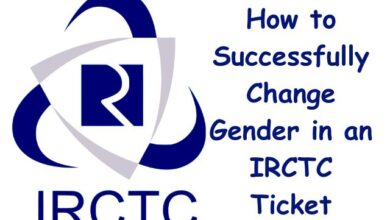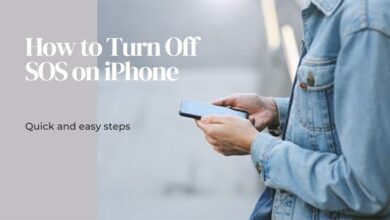How to Enable Unknown Tracker Alerts on Android
A Comprehensive Guide to Enabling Unknown Tracker Alerts on Android
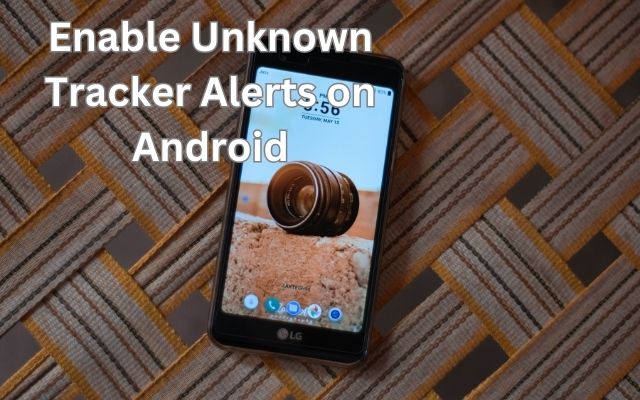
Enabling Unknown Tracker Alerts on Android is not just a feature, it’s a necessity in today’s digital age. As we increasingly rely on our smartphones for everything from communication to entertainment, the security of our devices has never been more critical.
Unknown Tracker Alerts are a powerful tool in maintaining the security of your Android device. They act as a vigilant guard, monitoring your device for any potential threats that might compromise its safety. By enabling these alerts, you are taking a proactive step towards protecting your personal data from unauthorized access.
However, many Android users are unaware of this feature or unsure of how to enable it. This lack of knowledge can leave their devices vulnerable to security breaches. But worry not, this article aims to change that. By the end of this guide, you will not only understand the importance of Unknown Tracker Alerts but also be equipped with the knowledge to enable them on your Android device.
Remember, the power to secure your device is in your hands. So, let’s embark on this journey to make your Android device safer and more secure. Stay tuned!
Understanding Unknown Tracker Alerts
In the digital age, our smartphones have become an extension of ourselves, storing a wealth of personal information. This makes them a prime target for unauthorized access and potential security threats. One such threat comes in the form of unknown trackers, which can be used to track your location without your knowledge.
Unknown Tracker Alerts are a feature introduced by Google to help Android users protect themselves from these covert tracking devices. These alerts are designed to notify you if an unknown Bluetooth tracker is detected near your device. This could be a tracker that someone has intentionally or unintentionally placed in your belongings.
For instance, let’s say a friend or family member unknowingly leaves their Bluetooth tracker, like an Apple AirTag, Tile, or Samsung Galaxy SmartTag, in your bag. Your Android device will send you an alert notifying you of the presence of this unknown tracker. However, you won’t receive any notification if the owner of the tracker is traveling with you.
As of now, this feature primarily supports Apple AirTags, but there are plans to expand support to other Bluetooth trackers in the future. To use this feature, you need to ensure that your smartphone runs the latest Android version.
In the next section, we will delve into the step-by-step process of enabling Unknown Tracker Alerts on your Android device. This will equip you with the knowledge to take control of your device’s security and safeguard your privacy.
The Risks of Not Enabling Unknown Tracker Alerts
In an increasingly connected world, the security of our digital devices is paramount. One of the key features that contribute to this security on Android devices is the Unknown Tracker Alerts. However, not enabling these alerts can expose users to several risks.
Bluetooth trackers like Apple AirTags have become popular for helping users find misplaced items. However, these devices can also be misused for unauthorized tracking. This can lead to stalking and illegal tracking incidents, putting users’ safety and privacy at risk.
When an unknown tracker is separated from its owner and is determined to be traveling with you, Unknown Tracker Alerts will notify you. This allows you to be aware of any potential tracking devices in your vicinity. However, if these alerts are not enabled, you remain oblivious to the presence of these trackers.
This lack of awareness can have serious implications. For instance, someone could intentionally place a tracker in your belongings, allowing them to monitor your movements without your knowledge. This is a gross invasion of privacy and can lead to potential safety threats.
Moreover, even if a tracker is placed in your belongings unintentionally, it can still pose a risk. For example, a friend or family member might unknowingly leave their Bluetooth tracker in your bag. Without Unknown Tracker Alerts, you wouldn’t be aware of this and could be sharing your location unknowingly.
In the next section, we will guide you through the step-by-step process of enabling Unknown Tracker Alerts on your Android device. This will empower you to take control of your device’s security and safeguard your privacy.
Step-by-Step Guide to Enabling Unknown Tracker Alerts
In this section, we will guide you through the process of enabling Unknown Tracker Alerts on your Android device. This feature is currently available for devices running Android 6.0 and onwards.
What are Unknown Tracker Alerts?
Unknown Tracker Alerts are a security feature introduced by Google for Android users. These alerts notify you when an unknown Bluetooth tracker, such as an Apple AirTag, Tile, or Samsung Galaxy SmartTag, is detected near your device. This could be a tracker that someone has intentionally or unintentionally placed in your belongings.
How to Enable Unknown Tracker Alerts
Here are the steps to enable Unknown Tracker Alerts on your Android device:
- Open the Settings app on your Android phone.
- Select Safety And Emergency.
- Tap on Unknown Tracker Alerts.
- Tap the toggle next to Allow Alerts to enable the feature.
- You will be asked to turn on your Bluetooth to find unknown trackers nearby using your Android phone. Tap on Turn On and then Allow to enable it.
After the feature is enabled, you can tap on Scan Now to know if an AirTag is tracking you.
How to Locate an Unknown Tracker Using Android
After you receive an unknown tracker notification on your Android phone, follow these steps:
- Tap on the notification, and you will see the directions to reach that tracker.
- You can tap on Play Sound at the bottom-left corner to make the tracker make a sound. This will help you to spot it easily.
- Once you find the tracker, tap on Next Steps at the bottom-right side and you will be guided about the next steps to take preventive measures and disable the tracker.
To get the tracker information, just bring it near the back of your Android phone. Then you can take a screenshot to stay informed and report to the authorities. You will have to keep your Bluetooth turned on while following these steps.
Please note that as of writing this post, you can only detect an AirTag near you with your Android phone. We hope that this feature also supports other Bluetooth trackers soon.
In the next section, we will discuss common problems users might face while enabling these alerts and provide solutions and workarounds for these issues.
Troubleshooting Common Issues
While enabling Unknown Tracker Alerts on your Android device is generally a straightforward process, you might encounter some issues along the way. Here are some common problems and their solutions:
Unknown Tracker Alerts Not Showing Up: If you can’t find the Unknown Tracker Alerts option in your settings, make sure your device is running Android 6.0 or later. If your device is outdated, consider updating it to the latest Android version.
Bluetooth Not Turning On: If you’re having trouble turning on Bluetooth, try restarting your device. If the problem persists, you might need to check if there are any updates available for your device.
Unable to Detect Trackers: If your device is not detecting any trackers even though you suspect there might be one nearby, ensure that your Bluetooth and location services are turned on. Also, remember that this feature currently only supports Apple AirTags.
False Alerts: If you’re receiving alerts even though there are no unknown trackers nearby, it could be due to a borrowed item with a tracker on it or if you have traveled with someone who has a tracker on one of their possessions. In such cases, you can turn off the alerts.
Can’t Hear the Sound from the Tracker: If you can’t hear the sound from the tracker when you tap “Play Sound”, try moving around your location and tap “Play Sound” again. If there’s still no sound, the tag may no longer be in range or the device ID may have changed.
Remember, if you can’t find the device and feel your safety is at risk, go to a safe public location and contact law enforcement or a trusted contact. You can take screenshots of the unknown tracker alert and the map of the tag locations for later reference.
Maintaining Your Security
Once you’ve enabled Unknown Tracker Alerts on your Android device, it’s important to maintain your security to ensure ongoing protection. Here are some tips to help you do that:
Regularly Update Your Device: Make sure your device is running the latest Android version. Updates often include security patches that can protect your device from new threats.
Review App Permissions: Regularly review the permissions you’ve granted to your apps. Ensure that no unnecessary permissions are granted.
Use Secure Networks: Avoid using public Wi-Fi networks for sensitive tasks. If you must, consider using a VPN.
Download Apps from Trusted Sources: Only download apps from the Google Play Store or other trusted sources to avoid malicious software.
Backup Your Data: Regularly backup your data. This ensures that you can recover your data if your device is lost or compromised.
Remember, security is not a one-time task but an ongoing process. Stay vigilant, keep your device updated, and regularly check your settings to ensure maximum security.
FAQ
How do I turn on unknown tracker alerts on Android?
- Open the Settings app on your Android phone.
- Select Safety And Emergency.
- Tap on Unknown Tracker Alerts.
- Tap the toggle next to Allow Alerts to enable the feature.
How do I enable tracking on my Android phone?
- Open the Settings app on your Android phone.
- Tap on Location.
- Toggle the switch to turn on location services.
- For more precise tracking, select High accuracy mode.
What is the unknown tracker alert?
Unknown Tracker Alerts is a security feature on Android devices that notifies you when an unknown Bluetooth tracker, such as an Apple AirTag, Tile, or Samsung Galaxy SmartTag, is detected near your device.
Can Android phones detect tracking devices?
Yes, Android phones can detect certain types of tracking devices. The Unknown Tracker Alerts feature can detect unknown Bluetooth trackers like Apple AirTags.
How do I activate tracker on my phone?
To activate a tracker on your phone, you need to pair it with your device via Bluetooth. The process may vary depending on the type of tracker you’re using.
How do I find an unknown tracker?
If you receive an unknown tracker notification on your Android phone, tap on the notification. You will see directions to reach the tracker. You can also tap on Play Sound to make the tracker emit a sound, helping you locate it.
How do I turn on unknown tracker alerts on my Samsung?
The process is the same as other Android devices. Open Settings, tap on Safety And Emergency, then tap on Unknown Tracker Alerts. Toggle the switch next to Allow Alerts to enable the feature.
How do I stop my phone from being tracked?
There are several ways to prevent your phone from being tracked:
- Turn off location services in your phone’s settings.
- Regularly review and manage app permissions.
- Use a VPN to hide your IP address.
- Only download apps from trusted sources.
Conclusion: Take Control of Your Android Device’s Security
In conclusion, enabling Unknown Tracker Alerts on your Android device is a crucial step towards enhancing your digital security. This feature empowers you to stay vigilant against potential tracking threats and take proactive measures to safeguard your privacy. Remember, the power to secure your device is in your hands. By understanding the importance of Unknown Tracker Alerts and learning how to enable them, you are taking a significant step towards ensuring your safety in the digital world. Stay safe, stay alert, and take control of your Android device’s security.