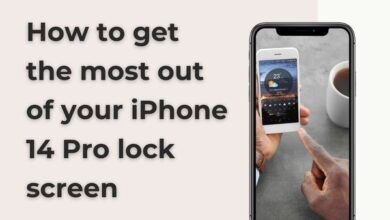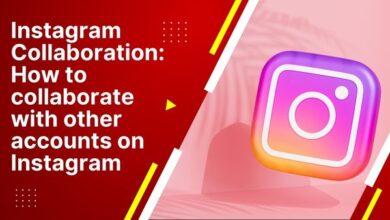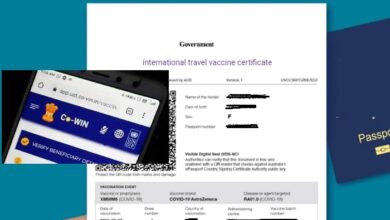Adding a Spoiler Tag to Text and Images on Discord
Learn how to add spoiler tags to text and images on Discord. Keep your chats spoiler-free with simple methods
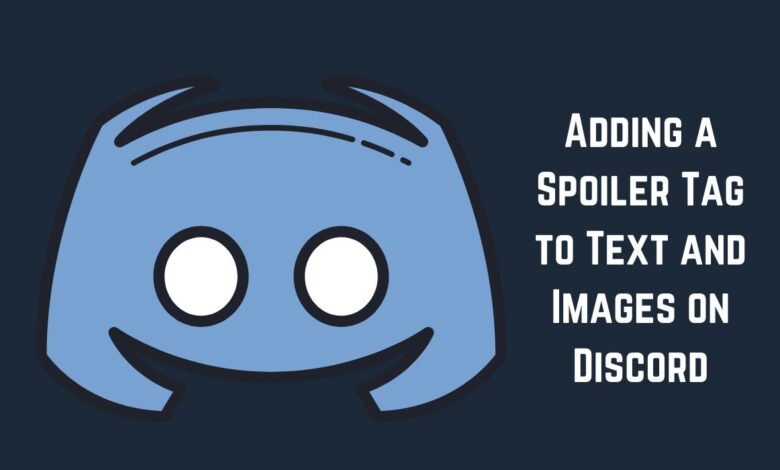
If you use Discord, you might have seen black bars or blurred images called spoiler messages. These hide sensitive content like leaks or triggering messages. Today we will discuss Adding a Spoiler Tag to Text and Images on Discord.
On Discord, you can prevent spoilers in text messages by using the “/spoiler” command. You can also add spoiler tags to specific parts of a message using markdown or the spoiler button.
For images, mark them as spoilers before sending.
Discord is great for chatting with like-minded folks, but with so many users, spoiling a show or game isn’t cool. Luckily, Discord lets you hide spoilers in messages and images.
Adding a Spoiler Tag to a Message on Discord
To add a spoiler tag on Discord: simply use the /spoiler command. This works on both desktop and mobile apps. Just type /spoiler before your message. When you send it, your message will be hidden behind a dark box. Others have to click to reveal it.
But keep in mind, this only works for text messages. If you attach an image, the spoiler command will overwrite it.
It’s a useful trick for a fun chatting experience on Discord. You can use it in regular text channels and even in voice channel chats.
Adding a Spoiler Tag to Part of a Discord Message
To add a spoiler tag to part of a message on Discord, you have two options: markdown or the spoiler button.
For markdown, just put two vertical bars (||) around the text you want to tag as a spoiler. This works when typing or editing a message.
Alternatively, use the spoiler button. Highlight the text, and a button resembling an eye icon will appear. Click it, and the selected text will be wrapped in vertical bars.
Note: The spoiler button may not be available on the mobile app, so use it on desktop only.
Adding a Spoiler Warning to Images on Discord
To add a spoiler tag to an image on Discord:
- Click the plus icon next to the chat box and select “Upload a File.”
- Choose the image from your files and click “Open.”
- Before sending, click the eye icon to mark the image as a spoiler.
- Optionally, you can click the pencil icon to edit the image and set a spoiler tag before saving.
To add a spoiler tag to an image on Discord using your phone:
- Click on the plus icon next to the chat box and choose an image from your gallery.
- Click on the selected image in the chat box to reveal more options.
- Check the “Mark as spoiler” box, then Click the back button or swipe down, and send the image.
- You’ll see the spoiler tag before sending, check you’ve filtered the image.
Now you’re equipped with the simplest ways to add spoiler tags to your Discord messages and images. Remember to use them to avoid spoiling things for others.
FAQs: Adding a Spoiler Tag to Text and Images on Discord
1. How do you make a spoiler text or image in Discord?
To make a spoiler text in Discord, you can use the “/spoiler” command or surround the text with double vertical bars (||). For images, mark them as spoilers before sending by clicking the eye icon or checking the “Mark as spoiler” box.
2. How do you hide images on Discord?
You can hide images on Discord by marking them as spoilers before sending. When uploading an image, click the eye icon or check the “Mark as spoiler” box to conceal it until clicked or tapped by other users.
3. How do you censor images on Discord?
To censor images on Discord, upload the image and then mark it as a spoiler using the eye icon or the “Mark as spoiler” option. This will blur the image until revealed by other users.
4. How do you reveal text in Discord?
Text marked as a spoiler in Discord can be revealed by clicking or tapping on it. Spoiler text appears hidden behind a dark box, and when clicked, it becomes visible to users.
5. How do I hide text in Discord?
To hide text in Discord, use the “/spoiler” command or enclose the text within double vertical bars (||). This will create a spoiler tag that hides the text until clicked or tapped by other users.
6. How do you hide words in Discord?
To hide words in Discord, you can use the “/spoiler” command before the text or enclose the text within double vertical bars (||). This will conceal the words until revealed by other users.