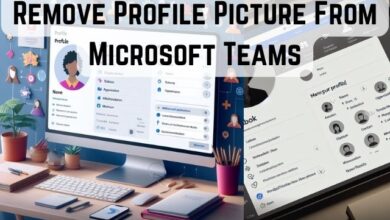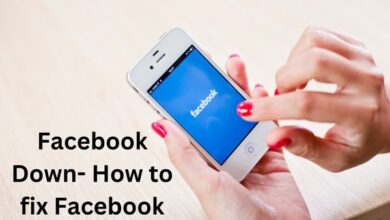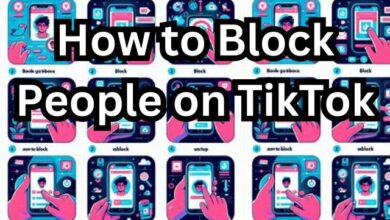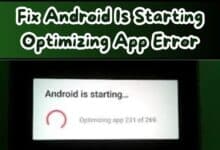Resolving WhatsApp’s Download Failed Error
“Resolve WhatsApp’s Download Failed Error with our comprehensive guide. Understand the error, follow step-by-step solutions, and prevent future issues.”
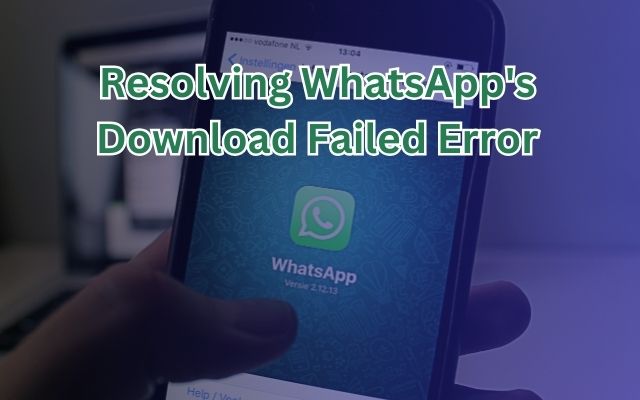
“Resolving WhatsApp’s Download Failed Error” is a topic that has gained significant attention in recent times. WhatsApp, a widely used messaging platform, occasionally encounters this error, causing inconvenience to its users.
This error can occur due to various reasons such as poor internet connection, outdated app version, or insufficient storage space. It can disrupt the seamless experience of using WhatsApp, making it crucial to understand and resolve. This guide aims to provide comprehensive and easy-to-follow steps to tackle this error effectively.
By the end of this guide, you will be equipped with the knowledge and confidence to resolve the “WhatsApp’s Download Failed Error” on your own. Let’s embark on this journey to ensure a smooth and uninterrupted WhatsApp experience.
WhatsApp’s Download Failed Error
WhatsApp, with its user-friendly interface and diverse features, has become an integral part of our digital communication. However, like any other software, it’s not immune to issues. One such problem that users often encounter is the “Download Failed Error”. This error typically appears when a user tries to download media files such as photos, videos, or voice messages.
The “Download Failed Error” can be attributed to several factors. It could be due to a poor or unstable internet connection, which disrupts the download process. Another common cause is insufficient storage space on your device. If your device doesn’t have enough space to accommodate the file you’re trying to download, WhatsApp will fail to complete the download, resulting in this error.
Sometimes, the error could be due to an outdated version of WhatsApp. Like all apps, WhatsApp frequently updates its software to fix bugs and improve performance. If you’re using an older version, you might encounter issues like the “Download Failed Error”.
Understanding these causes is the first step towards resolving the error. In the following sections, we will delve into each of these causes in detail and provide effective solutions to tackle them. Stay tuned!
Common Scenarios for WhatsApp’s Download Failed Error
While the “Download Failed Error” on WhatsApp can occur in various situations, there are a few common scenarios where users frequently encounter this issue.
- Downloading Media Files: This error often pops up when users attempt to download photos, videos, or voice messages. These media files, especially high-resolution images and long videos, require a stable internet connection and sufficient storage space for successful download.
- During Peak Usage Times: Sometimes, the error might occur during peak usage times when the network is congested, leading to an unstable internet connection.
- In Group Chats: Group chats often involve the sharing of multiple media files. If several files are being downloaded simultaneously, it could lead to this error.
- While Using Mobile Data: Users have reported encountering this error more frequently while using mobile data compared to Wi-Fi. This could be due to the generally less stable and slower nature of mobile data connections.
- After an Update: Sometimes, after updating WhatsApp, users might face this error due to potential bugs in the new version.
Recognizing these common scenarios can help in diagnosing and resolving the “Download Failed Error”. In the next section, we will provide a step-by-step guide to tackle this error effectively. Stay tuned!
Step-by-Step Guide to Resolving WhatsApp’s Download Failed Error
Step 1: Checking Internet Connection
The first step in resolving the “Download Failed Error” is to check your internet connection. Ensure that you have a stable Wi-Fi or mobile data connection. Try opening a webpage or another app to see if the internet is working properly. If the internet is slow or unstable, try resetting your router or switching to a different network.
Step 2: Clearing WhatsApp Cache
If your internet connection is stable, the next step is to clear the WhatsApp cache. Cache is temporary data that apps store, which can sometimes cause errors. Go to your phone settings, find WhatsApp in your list of apps, and select ‘Clear Cache’.
Step 3: Updating WhatsApp to the Latest Version
Sometimes, the error could be due to an outdated version of WhatsApp. Check the Google Play Store or Apple App Store to see if an update is available. If yes, update the app.
Step 4: Checking Device Storage
Insufficient storage space on your device can also cause this error. Check your device storage in your phone settings. If your storage is almost full, try deleting unnecessary files or apps to free up some space.
Step 5: Reinstalling WhatsApp
If none of the above steps work, the last resort is to reinstall WhatsApp. Please note that this should be your last option as it might result in loss of data. Before uninstalling, make sure to backup your chats and media.
In the next section, we will discuss preventive measures to avoid encountering the “Download Failed Error” in the future. Stay tuned!
Preventive Measures to Avoid the Download Failed Error
While resolving the “Download Failed Error” on WhatsApp is crucial, it’s equally important to take preventive measures to avoid encountering this error in the future. Here are some tips:
- Regularly Update WhatsApp: Ensure that you have the latest version of WhatsApp installed on your device. Regular updates not only provide new features but also fix bugs and errors.
- Maintain Sufficient Storage Space: Regularly check your device storage and ensure there’s enough space for downloading media files.
- Stable Internet Connection: Always try to connect to a stable internet connection while using WhatsApp, especially when downloading media files.
- Regularly Clear Cache: Over time, WhatsApp stores temporary data or ‘cache’ that might cause errors. Regularly clearing the cache can help prevent this.
- Backup Your Chats: Regularly backup your chats to avoid losing them in case you need to reinstall WhatsApp.
By following these preventive measures, you can ensure a smooth and error-free experience on WhatsApp. In the next section, we will conclude this guide and answer some frequently asked questions related to WhatsApp’s Download Failed Error. Stay tuned!
Conclusion
In this comprehensive guide, we’ve explored various aspects of the “Download Failed Error” on WhatsApp. We’ve understood what this error is, why it occurs, and the common scenarios where you might encounter it. We’ve also provided a detailed, step-by-step guide to resolve this error effectively.
Moreover, we’ve discussed preventive measures to avoid encountering this error in the future. Regular updates, sufficient storage space, a stable internet connection, and regular cache clearance are some of the key practices to ensure a smooth WhatsApp experience.
Remember, while errors like these can be frustrating, they are usually solvable with a little patience and the right guidance. We hope this guide has been helpful in resolving your “WhatsApp’s Download Failed Error”.
- How to Fix WhatsApp’s Last Seen Feature
- How to Delete Whatsapp Status in iPhone
- How to Change Font Style in WhatsApp
- How to Add an Arrow or Circle to WhatsApp Photo
Frequently Asked Questions
Why does the “Download Failed Error” occur on WhatsApp?
This error can occur due to various reasons such as an unstable internet connection, insufficient storage space on your device, or an outdated version of WhatsApp.
How can I prevent the “Download Failed Error” on WhatsApp?
Regular updates, maintaining sufficient storage space, ensuring a stable internet connection, and regularly clearing the cache are some preventive measures.
What should I do if I still can’t resolve the error?
If the error persists even after following the guide, it might be a good idea to contact WhatsApp support or seek help from a tech-savvy friend.
Why is my download not working on WhatsApp?
Your download might not be working on WhatsApp due to several reasons such as an unstable internet connection, insufficient storage space on your device, or an outdated version of WhatsApp. Try checking your internet connection, clearing your WhatsApp cache, updating WhatsApp, or checking your device storage.
How can I recover my WhatsApp download failed photos?
If your WhatsApp download failed, you might not be able to recover the specific photos directly. However, if you have a backup of your chats, you can uninstall and reinstall WhatsApp and restore your chats from the backup. This might recover your photos.
How can I solve WhatsApp error?
Solving a WhatsApp error depends on the specific error. Common solutions include checking your internet connection, clearing your WhatsApp cache, updating WhatsApp, checking your device storage, or reinstalling WhatsApp.
Why does my phone say download failed?
Your phone might say “Download Failed” due to reasons such as an unstable internet connection, insufficient storage space, or an issue with the app you’re trying to download from. Try checking your internet connection, freeing up some storage space, or updating the app.
How to restart WhatsApp?
To restart WhatsApp, you can simply close the app and remove it from your recent apps list. Then, tap on the WhatsApp icon to open it again. If this doesn’t work, you might need to restart your device.
How can I download old WhatsApp files?
Old WhatsApp files can be downloaded if they are still available on the chat where they were shared. Simply tap on the file and it should start downloading. If the file isn’t available, it might have been deleted from WhatsApp’s servers after being undownloaded for a long time.