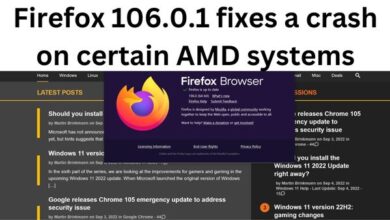Fix Android Is Starting Optimizing App Error: A Comprehensive Guide
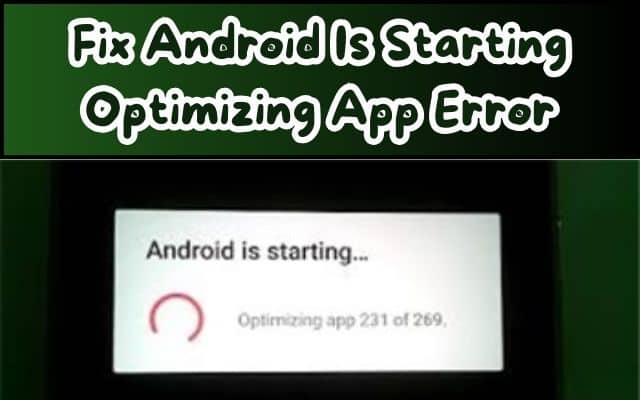
In the vast world of Android devices, users often encounter a variety of technical hiccups. One such issue is the Android Is Starting Optimizing App Error. This error can be a roadblock for many, disrupting the smooth operation of their devices and applications.
The error typically manifests itself during the startup process, displaying a message that reads “Android is starting… Optimizing app x of y.” While this process is a normal part of the system’s operation, it can become a persistent issue for some users, causing delays and frustration.
Understanding and resolving this error is crucial for maintaining the optimal performance of your Android device. This guide aims to provide a comprehensive approach to tackle this error, ensuring that your device runs smoothly and efficiently.
In the following sections, we will delve into the causes of the Android Is Starting Optimizing App Error, its impact on your device, and preventive measures to avoid encountering this error in the future. We will also provide a detailed, step-by-step guide to resolve this error, along with additional tips and tricks to enhance your device’s performance.
Embarking on this journey will empower you to take control of your device’s health, ensuring a seamless Android experience. So, let’s dive in and conquer the Android Is Starting Optimizing App Error together!
Understanding Android Is Starting Optimizing App Error
The Android Is Starting Optimizing App Error is a common issue that many Android users encounter. This error typically appears during the startup process of your device, displaying a message that reads “Android is starting… Optimizing app x of y.”. While this is a normal part of the system’s operation, it can become a persistent issue for some users, causing delays and frustration.
There are several reasons why this error might occur. One of the most common causes is the incompatibility of a newly installed app with your current Android OS version. This incompatibility causes Android to optimize the app on every device boot. Another common cause is a recent update to your Android device OS version, which causes most apps to be optimized to run properly.
If you have previously saved an app on the SD card instead of your device memory, your device might optimize it on every startup. Additionally, issues with your device cache can interfere with app optimization. Lastly, if an app you downloaded was not installed properly, it might require constant optimization.
Understanding these causes is the first step towards resolving the Android Is Starting Optimizing App Error. In the following sections, we will explore the impact of this error on your device and provide a detailed guide on how to fix it. Stay tuned!
Impact of Android Is Starting Optimizing App Error
The Android Is Starting Optimizing App Error can significantly impact the performance and usability of your Android device. This error typically occurs during the startup process, causing delays in the device’s boot time. If the error persists, it can lead to longer startup times, which can be particularly frustrating if you need to use your device urgently.
Moreover, this error can also affect the overall performance of your device. The constant optimization of apps can consume a significant amount of your device’s resources, such as CPU power and memory. This can lead to slower performance, reduced battery life, and even potential crashes or freezes.
In some cases, the error can also interfere with the normal operation of your apps. If an app is constantly being optimized, it may not function properly, leading to crashes or reduced functionality.
In the long term, if left unresolved, this error could potentially lead to more serious issues, such as data loss or hardware damage. Therefore, it’s crucial to address this error promptly to ensure the smooth operation of your Android device.
Preventive Measures of Android Is Starting Optimizing App Error
Preventing the Android Is Starting Optimizing App Error can save you from unnecessary frustration and ensure a smooth user experience. Here are some preventive measures you can take:
Regularly Update Your Device and Apps: Keep your device and apps updated to ensure compatibility and prevent optimization issues.
Monitor App Compatibility: Before installing new apps, check their compatibility with your device and Android version.
Backup Your Data: Regularly back up your data to avoid losing important files in case you need to perform a factory reset.
Unplug Charger Before Restart: If you constantly restart your device while it is plugged in, you might face the Android optimizing apps on startup error. An easy fix for this is to unplug your device before restarting it.
Boot in Safe Mode: Booting your Android device in Safe mode allows you to use it without third-party interference. It is also an excellent way to gauge if any rogue app is the reason behind your Android device constantly optimizing apps when starting up.
By following these preventive measures, you can significantly reduce the chances of encountering the Android Is Starting Optimizing App Error.
- Samsung Galaxy Store Not Downloading Apps? Try These Fixes
- Unlock Secure Folder in Samsung Without Password
- Android Fixes: 5 Proven Solutions for Incoming Calls Not Showing Contact Names
Step-by-Step Guide to Fix Android Is Starting Optimizing App Error
Fixing the Android Is Starting Optimizing App Error requires a systematic approach. Here are some steps you can take to resolve this issue:
Unplug Charger and Restart: If you constantly restart your device while it is plugged in, you might face the Android optimizing apps on startup error. An easy fix for this is to unplug your device before restarting it.
Boot in Safe Mode: Booting your Android device in Safe mode allows you to use it without third-party interference. It is also an excellent way to gauge if any rogue app is the reason behind your Android device constantly optimizing apps when starting up. Here’s a step-by-step look at how to do it:
- Long-press the Power button to open the power menu. Now, press and hold the Power off button.
- Here, tap on Safe mode. If the issue goes away, a recently installed app might be the culprit. You can uninstall it to resolve the issue.
- Additionally, you can reboot your device normally to exit Safe mode on Android.
Uninstall Recently Installed Apps: Certain apps might not work properly with your current Android OS version. If you have recently installed certain applications and then receive the error Android is starting optimizing app, the issue is related to the apps and you should uninstall them. Here’s how to do it:
- Go to Settings > Installed Apps.
- Choose the recently installed apps one by one and click Uninstall.
Remove Your SD Card and Reinsert It: If you install some apps on the SD card, removing the card may stop the Android is starting optimizing app loop. Just turn off your Android device, remove the SD card, then power on the device, and insert the card. Next, move the apps from the card to the device’s internal memory and update these apps.
Wipe Cache Partition: This is a common solution to fix many Android issues including Android is starting optimizing app. So, you can also have a try. Here’s how to do it:
- Press and hold the volume button and power button at the same time.
By following these steps, you should be able to resolve the Android Is Starting Optimizing App Error. Remember, it’s always a good idea to back up your data before making any significant changes to your device.
Additional Tips and Tricks
In addition to the steps mentioned above, here are some additional tips and tricks that can help you prevent and fix the Android Is Starting Optimizing App Error:
Regular Device Maintenance: Regularly clean your device’s cache and uninstall unnecessary apps. This can prevent many issues, including the Android Is Starting Optimizing App Error.
Avoid Force Restart: Frequently force restarting your device can lead to various issues, including this error. Try to avoid force restart unless necessary.
Use Reliable Apps: Download apps from reliable sources like the Google Play Store, and avoid installing apps from unknown sources.
Regular Backups: Regularly backup your data. This can prevent data loss in case you need to perform a factory reset to fix this error.
Factory Reset: If none of the above methods work, consider performing a factory reset. Remember to backup your data before doing so.
By following these tips and tricks, you can ensure a smooth and error-free experience on your Android device.
Frequently Asked Questions
How do I fix Android optimizing problem?
Android optimizing problem usually occurs when you boot-up your Android device, or after a major Android OS update. Here are some ways to fix it:
- Wait for some time as the optimization process may take a while depending on your phone’s CPU power.
- Restart your Android phone.
- Clear Google Play Services Cache.
- Update your apps regularly.
- Remove recently installed apps that might be causing the issue.
How can I stop my Android from optimizing?
To stop Android from optimizing apps, go to your phone’s settings, tap on ‘Battery’, then tap on ‘Battery Optimization’, search for the respective app you wish to exclude, select ‘Don’t optimize’ and hit ‘Done’.
What is Android optimizing app?
When your phone indicates Android is optimizing, it means that the phone will create an optimized version of the app, which will make your apps run faster. This usually happens after a major Android OS update.
Why does my phone keep saying automatically optimizing resources?
This message usually appears when you reboot your phone while it’s charging. It’s recommended to disconnect your phone from charging before you restart it.
How do I stop an app from optimizing?
To stop an app from optimizing, go to your phone’s settings, tap on ‘Battery’, then tap on ‘Battery Optimization’, search for the respective app you wish to exclude, select ‘Don’t optimize’ and hit ‘Done’.
Why is my phone showing optimizing?
Your phone shows optimizing because it is creating an optimized version of each app for compatibility with the latest software. This ensures that all the installed apps work perfectly with the new Android software.
What is optimizing a problem?
In mathematics, engineering, computer science, and economics, an optimization problem is the problem of finding the best solution from all feasible solutions. It involves maximizing or minimizing a function subject to constraints.
Why does my Android optimize apps on startup?
Android optimizes apps on startup to ensure that all the installed apps work perfectly with the new Android software. This usually happens when you boot-up your Android device, or after a major Android OS update.
Conclusion
Android Is Starting Optimizing App Error is a common issue that can significantly impact the performance and usability of your Android device. However, with the right knowledge and tools, you can effectively prevent and resolve this error.
By understanding the causes of this error, taking preventive measures, and following our step-by-step guide, you can ensure a smooth and error-free experience on your Android device. Remember, regular device maintenance and updates are key to preventing this and other similar issues. Here’s to a smoother Android experience!