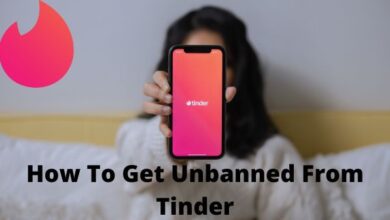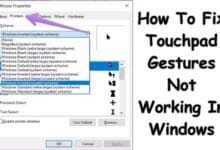How to Change Font Style in WhatsApp
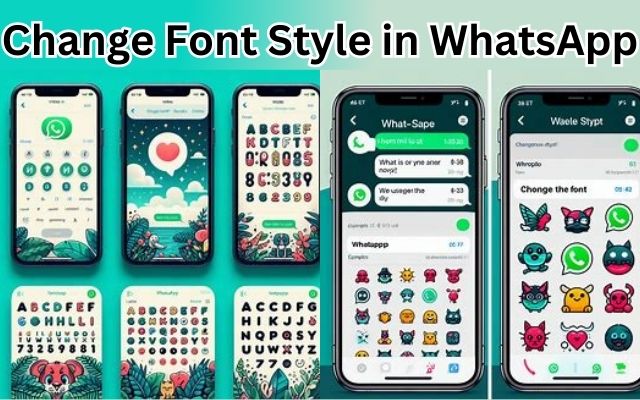
In the digital age, personalizing our communication has become a norm. One such platform that allows us to express ourselves uniquely is WhatsApp. This globally popular messaging app offers various features to customize our chats, making our conversations more engaging and expressive. One such feature is the ability to change font style in WhatsApp.
Whether you want to emphasize a point, express a mood, or simply make your messages stand out, changing the font style can make a world of difference.
This article will guide you through the simple steps to change your font style in WhatsApp, transforming your everyday chats into extraordinary conversations. So, let’s dive in and explore the art of personalizing your WhatsApp messages with different font styles.
Understanding WhatsApp’s Text Formatting
WhatsApp, a widely used messaging platform, offers a variety of text formatting features that allow users to express themselves more effectively. These built-in features include bold, italics, strikethrough, and monospace.
To make your text bold, simply enclose the part of the message you want to bold by surrounding it with two single ‘*’ characters. For example, to format the word “This is a sample bold text” in bold, type: *This is a sample bold text*.
For italics, enclose the part of the message you want to emphasize by surrounding it with two single ‘_’ characters. For instance, to format the word “This is a sample italic text” in italic, type: _This is a sample italic text_.
To strikethrough your messages, enclose the part of the message you want to strikethrough by surrounding it with two single ‘~’ characters. For example, to format the word “This is a sample strikethrough” in strikethrough, type: ~This is a sample strikethrough~.
Lastly, to change your text to monospace, enclose the part of the message you want to change to Monospace by putting three ‘`’ characters. For example, to format the word “This is a sample monospace text” in monospace, type: This is a sample monospace text.
These simple steps can significantly enhance your WhatsApp conversations, making them more engaging and personalized. In the next section, we will explore how to use special characters to change font style in WhatsApp…
Using Special Characters to Change Font Style
WhatsApp’s built-in text formatting features are handy, but they’re just the tip of the iceberg. You can further personalize your messages by using special characters to change the font style.
To bold your text, enclose the part of the message you want to bold by surrounding it with two single ‘*’ characters. For example, to format the word “Hello” in bold, type: *Hello*.
For italics, enclose the part of the message you want to emphasize by surrounding it with two single ‘_’ characters. For instance, to format the word “Hello” in italic, type: _Hello_.
To strikethrough your messages, enclose the part of the message you want to strikethrough by surrounding it with two single ‘~’ characters. For example, to format the word “Hello” in strikethrough, type: ~Hello~.
Lastly, to change your text to monospace, enclose the part of the message you want to change to Monospace by putting three ‘`’ characters. For example, to format the word “Hello” in monospace, type: Hello.
These special characters allow you to change the font style in WhatsApp, adding a personal touch to your messages. It’s worth noting that these changes will only appear to the recipient if they’re also using WhatsApp.
Now, we’ll explore how to use third-party apps to access even more font styles in WhatsApp. Stay tuned!
Third-Party Apps for More Font Styles
While WhatsApp’s built-in text formatting features are quite versatile, they might not cater to everyone’s needs. For those who crave more variety and creativity, third-party apps come to the rescue.
There are several apps available that offer a wide range of font styles that can be used in WhatsApp. These apps usually use Unicode characters to type stylized alphabets, numbers, and symbols into your chat messages, which are supported across all platforms.
For instance, apps like Better Fonts or New Cool Text on the iOS App Store offer third-party keyboards which can be used to directly type stylized messages on WhatsApp. Some apps, like Color Texting Messenger, also allow you to send customized, colorful text along with colored backgrounds (by converting them into images).
To use these apps, you simply need to install them, select your desired font style, and start typing your message in the app. Once done, you can copy the stylized text and paste it into your WhatsApp chat.
However, it’s important to note that while these apps provide more options for font styles, they might also come with their own set of challenges, such as compatibility issues or privacy concerns. Therefore, it’s always recommended to read the app’s privacy policy and user reviews before downloading.
Now, we’ll share some tips and tricks for effective font style usage in WhatsApp. Stay tuned!
Tips and Tricks for Effective Font Style Usage
WhatsApp’s text formatting features can significantly enhance your messaging experience. Here are some tips and tricks to use these features effectively:
- Bold Text for Emphasis: Use bold formatting to make your text stand out. This can be particularly useful when you want to draw attention to a specific part of your message.
- Italic Text for Quotes: Italic text can be used to quote messages or to emphasize a particular word or phrase.
- Strikethrough for Corrections: The strikethrough effect can be used to indicate cancellations or changes in your text.
- Monospace for a Distinctive Look: Monospace formatting can give your text a focused and organized appearance, making it ideal for emphasizing specific words or creating a distinctive look.
- Mix Different Text Formats: Don’t be afraid to mix and match different text formats. You can create dynamic and visually appealing messages by combining bold, italics, and strikethrough effects.
- Use WhatsApp Format Shortcuts: WhatsApp has built-in shortcuts for text formatting. Simply hold down the text area to activate the selector tool, which allows you to format selected text instantly.
- Adjust WhatsApp Font Size: If the default font size doesn’t suit your needs, you can change it in the WhatsApp settings.
Remember, the key to effective communication is clarity. So, while these formatting features can make your messages more engaging, they should not compromise the readability of your text.
FAQ
How do I get cool fonts on WhatsApp?
You can get cool fonts on WhatsApp by using the built-in text formatting features or by using third-party apps. The built-in features include bold, italics, strikethrough, and monospace. You can also use special characters like ‘*’, ‘_’, ‘~’, and ‘`’ to change the font style. For more variety, you can use third-party apps that offer a wide range of font styles.
How do I change my font style?
To change your font style in WhatsApp, you can use the built-in text formatting features. For example, to make your text bold, enclose the text with two ‘*’ characters. For italics, use two ‘_’ characters. For strikethrough, use two ‘~’ characters. And for monospace, use three ‘`’ characters.
How do you write in bold on WhatsApp?
To write in bold on WhatsApp, enclose the text you want to bold with two ‘*’ characters. For example, to bold the word “Hello”, type: *Hello*.
What is the default font for WhatsApp?
The default font for WhatsApp is a sans-serif typeface. It’s simple and easy to read, making it ideal for messaging.
How do I make my WhatsApp font italic?
To make your WhatsApp font italic, enclose the text you want to italicize with two ‘_’ characters. For example, to italicize the word “Hello”, type: _Hello_.
How to make bold text?
To make bold text in WhatsApp, enclose the text you want to bold with two ‘*’ characters. For example, to bold the word “Hello”, type: *Hello*.
How do I change font color?
Currently, WhatsApp does not support changing font color within the app. However, you can use third-party apps to send colored text by converting them into images.
Can you change text Colour in WhatsApp?
No, you cannot directly change the text color in WhatsApp. However, you can use third-party apps to send colored text by converting them into images.
How do you write in color on WhatsApp?
WhatsApp does not support colored text. However, you can use third-party apps to send colored text by converting them into images.
How do you write in italics?
To write in italics on WhatsApp, enclose the text you want to italicize with two ‘_’ characters. For example, to italicize the word “Hello”, type: _Hello_.
- How to Add an Arrow or Circle to WhatsApp Photo
- Highlighting Text in WhatsApp: A Double-Edged Sword
- How to fix No Audio in WhatsApp Web on Mac and Windows
- How to Translate WhatsApp Messages on Android and iPhone
Conclusion: Change Font Style in WhatsApp
Changing the font style in WhatsApp can greatly enhance your messaging experience. Whether you’re using the app’s built-in text formatting features or exploring third-party apps for more variety, the ability to personalize your messages adds a unique touch to your conversations.
Remember, while these features offer a fun way to express yourself, the key to effective communication is clarity. So, use these features wisely to ensure your messages are not only visually appealing but also easy to read.
We hope this guide has been helpful in showing you how to change font style in WhatsApp. Now, it’s your turn to experiment with these features and transform your everyday chats into extraordinary conversations. Happy texting!