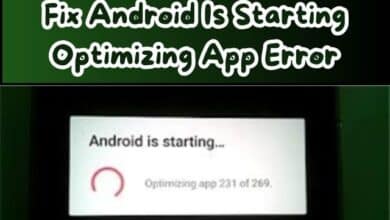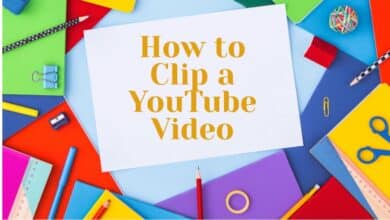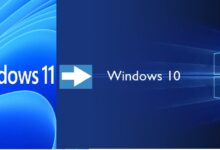Facebook Down- How to fix Facebook
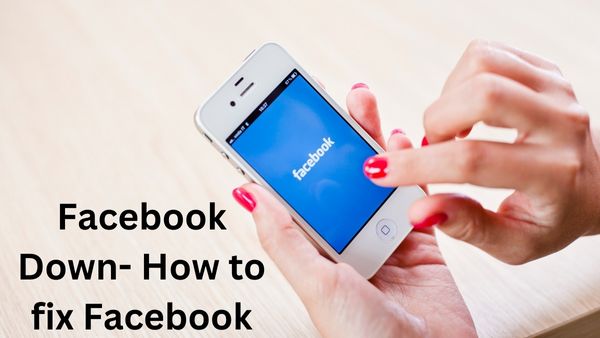
In this we have covered on Facebook Down- How to fix Facebook. The most popular social network on earth is now Facebook. With more than 2.91 billion users actively using it as of March 2022, it is by far the most well-liked. We’re confident that a large portion of you use Facebook to interact with virtually everyone. This is why encountering unforeseen faults and problems may be more unpleasant than anything else. We’ve gathered a list of fixes for Facebook issues. Let’s get your Facebook up and running as soon as possible!
Facebook Down- How to Fix Facebook Down
- Check if Facebook is down
- Close and reopen the app
- Check for updates
- Restart the phone
- Check your internet Connection
- Check the app’s network permissions
- Clear the app cache
- Not able to play Facebook videos
- Not able to upload photos
- Not able to upload videos
Check if Facebook is down
It’s possible that you’re not the only one encountering issues with Facebook. The social network may not be functioning properly for you due to a site-wide problem. Try using Facebook on a different computer or device to see if it works there. Otherwise, you may see whether there’s an issue with Facebook by visiting a website like Down Detector. If there is, your only option is to wait it out.
Close and reopen the app
Does Facebook not just benefit you? The next step is to start investigating potential regional problems. Apps can occasionally become unresponsive, but the issue may be resolved by just quitting the app or website and opening it again. Leaving and re-entering Facebook may also be helpful. The cogs should turn again after this, resyncing everything.
How to force the Android Facebook app to close:
- Open the Settings app.
- Enter Apps.
- Click “See all applications.”
- Locate Facebook and choose it.
- Press force stop
- If you wish to uninstall the app, you may easily do that by clicking on remove.
Check for app updates
Having an outdated application version might occasionally lead to problems. You should make sure you’re using the most recent app version if issues continue. Check for any changes by going to the Google Play Store (or your preferred app store). Check to see if Facebook is operating with the most recent version.
Changing the Facebook app:
- Google Play Store should be opened.
- In the top-right corner, tap on the image of your profile.
- Choosing Manage apps & device.
- Click the Updates available button.
- Search Facebook.
- Click on Update Button
- Select Update all as an alternative.
Restart the device
About 90% of all my tech issues are resolved by doing this or we can say that its a effective tech tips. If Facebook isn’t working, try rebooting the system. This frequently restores operations.
Restarting an Android phone involves:
- The Power button while holding it down.
- Choose Restart.
Check your internet connection
Your internet being down can be another cause of Facebook not working. Check out any other website or app to check whether it functions. If it isn’t, you probably have internet problems. One may check the router to determine if it’s connected to the internet when using Wi-Fi or LAN. Probably a good idea is to restart the router as well.
You could check to see if your data connection is on if you’re using cellular data:
- Open the Settings app.
- Go to “Network & Internet.”
- On SIMs, click.
- Turn on mobile data.
Additionally, turn on Roaming if you’re outside of your nation or network’s coverage (this may incur extra charges).
Check app’s network permissions
Facebook may not be functioning if you have a reliable internet connection and everything else seems to be in order. Make sure the social network has access to all it requires from your phone in order to operate properly.
How to allow permissions on the Facebook app:
- Activate the Facebook app.
- Click on Three Menu Button.
- Go to Settings & Privacy.
- Choose Settings.
- To access the Permissions section, scroll down.
- Make sure that Facebook has access to all options by going through them one by one.
Clear the cache
Cache often works well. Instead than downloading the information every time you see it, it remains locally accessible for quicker access. It’s also true that damaged data might cause problems. It doesn’t harm to clean it sometimes, particularly when Facebook is unavailable. We have included instructions for both Chrome and Android.
Clear Chrome’s cache:
- Open the Chrome web browser.
- In the top-right corner, select the three dots menu button.
- Choose Settings.
- Select Security and privacy.
- Then click Clear browsing data.
- Only the cache may be deleted, however we also suggest clearing the cookies and history.
- Choose All Time, then click Clear Data.
Clear cache on Android:
- Open the Settings app.
- Search Apps.
- Under “See all apps,” look for the Facebook app.
- Then choose Storage & cache.
- Click on Clear Cache.
- For a fresh start, you may also choose Clear storage.
Not able to play Facebook video
Depending on your device or browser, Facebook videos are infamous for having problems. For instance, you might need to switch to a different browser if you’re using Windows 7, Vista, XP, or an earlier OS version. If you haven’t already, try using something like Chrome or Firefox.
Restarting the machine and shutting and reopening the browser are additional popular fixes. Check your internet connection as well.
Not able to update images
Sharing life’s important events is at the heart of Facebook, and as we all know, pictures are a common way to accomplish this. There are a few things you may do to fix the issue if your Facebook picture uploads aren’t working.
Make sure you’re using the most recent version of the Facebook app or browser as the first solution. Additionally, disable any ad blocking programs or make sure Facebook is listed as an exemption. If this doesn’t work, a format problem brought on by photo editing can be the reason. Check whether it works by uploading the original photo. If it does, return to your editing program and export the picture in a format that is accepted.
- How to change your name on Facebook 2022
- How to Enable End to End encryption on Facebook Messenger
- Facebooks new Feeds tab finally lets users view posts in chronological order
JPEG, BMP, PNG, GIF, and RIFF files are examples of these. Large picture files might also be a source of problems. Facebook photo sizes should never exceed 15MB.
Another frequent problem is that when users publish anything deemed offensive by Facebook, their ability to temporarily upload images is frequently blocked. See if there are any alerts you might have missed by checking your Support Inbox.
Not able to video uploads
Similar issues arise when trying to upload movies to Facebook. If you are having trouble uploading a clip, check to see if it is in a supported format. MP4 and MOV files are the preferred formats for Facebook. You are also permitted to upload videos that are longer than the allotted time. The file size should not exceed 4GB and the maximum length is 240 minutes.
Of course, ensure your internet connection is operational and that the program or browser you are using is the most recent version available.
Take things a step further if Facebook is still Down after you’ve tried all of these solutions. For further assistance, visit Facebook’s Help Center. As an alternative, you might submit a report. Tap the arrow-down button in the top-right corner of your Facebook page once you’ve logged in. Afterward, select Help & support > Report a problem. There was a problem.