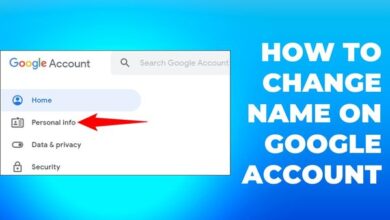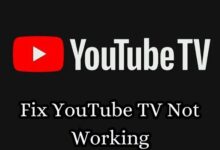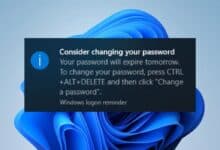How to Delete Whatsapp Status in iPhone
“Master the art of managing your Whatsapp status on iPhone. Learn how to delete, access, and optimize your status with our comprehensive guide.”
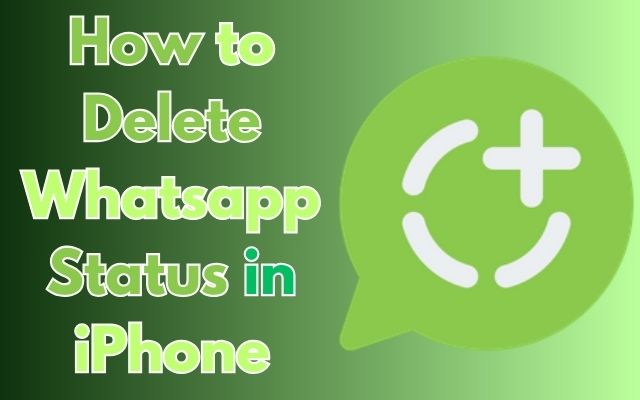
How to Delete Whatsapp Status in iPhone – a question that has crossed the minds of many iPhone users. Whatsapp, a popular messaging app, offers a feature called ‘Status’ that allows users to share text, photos, videos, and GIFs that disappear after 24 hours.
While this feature is a fun and interactive way to connect with friends and family, there may be times when you want to delete a status you’ve posted. Whether it’s because you’ve changed your mind about the content, posted something by mistake, or simply want to keep your status feed fresh and updated, knowing how to delete your Whatsapp status is a handy skill for any iPhone user. In this article, we will guide you through the simple steps to do just that. So, let’s dive in!
Whatsapp Status Feature
Whatsapp, a globally popular messaging app, offers a unique feature known as ‘Status’. This feature allows users to share moments of their day with their contacts through text, photos, videos, and GIFs that disappear after 24 hours. It’s a fun and interactive way to express yourself and stay connected with your friends and family.
On an iPhone, the Whatsapp status feature is easily accessible and user-friendly. You can view the status updates of your contacts, and they can view yours. However, there may be times when you want to delete a status update you’ve posted. This could be due to a variety of reasons – perhaps you’ve changed your mind about the content, posted something by mistake, or simply want to keep your status feed fresh and updated.
In the next section, we will provide a detailed guide on how to access and delete your Whatsapp status on an iPhone. This guide will be based on the latest updates and features of Whatsapp, ensuring that you have the most current and relevant information. So, let’s move on to the next part of our journey in mastering Whatsapp status management on your iPhone.
Steps to Access Your Whatsapp Status on iPhone
Whatsapp has made it incredibly simple for iPhone users to access their status updates. Here’s how you can do it:
- Launch Whatsapp: Tap on the Whatsapp icon on your iPhone to open the app.
- Go to Status: At the bottom of the app, you’ll find the Status tab. Tap on it to open the status update section.
- View Status Updates: Under the Recent Updates heading, you’ll automatically see a list of available statuses from your contacts. Tap on a name to play their update. The photo or video will play automatically.
Whatsapp now lets users view statuses by just clicking on the profile photo of a contact in the inbox. However, for further actions, you can opt for the following steps:
- Pause a Status: Long press on the screen. The contact’s name will vanish, so you may take a screenshot.
- Go Back to the Previous Status: Tap the left side of your screen. Swipe from left to right if you want to jump to the previous contact’s status updates.
- Jump to the Next Status: Tap the right side of your screen.
- Reply to a Status: While viewing the status, tap Reply at the bottom. It will show a text box to send emojis or write anything you want and then send it. You may also reply with attachments like documents, photos, videos, contacts, etc.
By following these steps, you can easily access and interact with your Whatsapp status updates on your iPhone. In the next section, we will delve into the specifics of how to delete a Whatsapp status on your iPhone.
How to Delete Whatsapp Status on iPhone
Deleting a Whatsapp status on your iPhone is a straightforward process. Here’s how you can do it:
- Open Whatsapp: Tap on the Whatsapp icon on your iPhone to open the app.
- Go to Status: At the bottom of the screen, you’ll find the Status tab. Tap on it to open the status update section.
- Access Your Status: Under the Status header, tap on ‘My status’. This will show you all the status updates you’ve posted in the last 24 hours.
- Select the Status to Delete: Next to the status update you want to delete, tap on the three dots. This will open a menu with several options.
- Delete the Status: In the menu, tap on ‘Delete’. A confirmation message will appear, asking if you’re sure you want to delete the status. Tap on ‘Delete 1 Status Update’ to confirm.
And that’s it! Your status update should now be deleted from Whatsapp. Please note that once a status is deleted, it cannot be recovered. Also, if a contact is experiencing connection issues, the status update might still be visible to them.
While the process is simple, there are a few things to keep in mind:
- Status Visibility: Whatsapp status updates are visible to your contacts for 24 hours unless you delete them. After 24 hours, they automatically disappear.
- Deleting Multiple Status Updates: If you want to delete all of your status updates at once, you can do so by tapping on ‘Edit’, selecting all of your status updates, and then tapping on the trash icon.
- Status Privacy: You can control who sees your status updates. In the Status tab, tap on ‘Privacy’ to select whether all your contacts, only your contacts except…, or only share with… can see your status updates.
In the next section, we will share some additional tips and tricks for managing your Whatsapp status on your iPhone. Stay tuned!
Tips and Tricks for Managing Whatsapp Status on iPhone
Managing your Whatsapp status on an iPhone can be made easier with a few tips and tricks:
- Post Voice Notes as Status: A new feature allows iPhone users to share voice notes as a status update. This adds a personal touch to your status updates.
- Status Privacy Settings: You can control who sees your status updates. Go to Whatsapp Settings > Account > Privacy > Status and choose the desired setting.
- Mute Status Updates: If you don’t want to see status updates from a particular contact, you can mute them.
- Share Status Updates with Other Apps: You can share your status updates with other apps.
- Use Text Formatting in Status: You can use bold, italics, and strikethrough in your status updates.
Remember, these tips and tricks are based on the latest updates and features of Whatsapp. They can help you make the most out of your Whatsapp status experience on your iPhone. Stay tuned for more updates and features in the future!
- How to Change Font Style in WhatsApp
- How to Add an Arrow or Circle to WhatsApp Photo
- Highlighting Text in WhatsApp: A Double-Edged Sword
FAQ
How do I delete my new WhatsApp status on iPhone?
To delete a WhatsApp status on your iPhone, open WhatsApp and tap on the “Status” tab. Under the “My Status” header, tap on the status update you want to delete. Then, tap on the trash icon at the bottom right of the screen.
How do I delete WhatsApp content on iPhone?
To delete WhatsApp content on your iPhone, you can delete the app itself which will also delete all its data. Go to Settings > General > iPhone Storage, select WhatsApp, and tap “Delete App”. If you want to delete specific content like messages, open the chat, hold the message you want to delete, and select “Delete” from the menu.
Does iPhone WhatsApp show deleted status?
Once a WhatsApp status is deleted, it is no longer visible to you or your contacts. However, if a contact viewed your status before you deleted it, they might still see it due to their device’s cache not being updated.
How do I change my status on WhatsApp iPhone?
To change your status on WhatsApp on your iPhone, open WhatsApp and tap on the “Status” tab. Then, tap on “My Status” and you can create a new status update. You can add text, photos, or videos to your status.
How do I delete unwanted status on WhatsApp?
To delete an unwanted status on WhatsApp, tap on the “Status” tab, then tap on “My Status”. Next to the status update you want to delete, tap on the trash icon.
Why WhatsApp status is still showing after deleting?
Even after deleting a WhatsApp status, it may still be visible to some contacts due to their device’s cache not being updated. Also, if a contact viewed your status before you deleted it, they might still see it.
How do I clear storage on my iPhone?
To clear storage on your iPhone, go to Settings > General > iPhone Storage. Here, you can see how much space certain categories of apps are taking up on your device. You can delete apps, offload unused apps, or clear Safari’s cache to free up space.
How do I delete app data from my iPhone?
To delete app data from your iPhone, go to Settings > General > iPhone Storage, select the app whose data you wish to delete, and tap “Delete App” to remove the app and its data.
Conclusion
In this article, we’ve walked you through the process of how to delete a Whatsapp status on your iPhone. We’ve covered everything from understanding the Whatsapp status feature, accessing your status, deleting it, and even some handy tips and tricks for managing your Whatsapp status.
Remember, Whatsapp is constantly updating its features to improve user experience. So, it’s always a good idea to keep an eye out for the latest updates.
We hope this guide has been helpful for you. Now, you should be able to confidently manage your Whatsapp status on your iPhone. So go ahead, give it a try, and take control of your Whatsapp status updates!
Thank you for reading, and stay tuned for more helpful guides like this! Happy Whatsapp-ing!