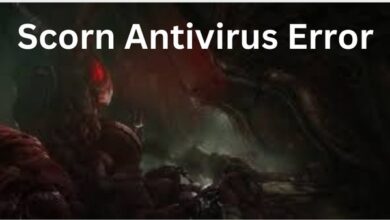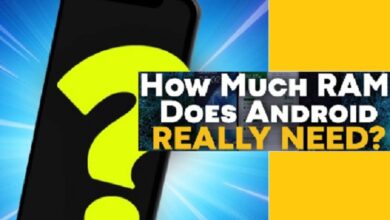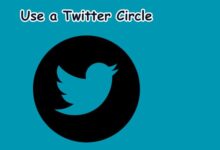Secure Your Tweets: Enable Two-Factor Authentication on Twitter
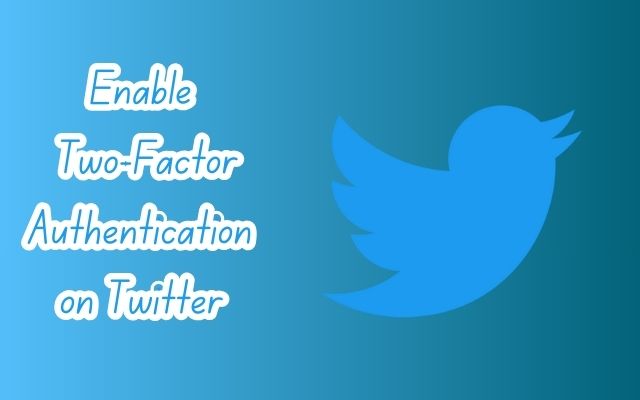
In the digital age, securing your online presence is more important than ever. One platform where security is paramount is Twitter, a social media giant with millions of active users worldwide. This article will guide you on how to enable two-factor authentication on Twitter and significantly secure your tweets.
Two-factor authentication, often abbreviated as 2FA, is a security measure that adds an extra layer of protection to your online accounts. It requires not only a password and username but also something that only the user has on them, i.e., a piece of information only they should know or have immediately at hand – like a physical token.
Using a username and password together with a piece of information that only the user knows makes it harder for potential intruders to gain access and steal personal data or identity. When it comes to Twitter, enabling two-factor authentication ensures that you’re the only person who can access your account, even if someone else knows your password.
By the end of this article, you’ll have a clear understanding of how to enable two-factor authentication on Twitter, thereby adding an extra layer of security to your account. This simple yet effective step will help you keep your tweets secure and your mind at peace. So, let’s dive in and explore how to fortify your Twitter account against potential threats.
Understanding Two-Factor Authentication
Two-factor authentication, often abbreviated as 2FA, is a crucial security measure in today’s digital world. It adds an extra layer of protection to your online accounts, making it significantly harder for unauthorized users to gain access.
At its core, two-factor authentication is a security process in which users provide two different authentication factors to verify themselves. This process is done to better protect both the user’s credentials and the resources the user can access.
In the context of Twitter, enabling two-factor authentication ensures that you’re the only person who can access your account, even if someone else knows your password. This is achieved by requiring a second verification step after entering your password. This second step could be a code sent to your phone or an authentication prompt from an app.
As of March 20, 2023, Twitter no longer supports two-factor authentication using text messages for non-Premium subscribers. If you have text message 2FA still enabled, you will be prompted to disable it before you can continue to use your account. However, you can still use other methods such as an authentication app or a physical security key.
Two-factor authentication is a powerful tool for securing your Twitter account and protecting your tweets. It’s a simple yet effective step that every Twitter user should consider. In the following sections, we’ll guide you through the process of enabling two-factor authentication on Twitter.
The Need for Two-Factor Authentication on Twitter
In the ever-evolving digital landscape, the security of your online accounts is paramount. Twitter, being a platform that connects millions of users worldwide, is no exception. The need for two-factor authentication on Twitter is more pressing than ever.
Two-factor authentication, or 2FA, provides an additional layer of security to your Twitter account. It requires you to verify your identity using a second factor, such as a code or a security key, in addition to your password. This ensures that even if someone else knows your password, they won’t be able to access your account without the second factor.
The potential security threats on Twitter are numerous. From hackers attempting to gain unauthorized access to your account, to phishing scams trying to trick you into revealing your personal information, the risks are real and ever-present. By enabling two-factor authentication, you add an extra hurdle for these threats, significantly enhancing the security of your account.
As of March 20, 2023, Twitter no longer supports two-factor authentication using text messages for non-Premium subscribers. However, other methods such as an authentication app or a physical security key are still available. This change underscores the importance Twitter places on the security of its users’ accounts.
Enabling two-factor authentication on Twitter is a crucial step towards securing your tweets and protecting your account from potential threats. It’s a simple yet effective measure that every Twitter user should consider. In the following sections, we’ll guide you through the process of setting up two-factor authentication on Twitter.
Setting Up Two-Factor Authentication on Twitter: A Step-by-Step Guide
Enabling two-factor authentication on Twitter is a straightforward process that significantly enhances the security of your account. Here’s a step-by-step guide to help you through the process:
- Log in to your Twitter account: You can do this either on the Twitter website or in the Twitter app for Android, iPhone, or iPad.
- Access the settings menu: On the Twitter website, click “More” from the main menu. In the Twitter app, swipe to the right or tap on your avatar in the top-left corner to open the menu.
- Navigate to ‘Settings and Privacy’: Click “Settings and Privacy” in the menu that appears.
- Go to ‘Security and account access’: Click on “Security and account access”, and then click “Security”.
- Click ‘Two-factor authentication’: There are three methods to choose from: Text message, Authentication app, or Security key.
- Choose your preferred method: Once enrolled, when you log in to your account, you’ll be prompted to provide the two-factor authentication method you used during your previous login, along with your password.
- Follow the onscreen instructions: If you choose to sign up via text message, read the overview instructions, then click “Next”. Enter your password, then click “Verify”. If you haven’t already, you’ll be asked to confirm an email for your Twitter account.
- Enter the confirmation code: Now, you’ll be asked to enter the confirmation code sent to you via text message. Type in the code, and you’ll see a confirmation screen with a backup code.
- Store the backup code: We recommend you store a screenshot of the code in case you need it for future use. This will help you access your account if you lose your mobile phone or change your phone number.
- Complete the setup: Click “Got it” when you’re finished with this screen.
Now, when you log in to your account on twitter.com, a six-digit code will be text messaged to your phone to use during login. This simple yet effective step will help you keep your tweets secure and your mind at peace.
Troubleshooting Common Issues
While setting up two-factor authentication on Twitter is generally a smooth process, you might encounter some issues. Here are some common problems and their solutions:
Lost Phone: If you’ve lost your phone and can’t receive the 2FA code, you can use the backup code that was provided when you set up 2FA. If you don’t have access to a backup code, you can contact Twitter’s support team for assistance.
New Phone: If you’ve got a new phone, it’s recommended to back up your old phone before replacing it. This allows you to restore your app session on your new device, letting you continue to use 2FA. If you’re unable to do this, you can use your backup code to log in.
Didn’t Receive the SMS Code: SMS text messages may experience delays in delivery. If you don’t receive the code within two minutes, try signing in again. If you’ve recently changed your phone number or mobile carrier, you’ll need to update your settings.
Phone is Offline or on Flight Mode: If your mobile device is offline or on flight mode, you can generate a code through your Twitter app or through a QR code via twitter.com.
Can’t Log in on Phone: If you’re having trouble logging in on your phone, adjusting your mobile settings may help.
The Impact of Two-Factor Authentication on Your Twitter Experience
Enabling two-factor authentication (2FA) on Twitter significantly enhances the security of your account. It ensures that even if your username and password have been compromised, your account remains secure. This additional layer of security is crucial in today’s digital landscape, where potential threats are ever-present.
The impact of enabling 2FA on your Twitter experience is primarily positive. It provides peace of mind, knowing that your account has an extra layer of protection. However, it does require an additional step during login, which might take a bit of getting used to.
As of March 20, 2023, Twitter no longer supports two-factor authentication using text messages for non-Premium subscribers. However, other methods such as an authentication app or a physical security key are still available. These alternatives are not only more secure but also easy to use.
Enabling two-factor authentication on Twitter is a simple yet effective measure that significantly enhances the security of your account. It’s a step that every Twitter user should consider.
- How to Block or Soft Block Someone on Twitter
- How to Add a Twitter Feed to Your RSS Reader
- Discover 9 Hidden Twitter Features: Unleash the Power!
Conclusion: Enable Two-Factor Authentication on Twitter
In the digital age, securing your online presence is more important than ever. Enabling two-factor authentication on Twitter is a simple yet effective measure that significantly enhances the security of your account. It ensures that even if your username and password have been compromised, your account remains secure. As of March 20, 2023, Twitter no longer supports two-factor authentication using text messages for non-Premium subscribers. However, other methods such as an authentication app or a physical security key are still available. So, take a step towards securing your tweets and protecting your account by enabling two-factor authentication today.