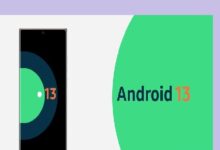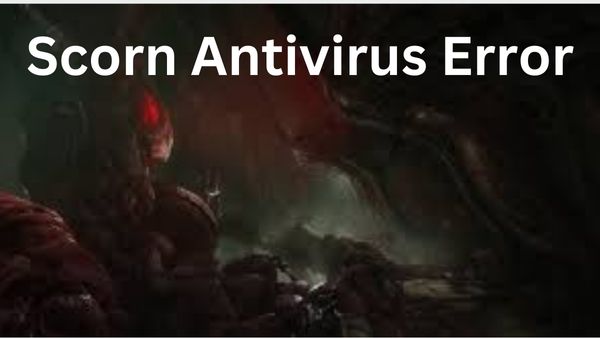
Scorn Antivirus Error: You can discover a lot of interesting horror games on the current gaming market, and you may have heard of the Scorn project. This game was first previewed a few years ago, and it is now officially available. However, it appears that gamers are having a variety of issues with this product. So, we’ll discuss about one of them in this post. In this article, we have covered how to fix the Scorn Antivirus Error.
How to Fix Scorn Antivirus Error
A brand-new and exciting horror game called Scorn recently came out. The project has some problems with regard to its many facets. We’re going to help you in fixing this issue today.
You may have heard that your antivirus software might occasionally interfere with video games. Your favourite games won’t function without some essential files that it frequently deletes. In this article, we’ll explain how to remedy the Scorn issue that some players have reported experiencing.
Antivirus software frequently delete the file Scorn-WinGDK-Shipping.exe. (Scorn/Content/Scorn/Binaries/WinGDK) contains it. Therefore, you must restore this file if you wish to solve the issue. Just carry out these actions:
- Open your antivirus program’s quarantine menu.
- Scorn-WinGDK-Shipping.exe should be deleted from the quarantine list.
- Use the Repair the Game option or put the file back in the WinGDK folder.
- The game should then function normally after that.
- The antivirus error in Scorn is only one of many problems you could run into when playing video games.
Fix Scorn Won’t Launch and Crashing at Startup
Scorn crashes and won’t launch – Scorn is now available for Windows and Xbox Series X/S after several delays. Yes, this game is not yet available on the PlayStation. Ebb Software created the first-person horror adventure game Scorn.
You play as a beast or humanoid that is lost on an uncharted world. Strange animals and technological biological constructs made of machinery, flesh, and bones abound on the planet.
Your task is to investigate several related areas in quest of information that will clarify more about the game’s scenario.
With Scorn, you may use a variety of biomechanical weapons that all connect to a modular base that has been inserted into the character’s body. You must first take out the weapon that is equipped from the base before you may use the other one. Both cannot be used simultaneously.
Scorn is, in any case, accessible on PC through Steam and the PC Game Pass. After playing it for about an hour, I can affirm that this Game Pass title has some technical faults. Nothing terribly game-changing, although I did occasionally make small mistakes.
On the Scorn Steam Discussions page, I saw several gamers expressing frustration that the game won’t start for them and crashes right away. Since there are many solutions, these problems are really rather prevalent in modern society.
Fix Scorn Won’t Launch and Crashing at Startup
1. To play Scorn, your computer must run Windows 10 version 18362.0 or later.
We regret to inform you that Scorn only supports Windows 10 and above. If you have attempted to open Scorn on a version of Windows lower than 10 or 11, we apologise. In fact, if your OS version is outdated, you still can’t launch the game even though you have Windows 10.
You need Windows 10 version 18362.0 or later to use Scorn. Do this to find out what version of Windows you are currently using:
- Launch the “Run” command by pressing the Windows key plus the “R” key on your keyboard.
- Now, put the word “winver” and press enter key
- You can find out what version of Windows you are using in the ‘About Windows’ box.
2. Scorn requires DirectX 12 to function.
One of such games that lacks DX11 support is Scorn. This game requires DirectX 12 in order to run. To determine the DirectX version installed on your system:
- On your keyboard, press Windows and R.
- Enter “dxdiag” into the text field there.
- You’ll see the DirectX Diagnostic Tool appear.
- Look at the System Information list at the bottom, making sure you are on the System tab. Your DirectX version ought to be there.
- If DirectX 12 is installed, continue reading this instructions. If it isn’t, you already know the solution. You could try clicking here to download and install the most recent DirectX version.
3. Download the Scorn-optimized GPU drivers
For Scorn, Nvidia has already made available a Game Ready Driver.
A Plague Tale: Requiem and Gotham Knights both use the same driver. The driver’s version number is 522.25.
By visiting this link, you may manually download the driver or you can do it instantly through GeForce Experience.
This may help resolve any DirectX or Direct3D issues with Scorn.
4. Check your antivirus settings.
Some antivirus products could stop Scorn from launching or might make it crash right away. To make sure the game is not being restricted, check the settings on your antivirus software. Any whitelist function in your antivirus application should now include Scorn.
5. Fix Scorn to prevent crashes (For Xbox app users)
You can truly fix Scorn if you are using the Xbox software on your Windows 10 computer. If any files are missing or damaged, this will repair the game. Here’s how to go about it:
- Open the Xbox app.
- Select “My Library”
- Locate “Manage Installs” in the top-right corner and click on it.
- Choose the “Manage” option next to “Scorn.”
- Now choose the “Files” tab.
- Choose “Verify and Repair”
The verification process will begin as soon as you do this, and the Xbox software will attempt to download any missing or damaged game files again.
6. If you use the Xbox app, be sure to log in with your administrator account.
7. Utilize a local Administrator Account to get into Windows 10. The vast majority of reported problems are been fixed.
If you use a gaming laptop, make sure your dedicated GPU is active.
Nowadays, the majority of gaming laptops include two graphics cards:
an integrated graphics processor that is built-in.
a stronger video card with a specific purpose.
Those that utilise Nvidia should:
- Activate the Nvidia Control Panel.
- On the left, click the Manage 3D Settings button.
- Select the Tab for Program Settings.
- Choose Scorn under “Select a software to personalize.”
- If it isn’t there, choose it after clicking Add.
- Choose “High-performance NVIDIA CPU” as your program’s chosen graphics processor now.
Read Also: How to unlock Batgirls glide ability in Gotham Knights
Is Scorn finished?
The game’s development cycle was unusually lengthy and eventful, spanning over eight years, two Kickstarter campaigns, and a collaboration with Microsoft. Scorn, a widely awaited game, can now be purchased on PC and Xbox Series X|S, ending a lengthy period of anticipation.
Where can I play scorn?
Scorn is now compatible with Windows, Xbox Series X|S, Xbox Game Pass, and PC Game Pass.