How To Turn Off Twitter News for You Notifications
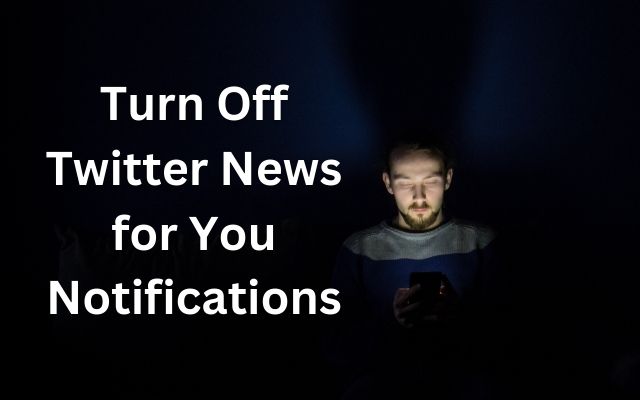
In the digital age, staying updated with the latest news and trends is as easy as logging into your Twitter account. However, the constant influx of notifications can sometimes be overwhelming. One such feature that contributes to this overload is Twitter’s ‘News for You’ notifications.
Turning off Twitter News for You notifications can significantly enhance your social media experience by reducing unnecessary distractions. This feature, while designed to keep users informed, often ends up flooding your notification tab with news that you may not find relevant.
By learning how to turn off these notifications, you can regain control over what you see on your Twitter feed and focus on the content that truly matters to you. This guide will walk you through the process of disabling ‘News for You’ notifications, allowing you to customize your Twitter experience to suit your preferences.
Understanding Twitter Notifications
Twitter is a bustling hub of social interaction, news updates, and trending topics. Among the myriad of notifications you receive, ‘News for You’ notifications have a unique role. These are personalized news updates that Twitter thinks might interest you.
The ‘News for You’ feature is designed to keep you informed about the latest happenings around the world. It curates news based on your interests, the people you follow, and your interaction on the platform. However, the algorithm isn’t perfect and sometimes you might receive news notifications that don’t align with your interests.
These notifications can add to the digital noise, making it harder for you to focus on the content you truly care about. They can pop up at any time, interrupting your scrolling or even your offline activities if you have push notifications enabled.
While these notifications are meant to enhance your Twitter experience by keeping you updated, they can sometimes have the opposite effect. If you’re receiving news notifications about topics you have no interest in, or if the sheer volume of notifications is overwhelming, it might be time to take control.
Why You Might Want to Turn Off These Notifications
Twitter’s ‘News for You’ notifications are designed to keep you informed about the latest happenings that align with your interests. However, these notifications can sometimes miss the mark, alerting you to news that you find irrelevant or uninteresting. For instance, you might receive notifications about a football match even if you’ve never shown interest in football.
These irrelevant notifications can clutter your Twitter feed and distract you from the content you truly care about. They can interrupt your scrolling, divert your attention, and even disrupt your offline activities if you have push notifications enabled. This can lead to a sense of information overload, making Twitter less enjoyable to use.
Turning off ‘News for You’ notifications can help alleviate this issue. By disabling these notifications, you can reduce the noise in your Twitter feed and focus on the tweets that matter most to you. This can enhance your Twitter experience, making the platform more personalized and manageable.
In addition to ‘News for You’ notifications, Twitter also sends ‘Popular in Your Network’ and ‘Highlights’ notifications. These can also contribute to notification overload, especially if they don’t align with your interests. Turning off these notifications can further streamline your Twitter experience.
Step-by-Step Guide to Turning Off ‘News for You’ Notifications
Twitter’s ‘News for You’ notifications can be a useful feature for staying updated with the latest news. However, if you find these notifications more distracting than helpful, you can easily turn them off. Here’s a step-by-step guide on how to do it:
- Open the Twitter App: The first step is to open the Twitter app on your phone.
- Access Settings and Privacy: Tap your profile picture to open the menu. From there, tap “Settings and Privacy”.
- Navigate to Notifications: In the list of settings categories, tap “Notifications”.
- Go to Push Notifications: Under the Preferences section, tap “Push notifications”.
- Disable News Notifications: Here, you will find the “News” slider under “From Twitter”. Disable this slider to turn off ‘News for You’ notifications.
That’s it! You have successfully turned off ‘News for You’ notifications. You should no longer receive these notifications on your phone.
While you’re in the notification settings, you might also want to consider customizing other types of notifications. For example, you can disable the “Highlights,” “Moments,” and “Popular in Your Network” sliders, which can surface news stories people are talking about. By customizing these settings, you can further enhance your Twitter experience.
If you’re still receiving ‘News for You’ notifications after following these steps, there are a few troubleshooting steps you can try:
- Restart Your Device: Sometimes, a simple reboot can help fix issues.
- Clear Cache (Android): If you’re an Android user, you can try clearing the cache for the Twitter app.
- Log Out From the App: If all else fails, try logging out from the app and then logging back in.
Exploring Other Notification Settings
Twitter offers a range of notification settings that you can customize to enhance your user experience. These settings allow you to control the types of notifications you receive, helping you to cut down on unnecessary alerts and reduce distractions.
One of these settings is the Quality Filter. When turned on, this filter removes low-quality content from your notifications, such as duplicate tweets or content that appears to be automated. This can help to streamline your notification feed and ensure that you only see the most relevant and high-quality content.
Another useful setting is Muted Notifications. This setting allows you to mute notifications from certain types of accounts, such as those you don’t follow, those who don’t follow you, or those with a new account. This can be particularly useful if you’re receiving unwanted notifications from accounts that don’t interest you.
In addition to these, Twitter also allows you to customize your Push, SMS, and Email notifications. You can decide which notifications you want to receive that are related to you and your tweets, and those that come from Twitter. For instance, you might want to receive SMS notifications for direct messages or mentions and replies, but not for Twitter news.
By taking the time to explore and customize these settings, you can create a Twitter experience that is tailored to your preferences. Remember, your Twitter account is yours to control, and adjusting your notification settings is a key step towards creating a more enjoyable and personalized Twitter experience…
- How to Download Twitter Videos on iPhone
- How to Create and Use a Twitter Circle on Android and iOS
- How to Fix Twitter Notifications Not Working on Android and iPhone
Conclusion: The Benefits of Turning Off Twitter News for You Notifications
Turning off Twitter’s ‘News for You’ notifications can significantly enhance your Twitter experience. By taking control of these notifications, you can reduce digital noise, focus on the content that truly matters to you, and enjoy a more personalized Twitter experience.
The process of disabling these notifications is straightforward and can be done in a few simple steps. Once these notifications are turned off, you’ll no longer be interrupted by news updates that you find irrelevant or uninteresting.
In addition to turning off ‘News for You’ notifications, Twitter offers a range of other notification settings that you can customize. By exploring these settings, you can further enhance your Twitter experience and ensure that the platform serves you, not the other way around.
Remember, your Twitter account is yours to control. By customizing your notification settings, you’re taking a key step towards creating a more enjoyable and personalized Twitter experience. So, go ahead and turn off those ‘News for You’ notifications. Your Twitter feed will thank you.
FAQs: Understanding Twitter Notifications
What are ‘News for You’ notifications?
‘News for You’ notifications are personalized news updates that Twitter thinks might interest you.
Why am I receiving irrelevant ‘News for You’ notifications?
The algorithm isn’t perfect and sometimes you might receive news notifications that don’t align with your interests.
How can I control my Twitter notifications?
Twitter offers options within the settings menu to filter the notifications you receive. These options include: quality filter, muted words, preferences, and advanced filters.
What is the Quality Filter?
When turned on, the Quality Filter removes low-quality content from your notifications.
What are Muted Notifications?
This setting allows you to mute notifications from certain types of accounts.
How do I turn off news on Twitter?
To turn off news notifications on Twitter, go to Settings and privacy > Notifications > Push Notifications and uncheck the box next to News.
How do I stop getting notifications from Twitter recommendations?
You can manage Twitter notifications by going to Settings > Notifications > Muted > Muted words. Here, you can add certain keywords that Twitter uses for suggested content (such as “suggest_activity_tweet”) to eliminate unnecessary posts from your timeline.
How do you turn off ‘For You’ on Twitter?
Unfortunately, Twitter doesn’t allow you to disable the ‘For You’ tab on the Home page. However, you can mute certain words or phrases to avoid seeing them in your notifications.
How do I turn off recent tweet notifications?
To disable notifications for “recent tweets”, go to Settings and privacy > Notifications > Preferences > Push notifications > Recommendations from Twitter and uncheck all of the boxes.
How do I turn off my news?
The process to turn off news varies depending on the platform. For example, on Windows 11, you can right-click on the taskbar, select News and interests > Turn off.
How do I reset my Twitter news feed?
To reset your Twitter news feed, you can switch to a chronological timeline by clicking on the sparkle icon at the top right corner of your Home timeline.
Why do I keep getting Twitter notifications?
Twitter notifications are based on your activity on the platform, such as your likes or reposts, who you follow, and accounts and posts that you view or otherwise interact with.
What are Twitter notifications based off?
Twitter notifications are based on actions you take on the platform, also known as signals. Signals can include things like interests you’ve told Twitter about, Topics you follow, Tweets you engage with, and even Tweets people in your network like.
How do I manage Twitter recommendations?
You can manage Twitter recommendations by adjusting your preferences in the Settings. For example, you can mute certain words or phrases to avoid seeing them in your notifications.






