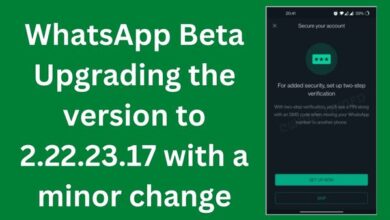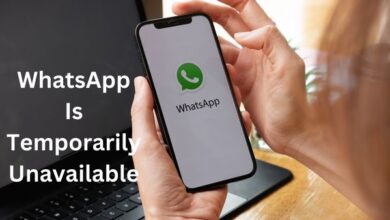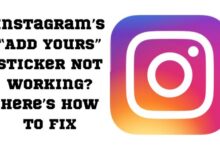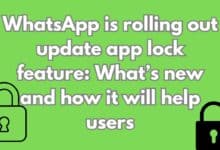What Is WhatsApp Profile Picture Size and How to Add Any Picture to It

WhatsApp Profile Picture Size is a key aspect that every user should be aware of. It’s the first thing that catches the eye when someone views your profile on this popular messaging platform. Having a well-sized and clear profile picture can make a significant difference in how you’re perceived by your contacts.
WhatsApp, with its billions of users worldwide, has become an integral part of our digital lives. We use it for personal chats, business communications, and even for sharing our life moments through status updates. In all these interactions, our profile picture plays a crucial role. It’s not just about aesthetics, but also about making our profile truly ours.
However, have you ever wondered what the ideal size for a WhatsApp profile picture is? Or have you struggled with adding a picture to your profile because it was too big or too small? If so, you’re not alone. Many users face these issues, often leading to a less-than-perfect representation of themselves on their profiles.
In this article, we will delve into the specifics of the WhatsApp profile picture size and guide you on how to add any picture to your profile. Whether you’re a seasoned WhatsApp user or a newcomer to the platform, this guide will equip you with the knowledge to make the most out of your WhatsApp profile picture. So, let’s get started on this journey to enhance your WhatsApp experience.
Understanding WhatsApp Profile Picture Size
When it comes to setting your profile picture on WhatsApp, size does matter. The ideal size for a WhatsApp profile picture, as recommended by the platform, is 500×500 pixels. This size ensures that your picture appears clear and uncluttered, enhancing your presence on the platform.
The reason behind this specific size is quite simple. WhatsApp profile pictures are displayed as a circle on the app, but the image itself needs to be a square. This means that both the width and height of the image should be the same. When you upload an image, WhatsApp automatically crops it into a circle. If your image isn’t square, you might find that important parts of the picture are cropped out.
Now, you might wonder why the recommended size is 500×500 pixels when the minimum requirement is only 192×192 pixels. The answer lies in the quality of the image. While a 192×192 pixel image will work, it might appear pixelated or blurry, especially on larger screens or high-resolution devices. On the other hand, a 500×500 pixel image will appear clear and sharp, regardless of the device or screen size.
However, it’s important to note that the file format also plays a role in the quality of your profile picture. While WhatsApp accepts both JPG and PNG files, the latter is often recommended for images with text or logos, as it results in a clearer upload.
In the next section, we will guide you on how to add any picture to your WhatsApp profile, ensuring it meets the recommended size and format. Whether you’re looking to add a personal photo, a logo, or even a creative design, our step-by-step guide will make the process seamless and straightforward. Stay tuned!
How to Add Any Picture to Your WhatsApp Profile
Adding a picture to your WhatsApp profile is a simple process, but it’s important to do it correctly to ensure the best results. Here’s a step-by-step guide on how to do it:
- Launch WhatsApp: Open the WhatsApp application on your device.
- Access Settings: On Android, tap on the three-dot menu icon and select ‘Settings’. On iPhone, tap on the ‘Settings’ tab at the bottom of the screen.
- Open Your Profile: Tap on your profile, which is labeled with your name at the top of the ‘Settings’ page.
- Select Your Image: Tap on the image. On Android, tap on the pencil icon. On iPhone, hit the ‘Edit’ option.
- Choose Your Picture: You can now opt to take a picture, use an avatar, or select an image from your gallery. These options are labeled differently on Android and iOS, but they are self-explanatory.
- Edit Your Picture: After selecting your picture, you can crop it to fit the ideal WhatsApp profile picture size. Remember, the recommended size is 500×500 pixels.
- Save Your Changes: Once you’re satisfied with your picture, hit ‘Done’ (or ‘Choose’, on iOS) to save your changes.
And there you have it! You’ve successfully added a picture to your WhatsApp profile. Remember, your profile picture is visible to all your contacts on WhatsApp, so choose an image that represents you well.
If you’re using WhatsApp Web or the desktop app, the process is slightly different. After launching WhatsApp Web, click on your profile icon in the top-left corner. Click on the profile photo again, and select ‘Take photo’ or ‘Upload photo’. Shoot or select the image, make your changes, and hit the checkmark button.
In the next section, we’ll discuss some common issues users face when adding a profile picture on WhatsApp and provide practical solutions to these problems. Stay tuned!
Common Issues and Solutions
While adding a profile picture on WhatsApp is generally a straightforward process, users often encounter certain issues. Here are some common problems and their solutions:
- Profile Picture Not Visible to Some Contacts: If your profile picture isn’t visible to some contacts, you might have accidentally changed a setting in WhatsApp. To fix this, go to WhatsApp settings, select ‘Account’, then ‘Privacy’, and finally ‘Profile Photo’. Here, you can choose who can see your profile picture.
- Profile Picture Not Showing: If your profile picture isn’t showing at all, it could be due to several reasons. One common issue is that you might have set your profile picture visibility to ‘Nobody’. To check this, follow the same steps as above.
- WhatsApp Doesn’t Have Permission to Access Contacts: If you’ve set your profile picture to be visible only to your contacts, WhatsApp needs to know who your contacts are. For this, WhatsApp requires access to your phone’s contacts. If you didn’t grant this permission, you can do so in your phone’s settings.
- Issues with Internet Connection: If you’re having trouble uploading or changing your profile picture, make sure your internet connection is stable and working properly.
- Incorrect Image Size or Format: WhatsApp has certain restrictions on the size and format of the image that can be uploaded as a profile photo. Make sure your image meets these requirements.
- Blocked Contacts Can’t See Your Profile Picture: If you’ve blocked someone on WhatsApp, they won’t be able to see your profile picture. You can unblock them in the ‘Privacy’ settings if you want them to see your picture.
Remember, if you’re still facing issues after trying these solutions, it might be a good idea to contact WhatsApp support or seek help from a tech-savvy friend. In the next section, we’ll wrap up our guide with a conclusion and answer some frequently asked questions about WhatsApp profile pictures. Stay tuned!
Conclusion
In conclusion, understanding the WhatsApp profile picture size and knowing how to add any picture to your profile are essential skills for any WhatsApp user. With the right size and format, your profile picture can enhance your presence on the platform and make your interactions more personal and engaging.
Throughout this guide, we’ve explored the ideal size for a WhatsApp profile picture, provided a step-by-step guide on how to add any picture to your profile, and discussed common issues and their solutions. We hope this information helps you make the most of your WhatsApp experience.
Thank you for reading this guide. We hope it has been informative and helpful. If you have any further questions, don’t hesitate to ask. Happy WhatsApp-ing!
Frequently Asked Questions (FAQs)
Q1: Can I use a GIF as my WhatsApp profile picture?
No, WhatsApp does not support GIFs as profile pictures. You can only use static images.
Q2: Why can’t I see someone else’s profile picture on WhatsApp?
There could be several reasons for this. The person might have changed their privacy settings, or they might have removed their profile picture.
Q3: Can I add a picture to my WhatsApp profile from Google Photos?
Yes, you can add a picture to your WhatsApp profile from any source, including Google Photos. Just download the image to your device first.
Q4: What happens if I use a picture that’s larger than the recommended WhatsApp profile picture size?
If your picture is larger than the recommended size, WhatsApp will ask you to crop it when you try to add it to your profile.
Q5: Can I add a picture to my WhatsApp profile without cropping it?
Yes, but only if the picture is a perfect square. If it’s not, you’ll need to crop it to fit the circular frame.
How do I make my WhatsApp profile picture fit?
You can make your WhatsApp profile picture fit by using a photo editing app to resize the image to the recommended dimensions for WhatsApp, which is 500×500 pixels. You can also use apps like Square or WhatsCrop that add borders to your photo, making it a square size suitable for WhatsApp.
How can I upload my whole profile picture on WhatsApp?
To upload your whole profile picture on WhatsApp, you can use the same method as above. Resize your photo to the recommended dimensions and then upload it to WhatsApp.
How do you add a picture to your WhatsApp profile?
To add a picture to your WhatsApp profile, go to Settings in your WhatsApp app, tap on your profile, select your image, and hit the pencil icon. Then, choose your image from the gallery, make your edits, and select Done.
How can I add HD DP in WhatsApp?
To add an HD Display Picture (DP) in WhatsApp, you should first ensure that the image you want to use is of high quality. Then, you can use an image editing tool to resize the image to the recommended WhatsApp DP size of 500×500 pixels.
What is the size of DP in WhatsApp?
The recommended size for a WhatsApp Display Picture (DP) is 500×500 pixels. However, the platform will accept any square image, i.e., an image where the width and height are the same.
What is WhatsApp profile picture size?
The ideal size for a WhatsApp profile picture is 500×500 pixels. This ensures that your image looks sharp and clear when viewed on various devices.
What is DP in profile pic?
DP stands for Display Picture. It’s the image representing you on a social network or any website. In the context of WhatsApp, your DP is your profile picture.
Who viewed my WhatsApp profile?
Unfortunately, WhatsApp does not provide a feature that allows you to see who has viewed your profile. Any apps claiming to provide this information are not accurate.