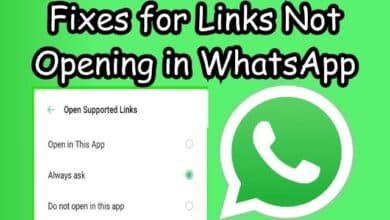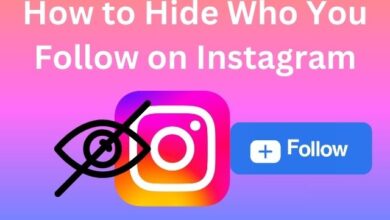How to Fix Delayed WhatsApp Notifications on Android
A Comprehensive Guide to Fixing Delayed WhatsApp Notifications on Android
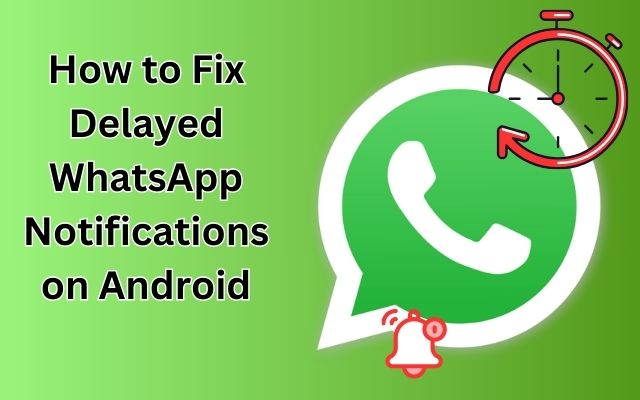
In the digital age, instant messaging apps like WhatsApp have become an integral part of our daily communication. One key feature that makes these apps so indispensable is their ability to deliver instant notifications. However, Delayed WhatsApp Notifications on Android devices can disrupt this seamless communication, causing inconvenience and frustration.
This issue is more common than you might think, and it’s not always due to poor internet connection. Various factors, such as your device’s settings, the app’s configuration, or even the Android version you’re using, can contribute to this delay. But don’t worry, this problem is usually fixable with some simple troubleshooting steps.
In this article, we will guide you through a comprehensive set of solutions to tackle delayed WhatsApp notifications on your Android device. Whether you’re a tech newbie or a seasoned pro, these steps are designed to be easy to follow and effective in resolving the issue.
Remember, timely notifications are crucial for staying connected and responsive in today’s fast-paced world. So, let’s dive in and learn how to ensure that your WhatsApp notifications always arrive on time.
Stay tuned as we delve into the world of Android settings, app configurations, and more to help you fix those pesky delayed WhatsApp notifications. Let’s get your WhatsApp buzzing in real-time again!
Understanding WhatsApp Notifications
WhatsApp, a widely used instant messaging app, relies heavily on notifications to keep users updated with new messages and alerts. However, Delayed WhatsApp Notifications on Android devices can disrupt this seamless communication.
Notifications work by alerting you whenever a new message arrives, even when the app is running in the background. This is made possible by a service called “push notifications” which is integrated into the Android operating system. When a new message arrives, WhatsApp’s servers send a “push” to your device, triggering a notification.
However, several factors can cause these notifications to be delayed. One common reason is a slow or unreliable internet connection. If your device is not properly connected to the internet, or if the connection is too slow, the push from WhatsApp’s servers may not reach your device in time.
Another common cause of delayed notifications is the device’s settings. Android devices come with a variety of settings that can affect how and when notifications are delivered. For example, if your device is in “Do Not Disturb” mode, or if WhatsApp’s notifications have been turned off in the settings, you may not receive notifications as expected.
Battery saver mode and data saver mode can also affect notifications. These modes are designed to conserve battery and data usage by limiting the activity of apps running in the background. If these modes are enabled, WhatsApp may not be able to connect to the servers to receive the push for new messages.
General Tips to Ensure Smooth Operation of WhatsApp
WhatsApp is a powerful communication tool that connects millions of people worldwide. However, like any other app, it requires certain conditions to function optimally. Here are some general tips to ensure the smooth operation of WhatsApp and prevent Delayed WhatsApp Notifications on your Android device.
Keep WhatsApp Updated: Developers regularly update apps to fix bugs and improve performance. Ensure you have the latest version of WhatsApp installed on your device. You can check for updates in the Google Play Store.
Ensure Good Internet Connectivity: A stable internet connection is crucial for timely delivery of WhatsApp notifications. If you’re experiencing delays, check your Wi-Fi or mobile data connection.
Check Phone Settings: Your device’s settings can impact the delivery of WhatsApp notifications. Ensure that Do Not Disturb mode is off, and that WhatsApp notifications are enabled in your phone’s settings.
Disable Battery Saver and Data Saver Modes: These modes can restrict background data usage, which can delay notifications. If you’re experiencing delayed notifications, consider disabling these modes.
Clear Cache: Over time, the WhatsApp cache can become cluttered, which may cause the app to slow down. Clearing the cache can help improve the app’s performance.
Reinstall WhatsApp: If all else fails, consider reinstalling WhatsApp. This can resolve any issues caused by a faulty installation.
Remember, these are general tips and may not resolve all issues related to delayed WhatsApp notifications.
Step-by-Step Guide to Fix Delayed Notifications
Experiencing Delayed WhatsApp Notifications on your Android device can be frustrating. However, there are several steps you can take to resolve this issue. Here’s a detailed, step-by-step guide:
Check Your Internet Connection: A slow or unreliable internet connection may cause WhatsApp notifications to arrive late on your Android. You can check the strength of your internet connection by running a quick internet speed test.
Lock WhatsApp in the Recent Apps Menu: When you remove WhatsApp from the recent apps list on Android, the app stops working in the background. Many Android skins like One UI, Color OS, MIUI, and others, allow you to lock apps in the background so you don’t accidentally close them.
Disable Battery and Data Saver Mode: Battery-saver mode and data saver mode can restrict background data usage, which can delay notifications. If you’re experiencing delayed notifications, consider disabling these modes.
Turn Off Battery Restrictions for WhatsApp: On Android, you can impose battery restrictions on individual apps to keep them from running in the background. While this does improve battery life, it can cause notifications from those apps to arrive late. Here’s how you can allow unrestricted battery usage to WhatsApp on your Android.
Clear Cache and Reinstall WhatsApp: Over time, the WhatsApp cache can become cluttered, which may cause the app to slow down. Clearing the cache can help improve the app’s performance. If all else fails, consider reinstalling WhatsApp. This can resolve any issues caused by a faulty installation.
Remember, these steps are designed to be easy to follow and effective in resolving the issue of delayed WhatsApp notifications.
What to Do If the Problem Persists
Even after following the above steps, you might still experience Delayed WhatsApp Notifications on your Android device. If the problem persists, here are some additional steps you can take:
Force-Restart Your Phone: This can often resolve minor software glitches that could be causing the issue.
Log Out and Log Back In: Try logging out of your WhatsApp account and then logging back in again.
Check Your Device’s Permissions: Make sure all of WhatsApp’s permissions are granted in your phone’s Settings app.
Contact WhatsApp Support: If none of the above steps help, it is possible that you are not receiving updates from Google’s push notification service. In this case, consider reaching out to WhatsApp’s customer support for further assistance.
Remember, while delayed notifications can be frustrating, they are usually fixable with a bit of troubleshooting. Don’t give up, and keep trying different solutions until you find the one that works for you. Stay tuned for the conclusion of this guide!
FAQ
1. How do I fix delayed notifications on WhatsApp?
Delayed notifications on WhatsApp can be due to several factors such as battery saver mode, corrupt app cache, or incorrectly configured settings. You can try checking your internet connection, locking WhatsApp in the recent apps menu, disabling battery and data saver mode, and turning off battery restrictions for WhatsApp.
2. Why is there a delay in getting my WhatsApp messages?
A delay in receiving WhatsApp messages can be due to an unstable internet connection, or if your phone is in power saving mode. Other reasons could include WhatsApp not operating in the background, or WhatsApp notifications being disabled.
3. Why am I not receiving WhatsApp notifications on time?
Not receiving WhatsApp notifications on time could be due to your phone’s settings. Make sure your phone has an internet connection, background data is not restricted, and all of WhatsApp’s permissions are granted. Also, check if Do Not Disturb is turned off.
4. How do I fix WhatsApp notification problem?
To fix WhatsApp notification problems, you can turn off Airplane Mode, check that you’re online, manage notifications within the WhatsApp app, check the Do Not Disturb settings, and turn off Wi-Fi. You can also ensure that all of WhatsApp’s permissions are granted in your phone’s settings.
5. How do I get instant notifications on WhatsApp?
To get instant notifications on WhatsApp, make sure your phone has an internet connection and background data is not restricted. Also, check the box for Message notifications in your WhatsApp settings to receive notifications for new messages.
6. How do I make WhatsApp notifications pop up?
To make WhatsApp notifications pop up, go to your WhatsApp settings, click on Notifications, and manage your notifications settings. You can check the box for Show previews to show a preview of message text inside new message notifications.
7. How do I get WhatsApp to automatically send messages at a time?
To automatically send messages at a certain time on WhatsApp, you can use third-party apps like SKEDit. With SKEDit, you can create a new message, select a contact, schedule your message, select the messenger, set up automation, and save and exit.
8. How do I change my WhatsApp notification settings?
To change your WhatsApp notification settings, open the WhatsApp app on your phone, tap the three dots in the upper-right corner, tap Settings, and then tap Notifications. From there, you can manage your notification settings.
Conclusion: Overcoming Delayed WhatsApp Notifications on Android
Delayed WhatsApp Notifications on Android devices can be a nuisance, but they are usually fixable with some simple troubleshooting steps. This guide has provided you with a comprehensive set of solutions to tackle this issue.
From understanding how WhatsApp notifications work, to general tips for ensuring the smooth operation of WhatsApp, and a detailed step-by-step guide to fix the issue, we’ve covered all the bases. We’ve also discussed what to do if the problem persists.
Remember, timely notifications are crucial for staying connected and responsive in today’s fast-paced world. So, don’t let delayed notifications disrupt your communication. Use this guide to ensure that your WhatsApp notifications always arrive on time.
We hope this guide has been helpful in resolving your issue with delayed WhatsApp notifications. Remember, if all else fails, don’t hesitate to reach out to WhatsApp’s customer support for further assistance. Here’s to seamless and timely communication on WhatsApp!